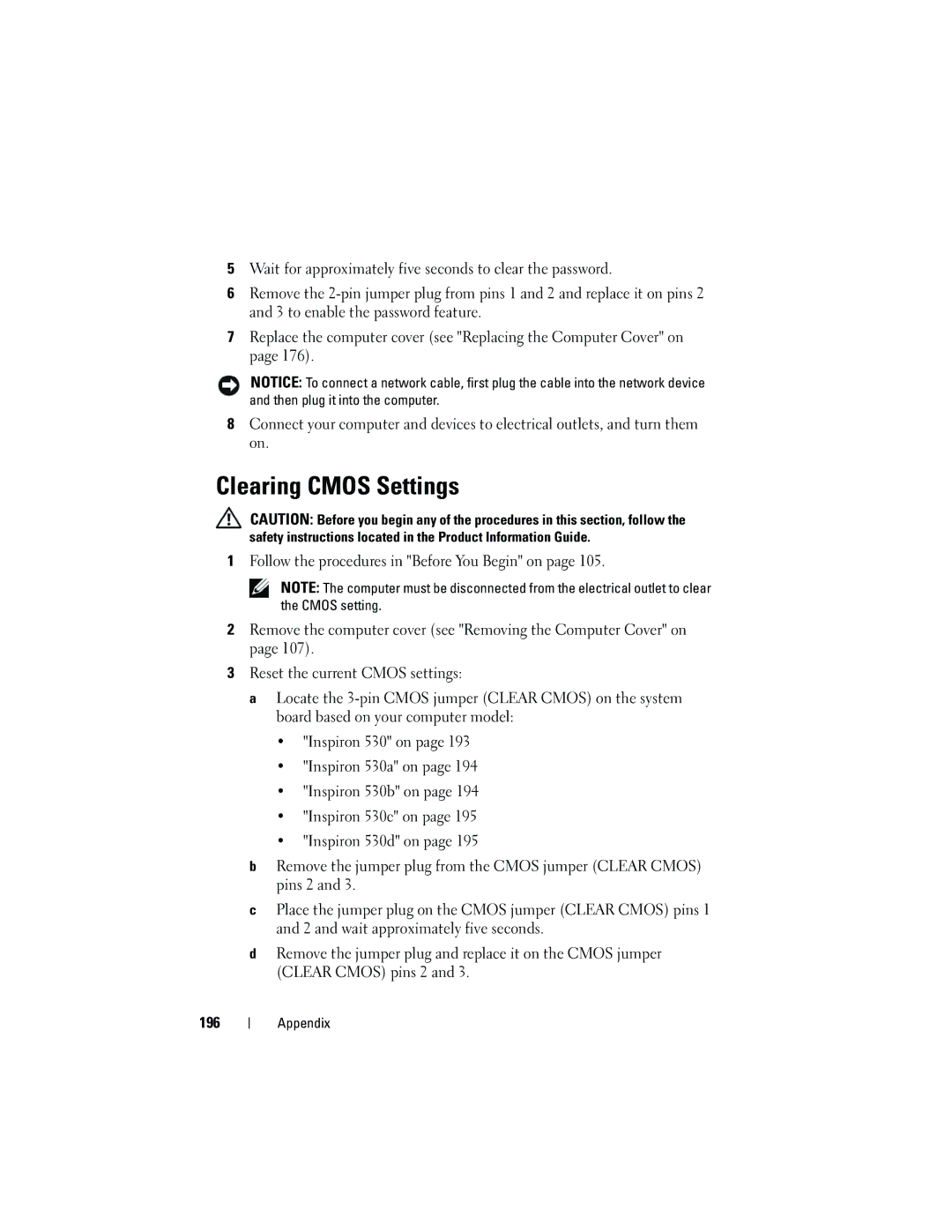5Wait for approximately five seconds to clear the password.
6Remove the
7Replace the computer cover (see "Replacing the Computer Cover" on page 176).
NOTICE: To connect a network cable, first plug the cable into the network device and then plug it into the computer.
8Connect your computer and devices to electrical outlets, and turn them on.
Clearing CMOS Settings
CAUTION: Before you begin any of the procedures in this section, follow the safety instructions located in the Product Information Guide.
1Follow the procedures in "Before You Begin" on page 105.
NOTE: The computer must be disconnected from the electrical outlet to clear the CMOS setting.
2Remove the computer cover (see "Removing the Computer Cover" on page 107).
3Reset the current CMOS settings:
a Locate the
•"Inspiron 530" on page 193
•"Inspiron 530a" on page 194
•"Inspiron 530b" on page 194
•"Inspiron 530c" on page 195
•"Inspiron 530d" on page 195
bRemove the jumper plug from the CMOS jumper (CLEAR CMOS) pins 2 and 3.
cPlace the jumper plug on the CMOS jumper (CLEAR CMOS) pins 1 and 2 and wait approximately five seconds.
dRemove the jumper plug and replace it on the CMOS jumper (CLEAR CMOS) pins 2 and 3.
196
Appendix