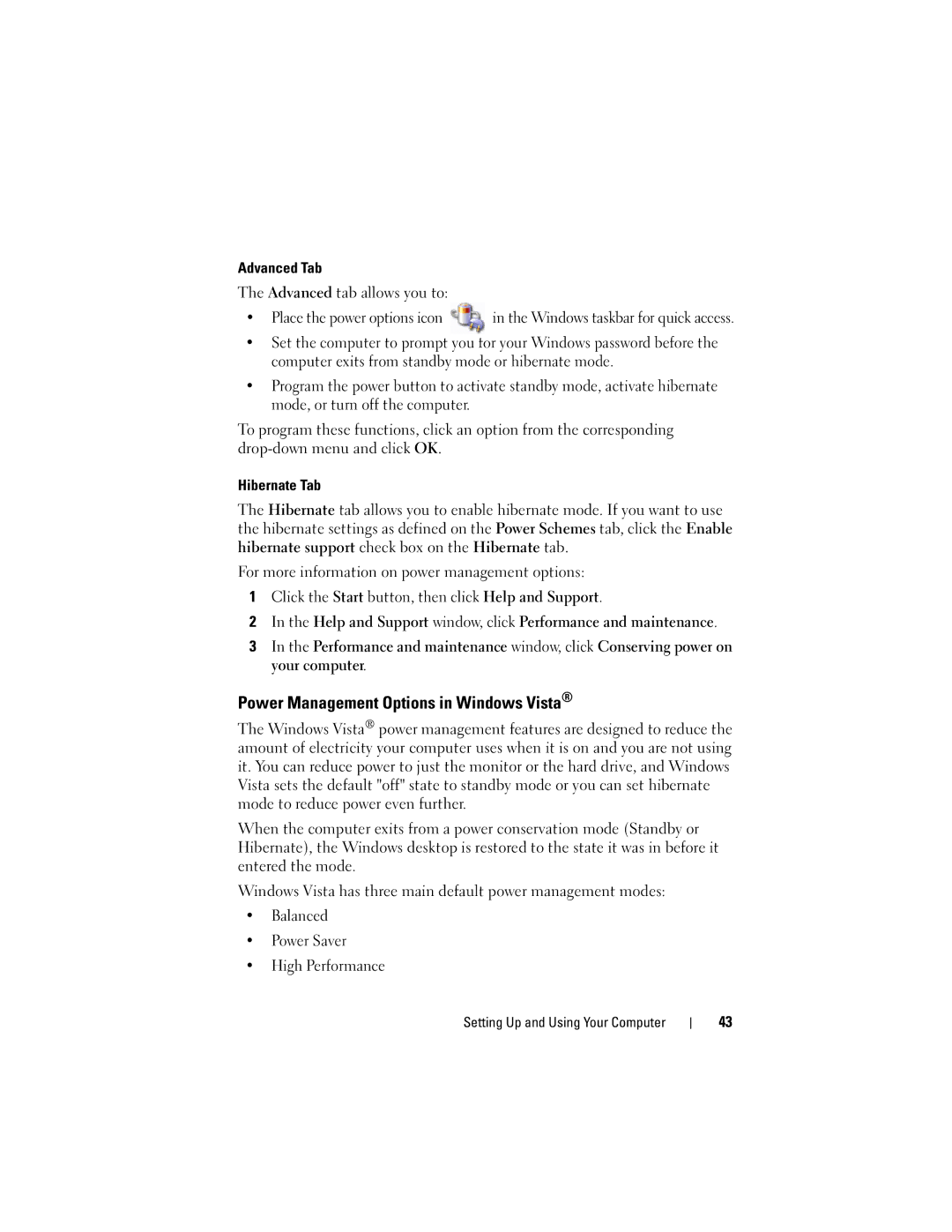Advanced Tab
The Advanced tab allows you to:
• Place the power options icon | in the Windows taskbar for quick access. |
•Set the computer to prompt you for your Windows password before the computer exits from standby mode or hibernate mode.
•Program the power button to activate standby mode, activate hibernate mode, or turn off the computer.
To program these functions, click an option from the corresponding
Hibernate Tab
The Hibernate tab allows you to enable hibernate mode. If you want to use the hibernate settings as defined on the Power Schemes tab, click the Enable hibernate support check box on the Hibernate tab.
For more information on power management options:
1Click the Start button, then click Help and Support.
2In the Help and Support window, click Performance and maintenance.
3In the Performance and maintenance window, click Conserving power on your computer.
Power Management Options in Windows Vista®
The Windows Vista® power management features are designed to reduce the amount of electricity your computer uses when it is on and you are not using it. You can reduce power to just the monitor or the hard drive, and Windows Vista sets the default "off" state to standby mode or you can set hibernate mode to reduce power even further.
When the computer exits from a power conservation mode (Standby or Hibernate), the Windows desktop is restored to the state it was in before it entered the mode.
Windows Vista has three main default power management modes:
•Balanced
•Power Saver
•High Performance
Setting Up and Using Your Computer
43