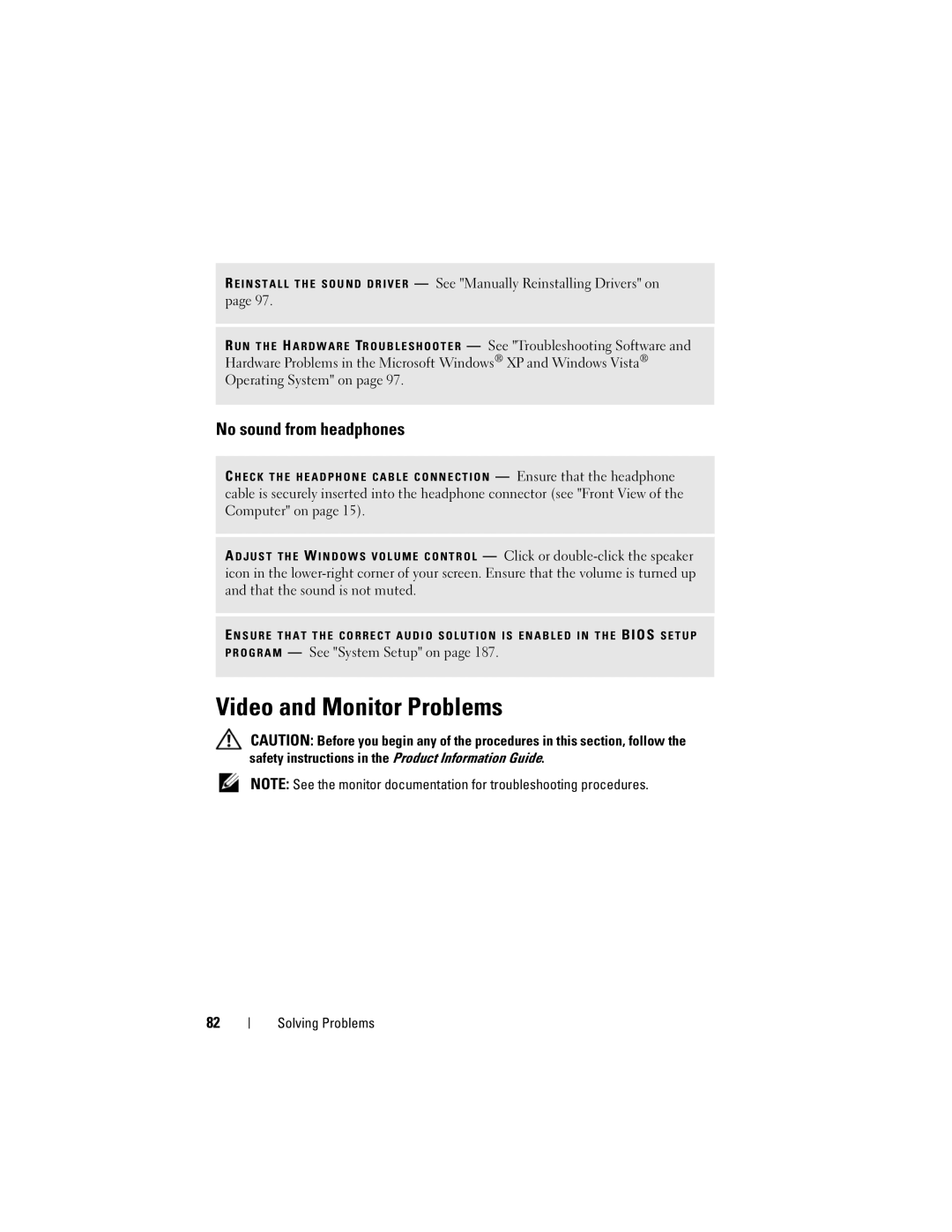R E I N S T A L L T H E S O U N D D R I V E R — See "Manually Reinstalling Drivers" on page 97.
R U N T H E H A R D W A R E TR O U B L E S H O O T E R — See "Troubleshooting Software and Hardware Problems in the Microsoft Windows® XP and Windows Vista® Operating System" on page 97.
No sound from headphones
C H E C K T H E H E A D P H O N E C A B L E C O N N E C T I O N — Ensure that the headphone cable is securely inserted into the headphone connector (see "Front View of the Computer" on page 15).
A D J U S T T H E W I N D O W S V O L U M E C O N T R O L — Click or
E N S U R E T H A T T H E C O R R E C T A U D I O S O L U T I O N I S E N A B L E D I N T H E BIOS S E T U P P R O G R A M — See "System Setup" on page 187.
Video and Monitor Problems
CAUTION: Before you begin any of the procedures in this section, follow the safety instructions in the Product Information Guide.
NOTE: See the monitor documentation for troubleshooting procedures.
82