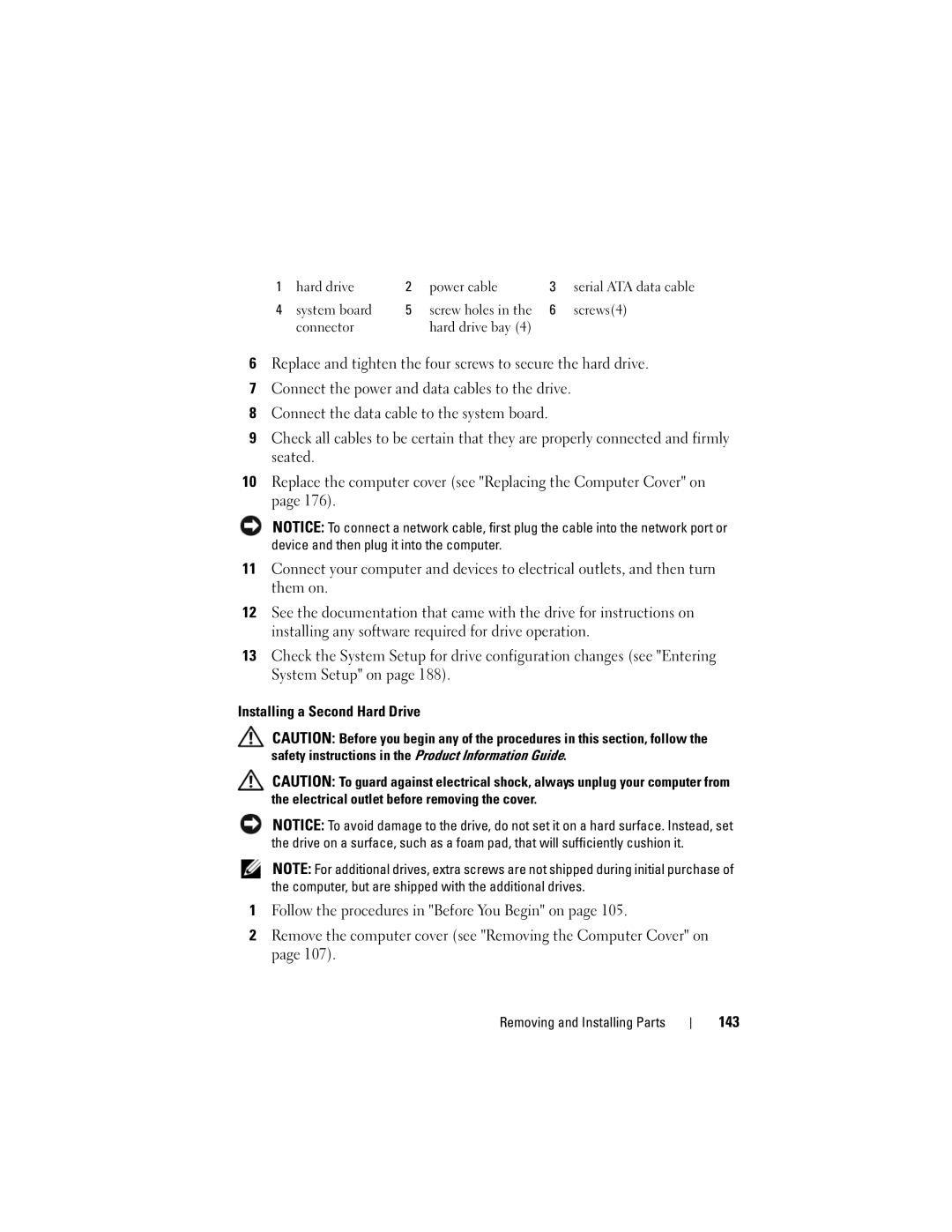1 | hard drive | 2 | power cable | 3 | serial ATA data cable |
4 | system board | 5 | screw holes in the | 6 | screws(4) |
| connector |
| hard drive bay (4) |
|
|
6Replace and tighten the four screws to secure the hard drive.
7Connect the power and data cables to the drive.
8Connect the data cable to the system board.
9Check all cables to be certain that they are properly connected and firmly seated.
10Replace the computer cover (see "Replacing the Computer Cover" on page 176).
NOTICE: To connect a network cable, first plug the cable into the network port or device and then plug it into the computer.
11Connect your computer and devices to electrical outlets, and then turn them on.
12See the documentation that came with the drive for instructions on installing any software required for drive operation.
13Check the System Setup for drive configuration changes (see "Entering System Setup" on page 188).
Installing a Second Hard Drive
CAUTION: Before you begin any of the procedures in this section, follow the safety instructions in the Product Information Guide.
CAUTION: To guard against electrical shock, always unplug your computer from the electrical outlet before removing the cover.
NOTICE: To avoid damage to the drive, do not set it on a hard surface. Instead, set the drive on a surface, such as a foam pad, that will sufficiently cushion it.
NOTE: For additional drives, extra screws are not shipped during initial purchase of the computer, but are shipped with the additional drives.
1Follow the procedures in "Before You Begin" on page 105.
2Remove the computer cover (see "Removing the Computer Cover" on page 107).