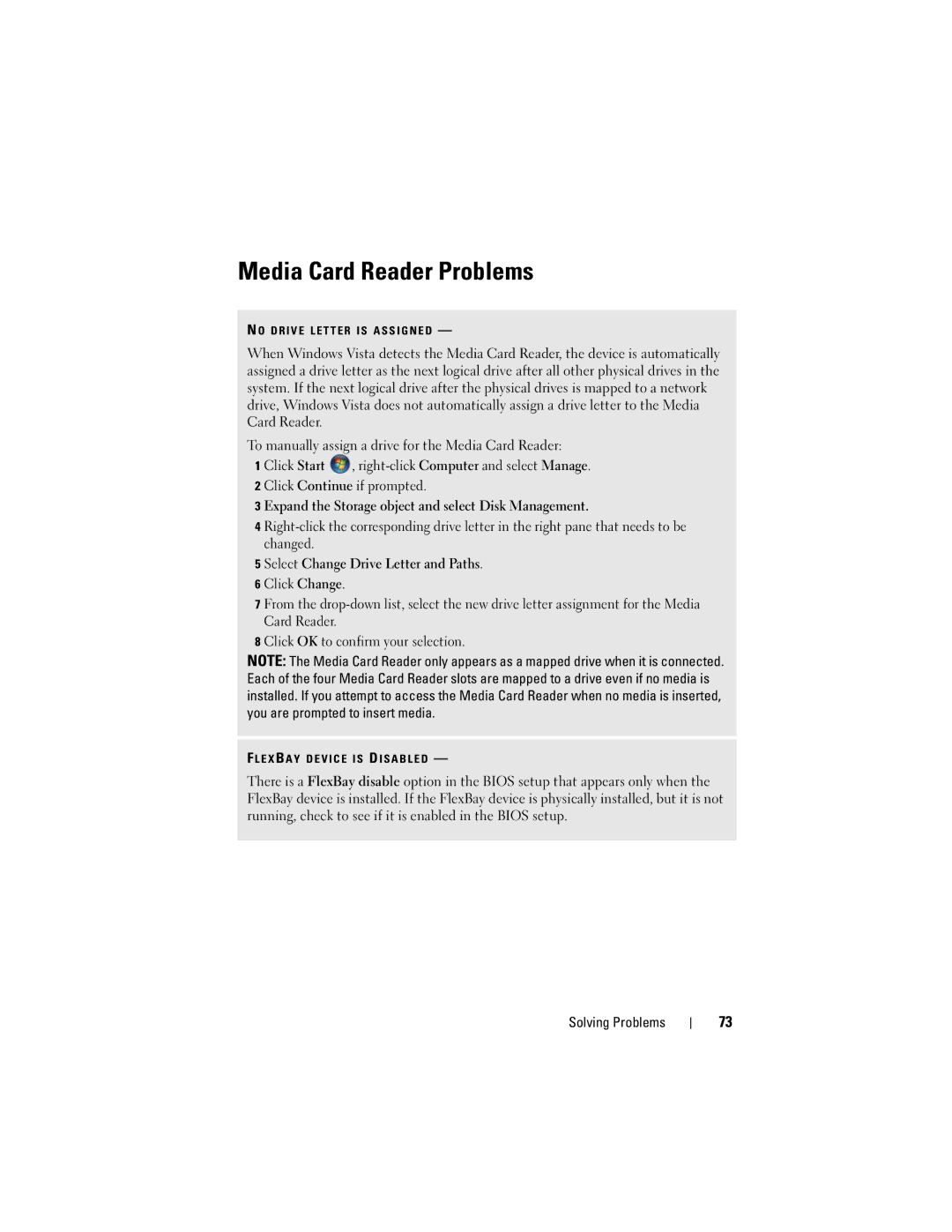Media Card Reader Problems
N O D R I V E L E T T E R I S A S S I G N E D —
When Windows Vista detects the Media Card Reader, the device is automatically assigned a drive letter as the next logical drive after all other physical drives in the system. If the next logical drive after the physical drives is mapped to a network drive, Windows Vista does not automatically assign a drive letter to the Media Card Reader.
To manually assign a drive for the Media Card Reader:
1 Click Start ![]() ,
,
3 Expand the Storage object and select Disk Management.
4
5 Select Change Drive Letter and Paths.
6Click Change.
7From the
8Click OK to confirm your selection.
NOTE: The Media Card Reader only appears as a mapped drive when it is connected. Each of the four Media Card Reader slots are mapped to a drive even if no media is installed. If you attempt to access the Media Card Reader when no media is inserted, you are prompted to insert media.
F L E X B A Y D E V I C E I S D I S A B L E D —
There is a FlexBay disable option in the BIOS setup that appears only when the FlexBay device is installed. If the FlexBay device is physically installed, but it is not running, check to see if it is enabled in the BIOS setup.
Solving Problems
73