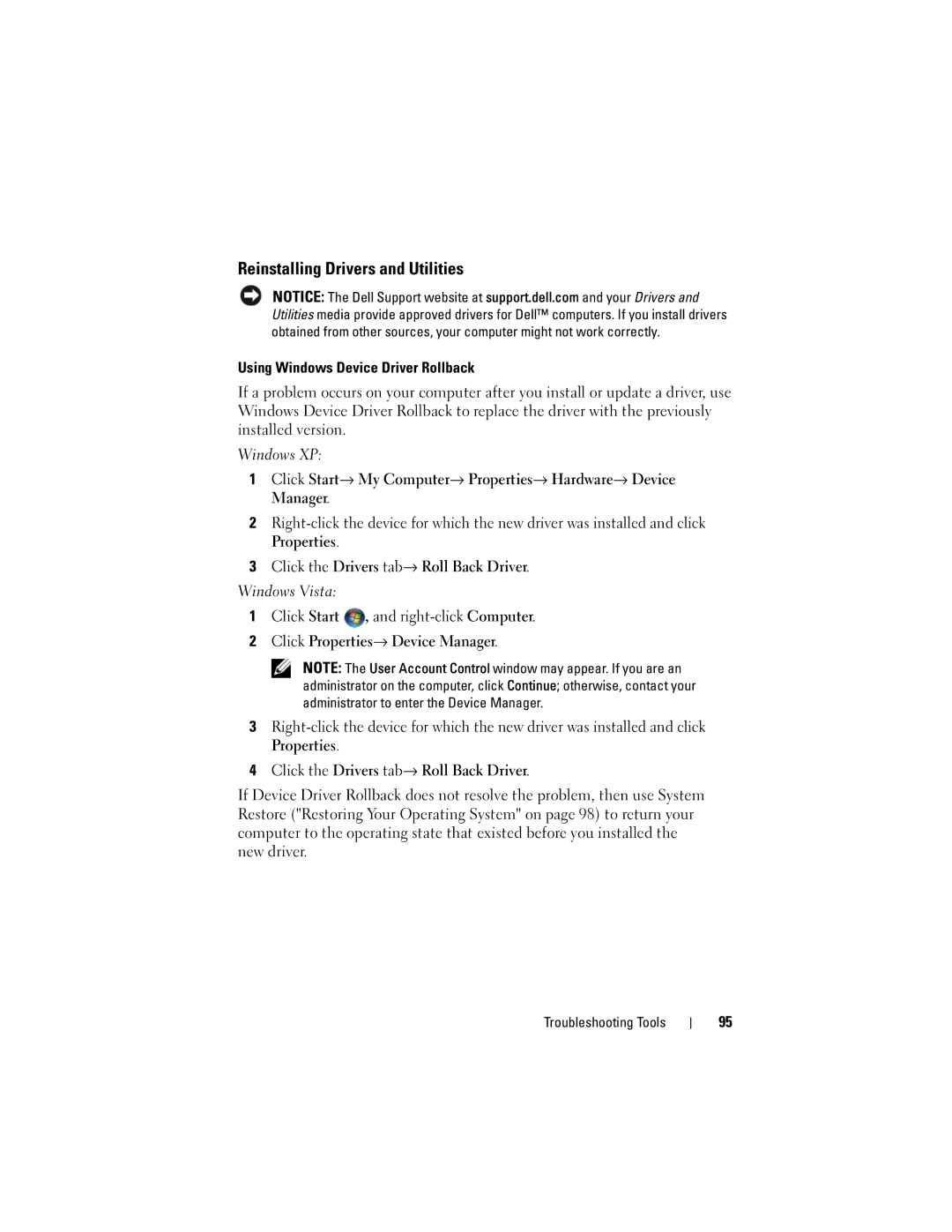Reinstalling Drivers and Utilities
NOTICE: The Dell Support website at support.dell.com and your Drivers and Utilities media provide approved drivers for Dell™ computers. If you install drivers obtained from other sources, your computer might not work correctly.
Using Windows Device Driver Rollback
If a problem occurs on your computer after you install or update a driver, use Windows Device Driver Rollback to replace the driver with the previously installed version.
Windows XP:
1Click Start→ My Computer→ Properties→ Hardware→ Device Manager.
2
3Click the Drivers tab→ Roll Back Driver.
Windows Vista:
1Click Start ![]() , and
, and
2Click Properties→ Device Manager.
NOTE: The User Account Control window may appear. If you are an administrator on the computer, click Continue; otherwise, contact your administrator to enter the Device Manager.
3
4Click the Drivers tab→ Roll Back Driver.
If Device Driver Rollback does not resolve the problem, then use System Restore ("Restoring Your Operating System" on page 98) to return your computer to the operating state that existed before you installed the new driver.
Troubleshooting Tools
95