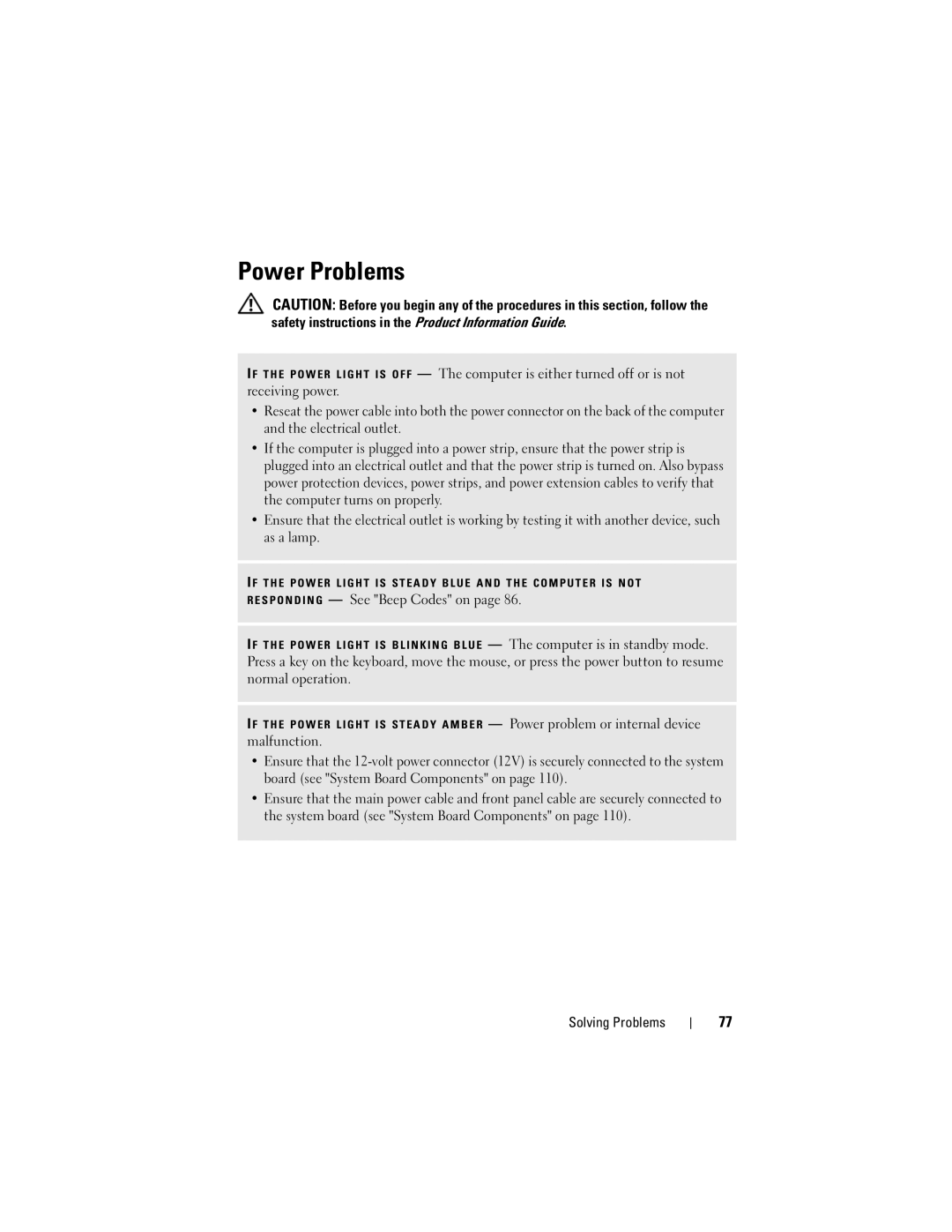Power Problems
CAUTION: Before you begin any of the procedures in this section, follow the safety instructions in the Product Information Guide.
I F T H E P O W E R L I G H T I S O F F — The computer is either turned off or is not receiving power.
•Reseat the power cable into both the power connector on the back of the computer and the electrical outlet.
•If the computer is plugged into a power strip, ensure that the power strip is plugged into an electrical outlet and that the power strip is turned on. Also bypass power protection devices, power strips, and power extension cables to verify that the computer turns on properly.
•Ensure that the electrical outlet is working by testing it with another device, such as a lamp.
I F T H E P O W E R L I G H T I S S T E A D Y B L U E A N D T H E C O M P U T E R I S N O T R E S P O N D I N G — See "Beep Codes" on page 86.
I F T H E P O W E R L I G H T I S B L I N K I N G B L U E — The computer is in standby mode. Press a key on the keyboard, move the mouse, or press the power button to resume normal operation.
I F T H E P O W E R L I G H T I S S T E A D Y A M B E R — Power problem or internal device malfunction.
•Ensure that the
•Ensure that the main power cable and front panel cable are securely connected to the system board (see "System Board Components" on page 110).
Solving Problems
77