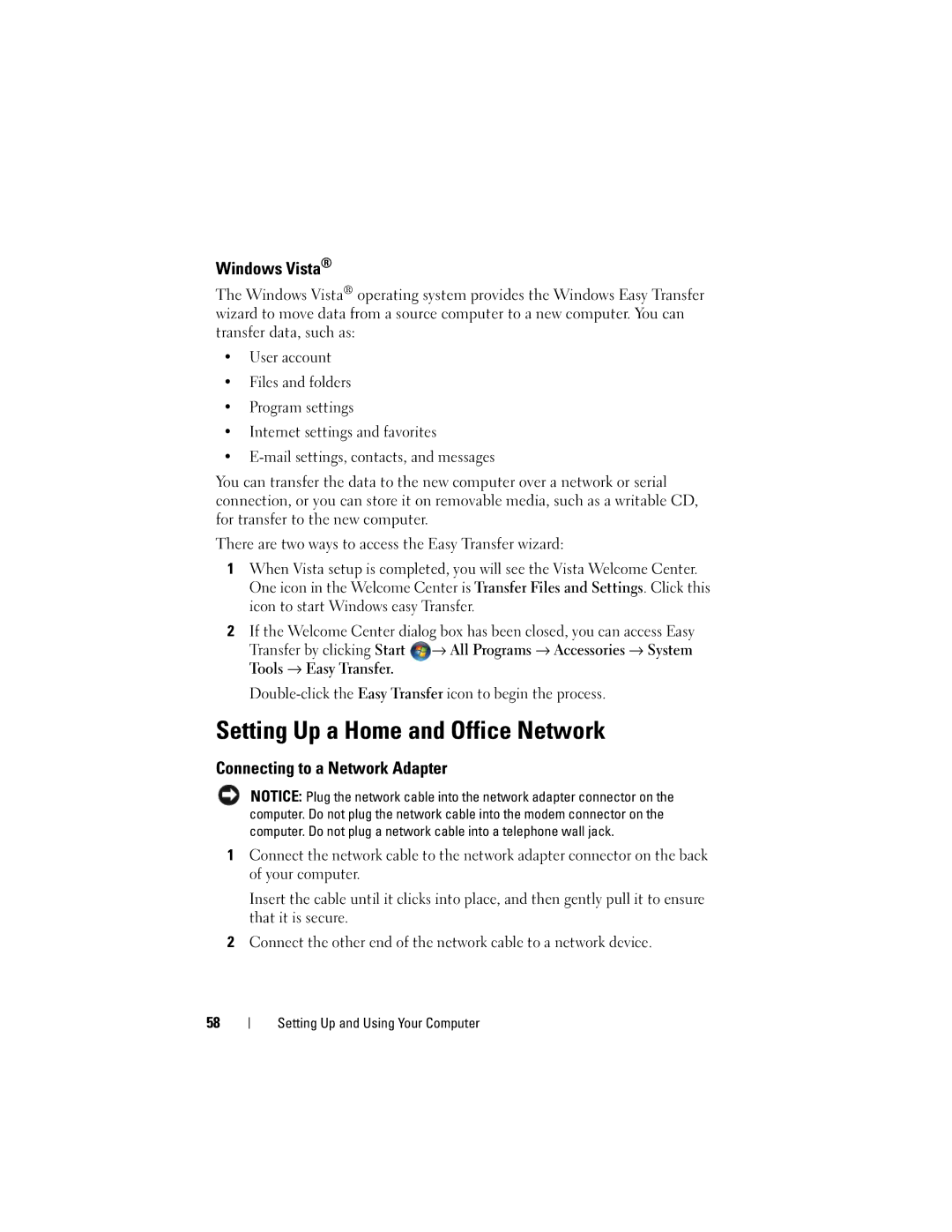Windows Vista®
The Windows Vista® operating system provides the Windows Easy Transfer wizard to move data from a source computer to a new computer. You can transfer data, such as:
•User account
•Files and folders
•Program settings
•Internet settings and favorites
•
You can transfer the data to the new computer over a network or serial connection, or you can store it on removable media, such as a writable CD, for transfer to the new computer.
There are two ways to access the Easy Transfer wizard:
1When Vista setup is completed, you will see the Vista Welcome Center. One icon in the Welcome Center is Transfer Files and Settings. Click this icon to start Windows easy Transfer.
2If the Welcome Center dialog box has been closed, you can access Easy
Transfer by clicking Start ![]() → All Programs → Accessories → System Tools → Easy Transfer.
→ All Programs → Accessories → System Tools → Easy Transfer.
Setting Up a Home and Office Network
Connecting to a Network Adapter
NOTICE: Plug the network cable into the network adapter connector on the computer. Do not plug the network cable into the modem connector on the computer. Do not plug a network cable into a telephone wall jack.
1Connect the network cable to the network adapter connector on the back of your computer.
Insert the cable until it clicks into place, and then gently pull it to ensure that it is secure.
2Connect the other end of the network cable to a network device.
58