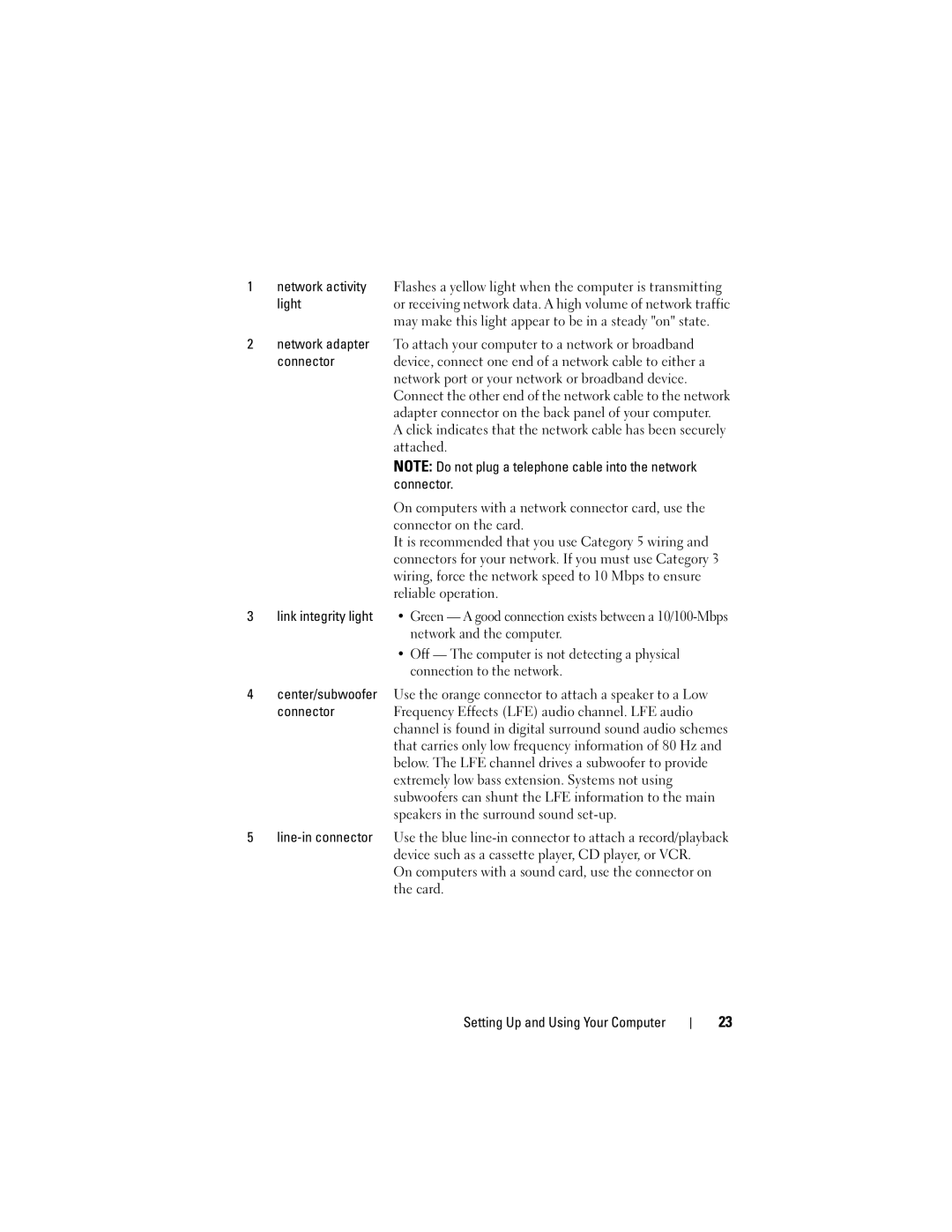1network activity Flashes a yellow light when the computer is transmitting
light | or receiving network data. A high volume of network traffic |
| may make this light appear to be in a steady "on" state. |
2network adapter To attach your computer to a network or broadband
connector | device, connect one end of a network cable to either a |
| network port or your network or broadband device. |
| Connect the other end of the network cable to the network |
| adapter connector on the back panel of your computer. |
| A click indicates that the network cable has been securely |
| attached. |
| NOTE: Do not plug a telephone cable into the network |
| connector. |
| On computers with a network connector card, use the |
| connector on the card. |
| It is recommended that you use Category 5 wiring and |
| connectors for your network. If you must use Category 3 |
| wiring, force the network speed to 10 Mbps to ensure |
| reliable operation. |
3link integrity light • Green — A good connection exists between a
•Off — The computer is not detecting a physical connection to the network.
4center/subwoofer Use the orange connector to attach a speaker to a Low
connector | Frequency Effects (LFE) audio channel. LFE audio |
| channel is found in digital surround sound audio schemes |
| that carries only low frequency information of 80 Hz and |
| below. The LFE channel drives a subwoofer to provide |
| extremely low bass extension. Systems not using |
| subwoofers can shunt the LFE information to the main |
| speakers in the surround sound |
5
On computers with a sound card, use the connector on the card.
Setting Up and Using Your Computer
23