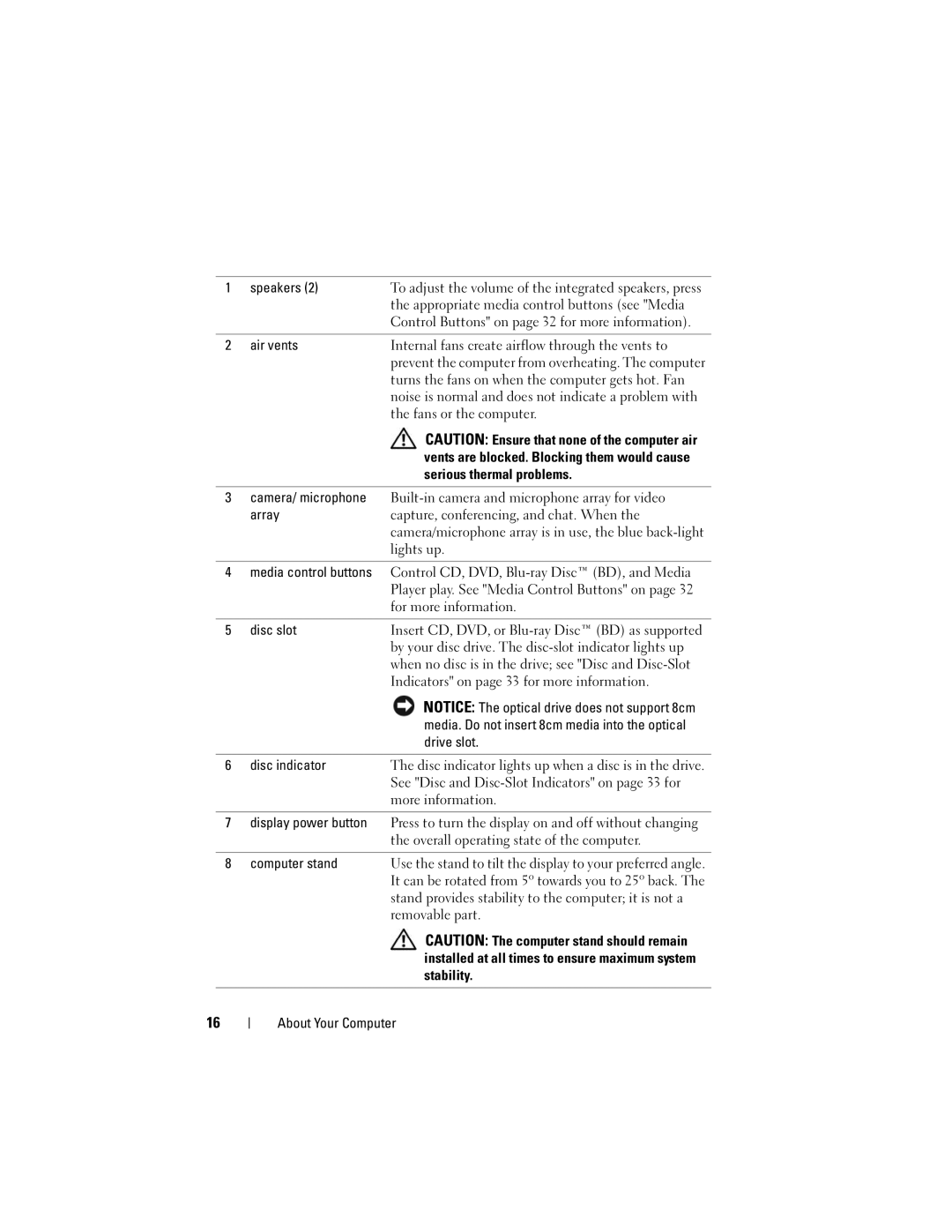1 | speakers (2) | To adjust the volume of the integrated speakers, press |
|
| the appropriate media control buttons (see "Media |
|
| Control Buttons" on page 32 for more information). |
|
|
|
2 | air vents | Internal fans create airflow through the vents to |
|
| prevent the computer from overheating. The computer |
|
| turns the fans on when the computer gets hot. Fan |
|
| noise is normal and does not indicate a problem with |
|
| the fans or the computer. |
CAUTION: Ensure that none of the computer air vents are blocked. Blocking them would cause serious thermal problems.
3camera/ microphone
array | capture, conferencing, and chat. When the |
| camera/microphone array is in use, the blue |
| lights up. |
4media control buttons Control CD, DVD,
5 | disc slot | Insert CD, DVD, or |
|
| by your disc drive. The |
|
| when no disc is in the drive; see "Disc and |
|
| Indicators" on page 33 for more information. |
|
| NOTICE: The optical drive does not support 8cm |
|
| media. Do not insert 8cm media into the optical |
|
| drive slot. |
|
|
|
6 | disc indicator | The disc indicator lights up when a disc is in the drive. |
|
| See "Disc and |
|
| more information. |
7display power button Press to turn the display on and off without changing the overall operating state of the computer.
8 computer stand | Use the stand to tilt the display to your preferred angle. |
| It can be rotated from 5º towards you to 25º back. The |
| stand provides stability to the computer; it is not a |
| removable part. |
CAUTION: The computer stand should remain installed at all times to ensure maximum system stability.
16
About Your Computer