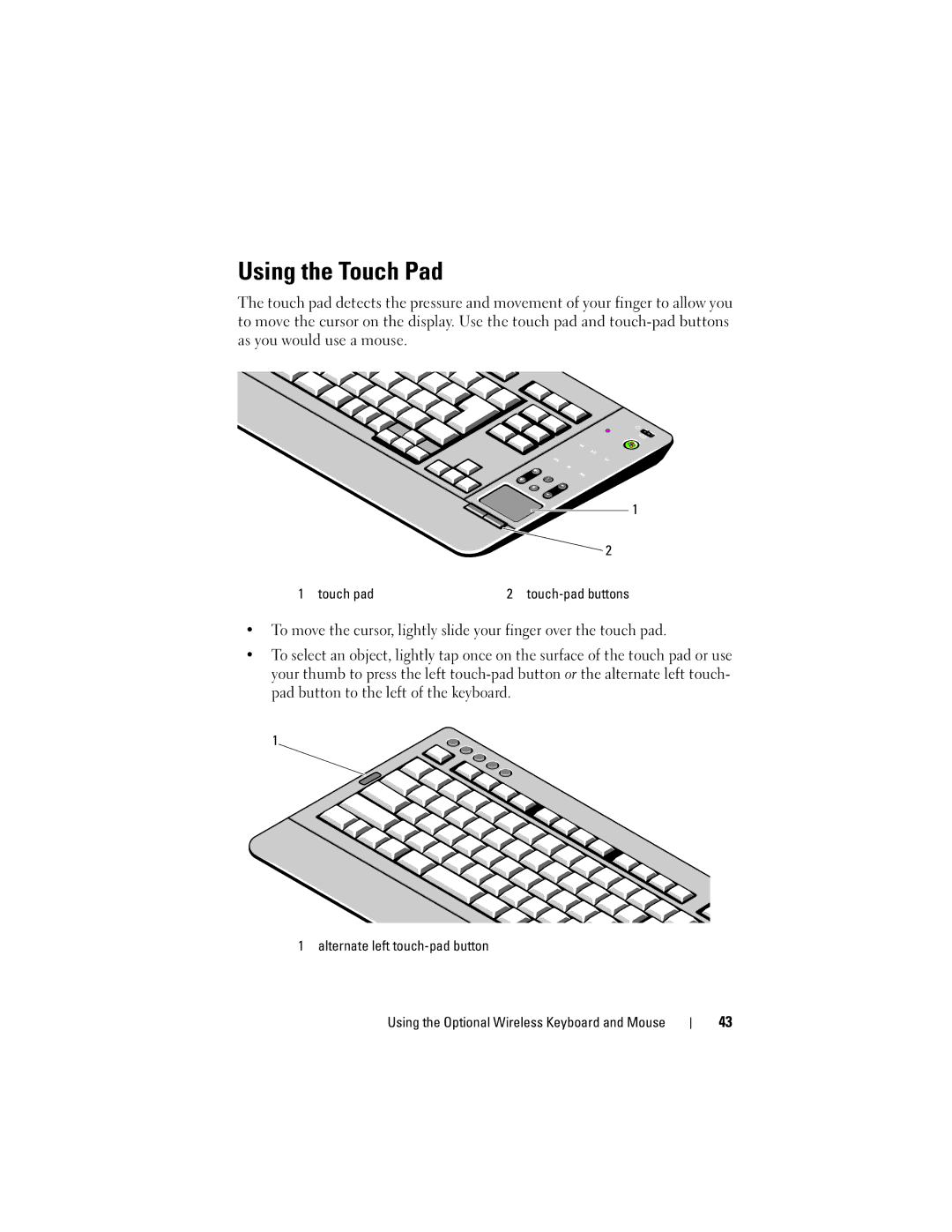Using the Touch Pad
The touch pad detects the pressure and movement of your finger to allow you to move the cursor on the display. Use the touch pad and
1
![]() 2
2
1 touch pad | 2 |
•To move the cursor, lightly slide your finger over the touch pad.
•To select an object, lightly tap once on the surface of the touch pad or use your thumb to press the left
1![]()
1 alternate left
Using the Optional Wireless Keyboard and Mouse
43