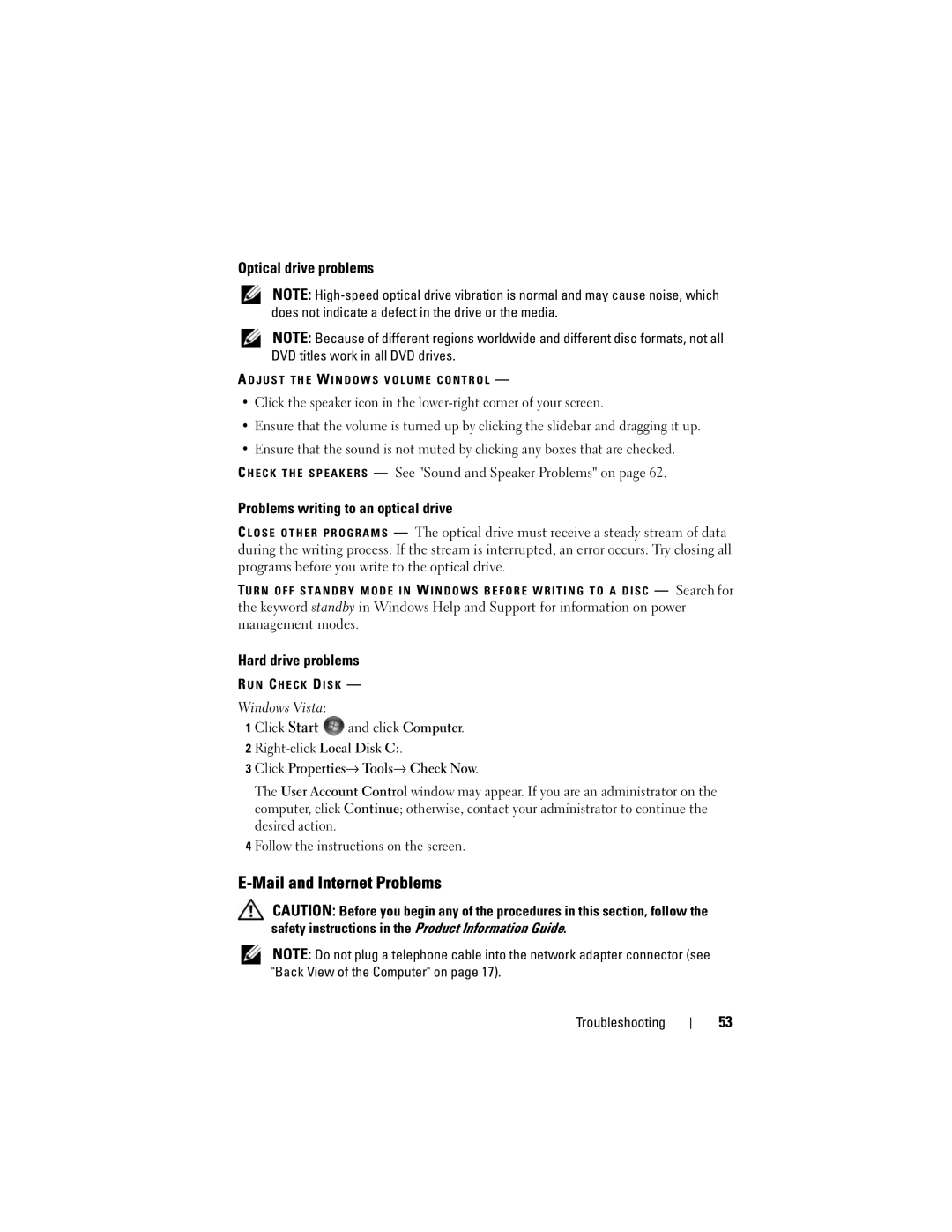Optical drive problems
NOTE:
NOTE: Because of different regions worldwide and different disc formats, not all DVD titles work in all DVD drives.
A D J U S T T H E W I N D O W S V O L U M E C O N T R O L —
•Click the speaker icon in the
•Ensure that the volume is turned up by clicking the slidebar and dragging it up.
•Ensure that the sound is not muted by clicking any boxes that are checked.
C H E C K T H E S P E A K E R S — See "Sound and Speaker Problems" on page 62.
Problems writing to an optical drive
C L O S E O T H E R P R O G R A M S — The optical drive must receive a steady stream of data during the writing process. If the stream is interrupted, an error occurs. Try closing all programs before you write to the optical drive.
TU R N O F F S T A N D B Y M O D E I N W I N D O W S B E F O R E W R I T I N G T O A D I S C — Search for
the keyword standby in Windows Help and Support for information on power management modes.
Hard drive problems
R U N C H E C K D I S K —
Windows Vista:
1 Click Start ![]() and click Computer.
and click Computer.
2
3 Click Properties→ Tools→ Check Now.
The User Account Control window may appear. If you are an administrator on the computer, click Continue; otherwise, contact your administrator to continue the desired action.
4 Follow the instructions on the screen.
E-Mail and Internet Problems
CAUTION: Before you begin any of the procedures in this section, follow the safety instructions in the Product Information Guide.
NOTE: Do not plug a telephone cable into the network adapter connector (see "Back View of the Computer" on page 17).
Troubleshooting
53