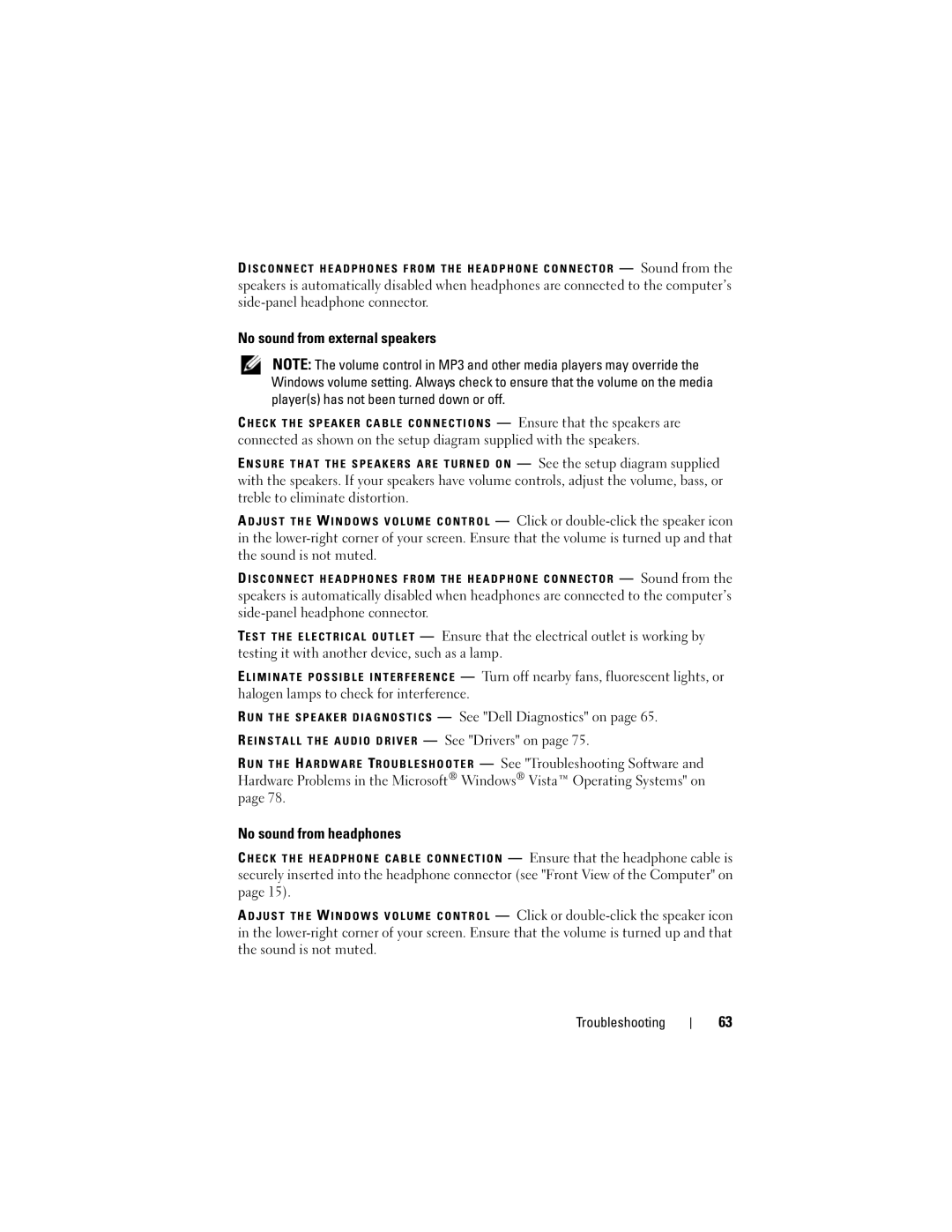D I S C O N N E C T H E A D P H O N E S F R O M T H E H E A D P H O N E C O N N E C T O R — Sound from the speakers is automatically disabled when headphones are connected to the computer’s
No sound from external speakers
NOTE: The volume control in MP3 and other media players may override the Windows volume setting. Always check to ensure that the volume on the media player(s) has not been turned down or off.
C H E C K T H E S P E A K E R C A B L E C O N N E C T I O N S — Ensure that the speakers are connected as shown on the setup diagram supplied with the speakers.
E N S U R E T H A T T H E S P E A K E R S A R E T U R N E D O N — See the setup diagram supplied with the speakers. If your speakers have volume controls, adjust the volume, bass, or treble to eliminate distortion.
A D J U S T T H E W I N D O W S V O L U M E C O N T R O L — Click or
D I S C O N N E C T H E A D P H O N E S F R O M T H E H E A D P H O N E C O N N E C T O R — Sound from the speakers is automatically disabled when headphones are connected to the computer’s
TE S T T H E E L E C T R I C A L O U T L E T — Ensure that the electrical outlet is working by testing it with another device, such as a lamp.
E L I M I N A T E P O S S I B L E I N T E R F E R E N C E — Turn off nearby fans, fluorescent lights, or halogen lamps to check for interference.
R U N T H E S P E A K E R D I A G N O S T I C S — See "Dell Diagnostics" on page 65. R E I N S T A L L T H E A U D I O D R I V E R — See "Drivers" on page 75.
R U N T H E H A R D W A R E TR O U B L E S H O O T E R — See "Troubleshooting Software and Hardware Problems in the Microsoft® Windows® Vista™ Operating Systems" on page 78.
No sound from headphones
C H E C K T H E H E A D P H O N E C A B L E C O N N E C T I O N — Ensure that the headphone cable is securely inserted into the headphone connector (see "Front View of the Computer" on page 15).
A D J U S T T H E W I N D O W S V O L U M E C O N T R O L — Click or
Troubleshooting
63