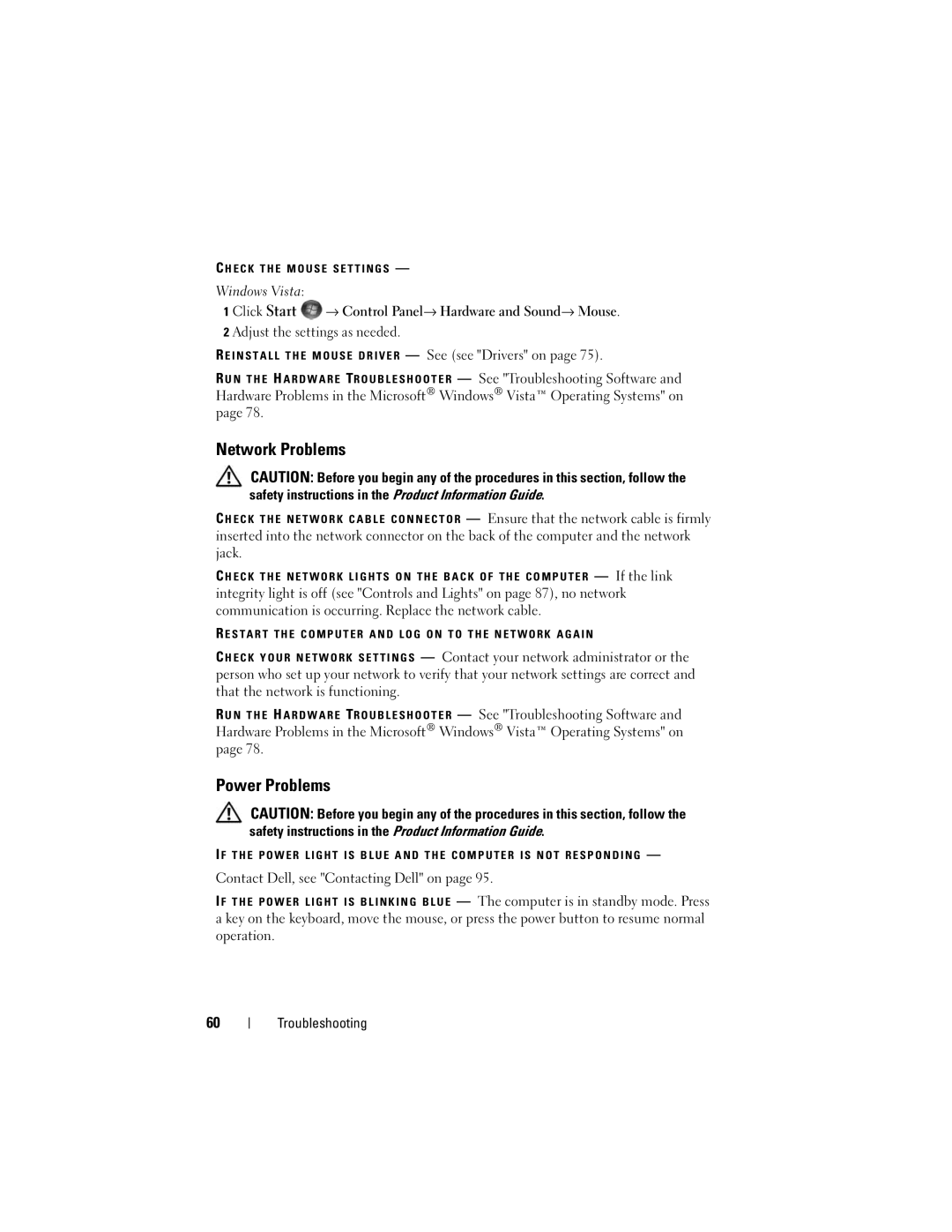C H E C K T H E M O U S E S E T T I N G S —
Windows Vista:
1 Click Start ![]() → Control Panel→ Hardware and Sound→ Mouse.
→ Control Panel→ Hardware and Sound→ Mouse.
2 Adjust the settings as needed.
R E I N S T A L L T H E M O U S E D R I V E R — See (see "Drivers" on page 75).
R U N T H E H A R D W A R E TR O U B L E S H O O T E R — See "Troubleshooting Software and Hardware Problems in the Microsoft® Windows® Vista™ Operating Systems" on page 78.
Network Problems
CAUTION: Before you begin any of the procedures in this section, follow the safety instructions in the Product Information Guide.
C H E C K T H E N E T W O R K C A B L E C O N N E C T O R — Ensure that the network cable is firmly inserted into the network connector on the back of the computer and the network jack.
C H E C K T H E N E T W O R K L I G H T S O N T H E B A C K O F T H E C O M P U T E R — If the link integrity light is off (see "Controls and Lights" on page 87), no network communication is occurring. Replace the network cable.
R E S T A R T T H E C O M P U T E R A N D L O G O N T O T H E N E T W O R K A G A I N
C H E C K Y O U R N E T W O R K S E T T I N G S — Contact your network administrator or the person who set up your network to verify that your network settings are correct and that the network is functioning.
R U N T H E H A R D W A R E TR O U B L E S H O O T E R — See "Troubleshooting Software and Hardware Problems in the Microsoft® Windows® Vista™ Operating Systems" on page 78.
Power Problems
CAUTION: Before you begin any of the procedures in this section, follow the safety instructions in the Product Information Guide.
I F T H E P O W E R L I G H T I S B L U E A N D T H E C O M P U T E R I S N O T R E S P O N D I N G —
Contact Dell, see "Contacting Dell" on page 95.
I F T H E P O W E R L I G H T I S B L I N K I N G B L U E — The computer is in standby mode. Press a key on the keyboard, move the mouse, or press the power button to resume normal operation.
60
Troubleshooting