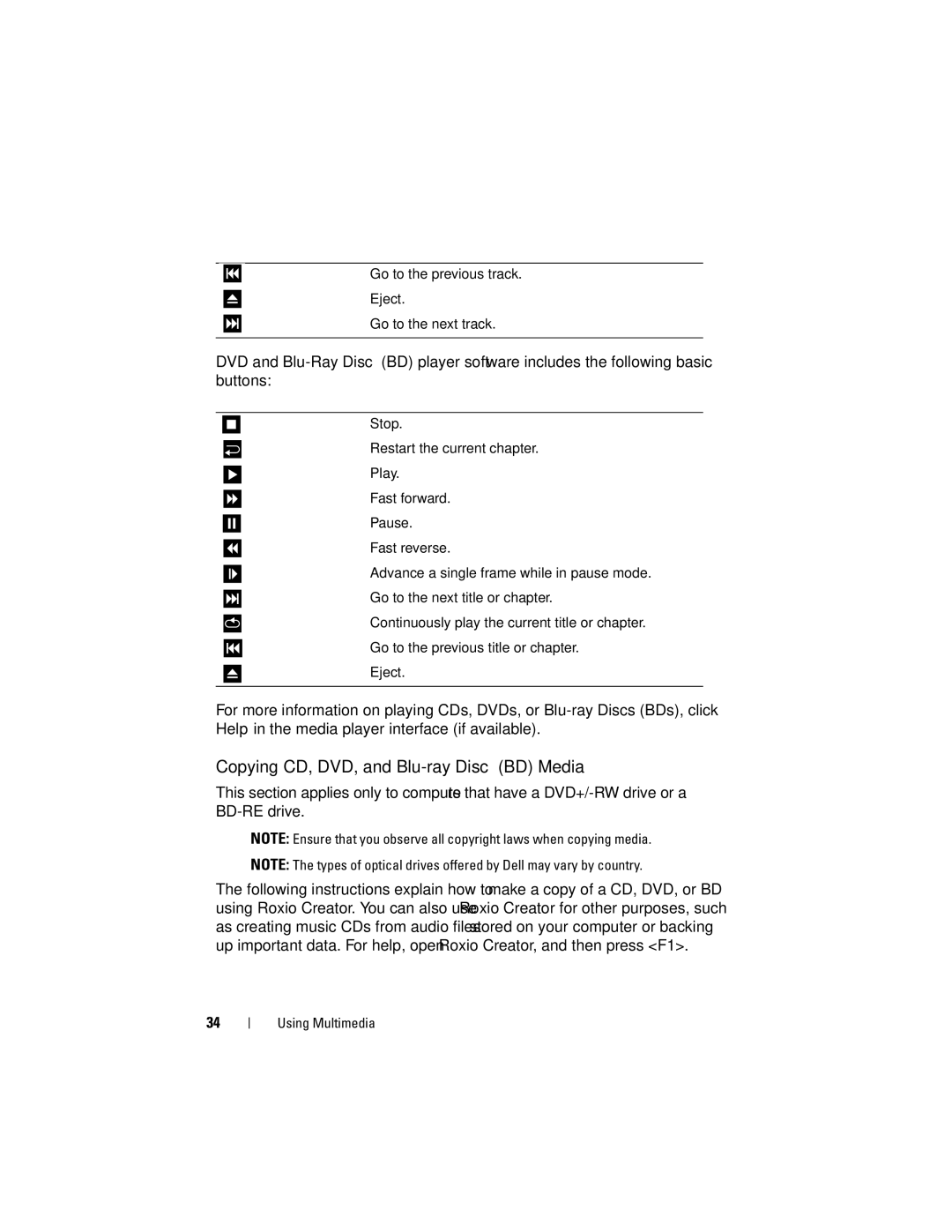Go to the previous track.
Eject.
Go to the next track.
DVD and
Stop.
Restart the current chapter.
Play.
Fast forward.
Pause.
Fast reverse.
Advance a single frame while in pause mode.
Go to the next title or chapter.
Continuously play the current title or chapter.
Go to the previous title or chapter.
Eject.
For more information on playing CDs, DVDs, or
Copying CD, DVD, and Blu-ray Disc™ (BD) Media
This section applies only to computers that have a
NOTE: Ensure that you observe all copyright laws when copying media.
NOTE: The types of optical drives offered by Dell may vary by country.
The following instructions explain how to make a copy of a CD, DVD, or BD using Roxio Creator. You can also use Roxio Creator for other purposes, such as creating music CDs from audio files stored on your computer or backing up important data. For help, open Roxio Creator, and then press <F1>.
34
Using Multimedia