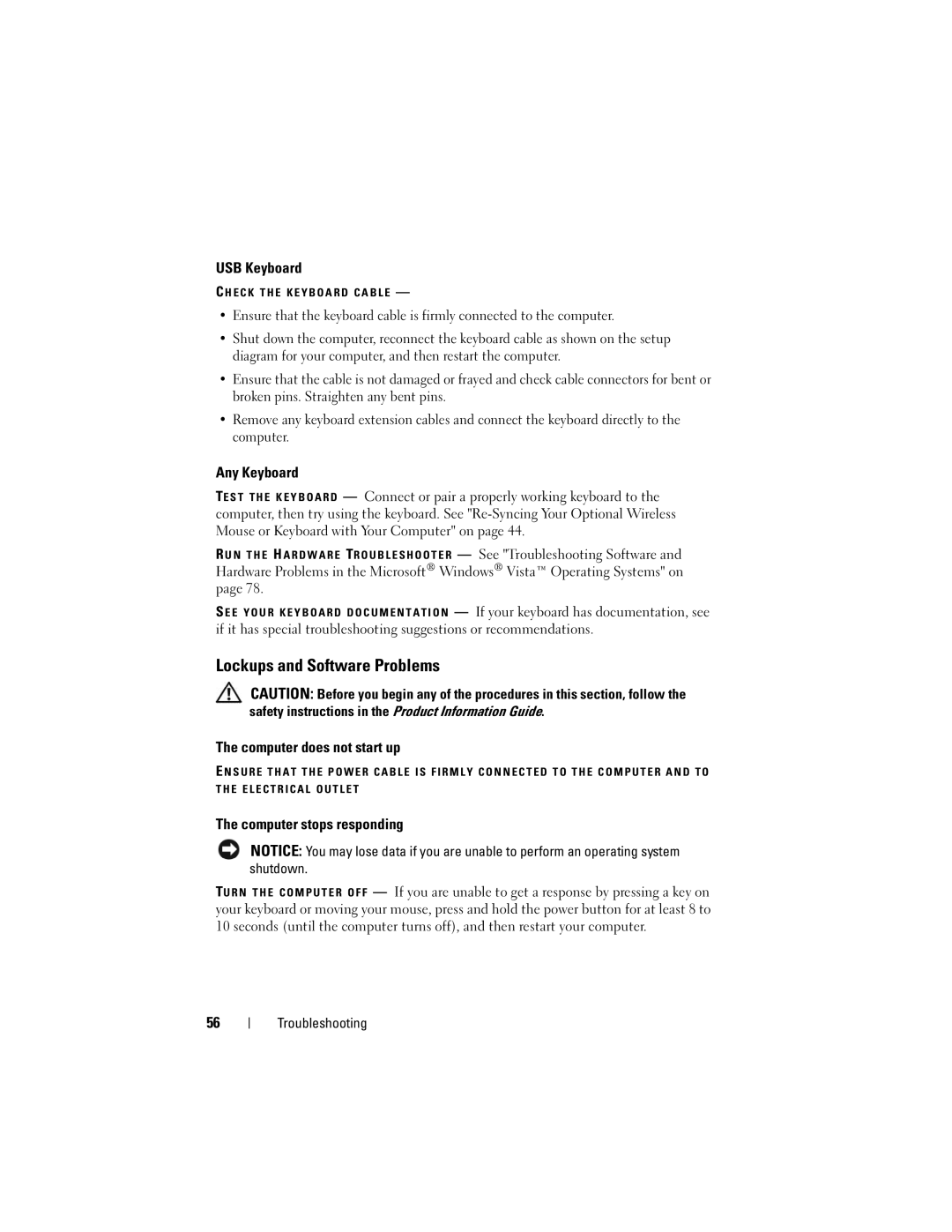USB Keyboard
C H E C K T H E K E Y B O A R D C A B L E —
•Ensure that the keyboard cable is firmly connected to the computer.
•Shut down the computer, reconnect the keyboard cable as shown on the setup diagram for your computer, and then restart the computer.
•Ensure that the cable is not damaged or frayed and check cable connectors for bent or broken pins. Straighten any bent pins.
•Remove any keyboard extension cables and connect the keyboard directly to the computer.
Any Keyboard
TE S T T H E K E Y B O A R D — Connect or pair a properly working keyboard to the computer, then try using the keyboard. See
R U N T H E H A R D W A R E TR O U B L E S H O O T E R — See "Troubleshooting Software and Hardware Problems in the Microsoft® Windows® Vista™ Operating Systems" on page 78.
S E E Y O U R K E Y B O A R D D O C U M E N T A T I O N — If your keyboard has documentation, see if it has special troubleshooting suggestions or recommendations.
Lockups and Software Problems
CAUTION: Before you begin any of the procedures in this section, follow the safety instructions in the Product Information Guide.
The computer does not start up
E N S U R E T H A T T H E P O W E R C A B L E I S F I R M L Y C O N N E C T E D T O T H E C O M P U T E R A N D T O T H E E L E C T R I C A L O U T L E T
The computer stops responding
NOTICE: You may lose data if you are unable to perform an operating system shutdown.
TU R N T H E C O M P U T E R O F F — If you are unable to get a response by pressing a key on your keyboard or moving your mouse, press and hold the power button for at least 8 to 10 seconds (until the computer turns off), and then restart your computer.
56
Troubleshooting