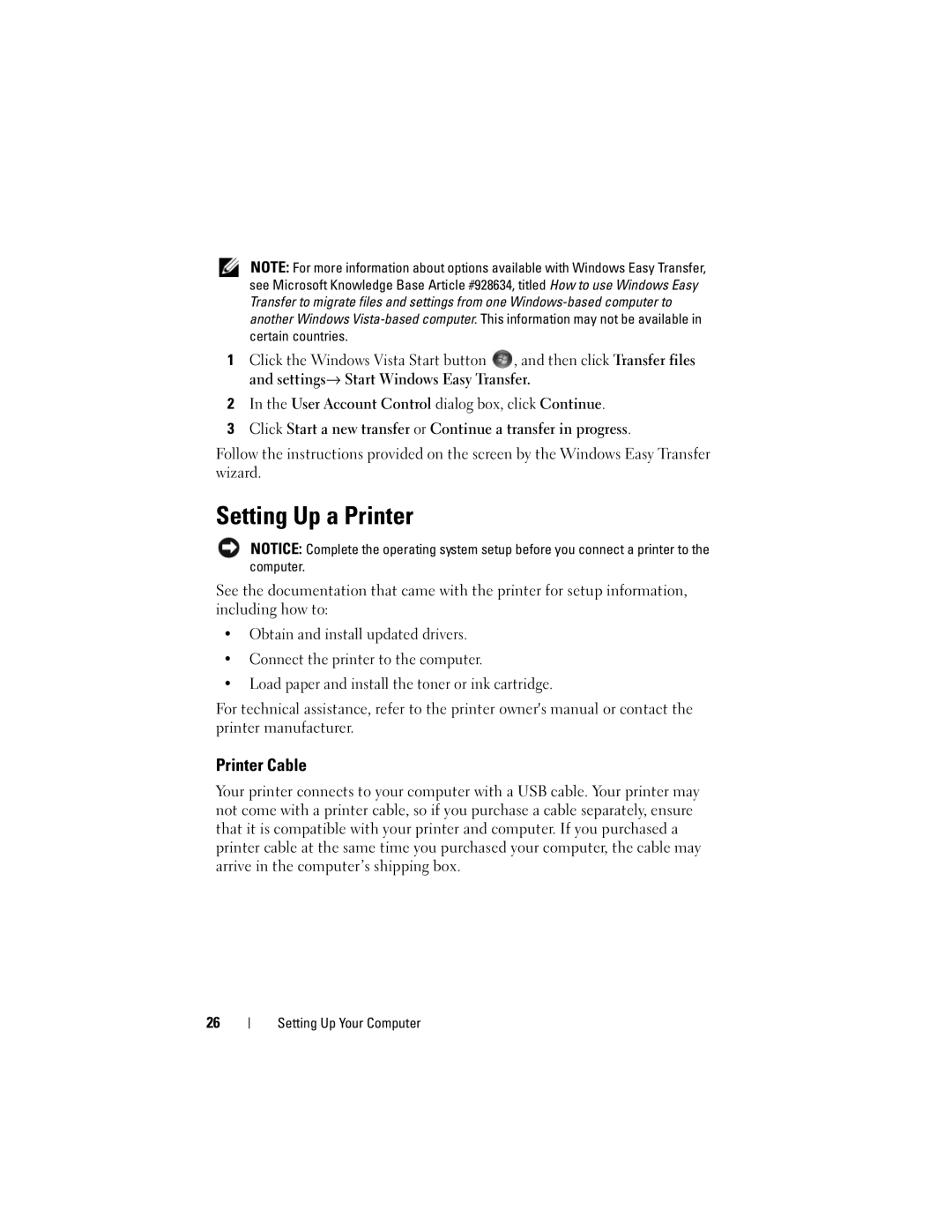NOTE: For more information about options available with Windows Easy Transfer, see Microsoft Knowledge Base Article #928634, titled How to use Windows Easy Transfer to migrate files and settings from one
1Click the Windows Vista Start button ![]() , and then click Transfer files and settings→ Start Windows Easy Transfer.
, and then click Transfer files and settings→ Start Windows Easy Transfer.
2In the User Account Control dialog box, click Continue.
3Click Start a new transfer or Continue a transfer in progress.
Follow the instructions provided on the screen by the Windows Easy Transfer wizard.
Setting Up a Printer
NOTICE: Complete the operating system setup before you connect a printer to the computer.
See the documentation that came with the printer for setup information, including how to:
•Obtain and install updated drivers.
•Connect the printer to the computer.
•Load paper and install the toner or ink cartridge.
For technical assistance, refer to the printer owner's manual or contact the printer manufacturer.
Printer Cable
Your printer connects to your computer with a USB cable. Your printer may not come with a printer cable, so if you purchase a cable separately, ensure that it is compatible with your printer and computer. If you purchased a printer cable at the same time you purchased your computer, the cable may arrive in the computer’s shipping box.
26
Setting Up Your Computer