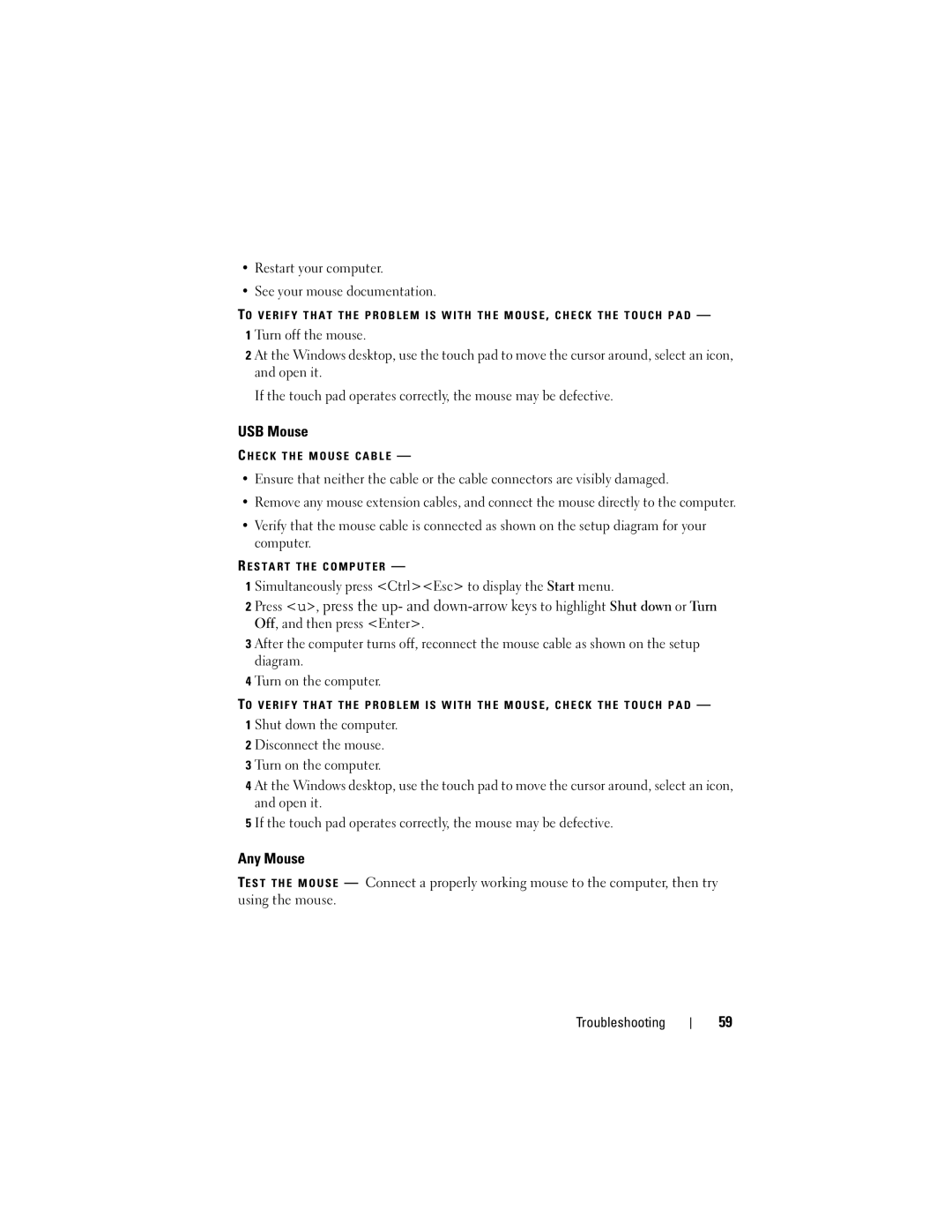•Restart your computer.
•See your mouse documentation.
TO V E R I F Y T H A T T H E P R O B L E M I S W I T H T H E M O U S E , C H E C K T H E T O U C H P A D —
1 Turn off the mouse.
2 At the Windows desktop, use the touch pad to move the cursor around, select an icon, and open it.
If the touch pad operates correctly, the mouse may be defective.
USB Mouse
C H E C K T H E M O U S E C A B L E —
•Ensure that neither the cable or the cable connectors are visibly damaged.
•Remove any mouse extension cables, and connect the mouse directly to the computer.
•Verify that the mouse cable is connected as shown on the setup diagram for your computer.
R E S T A R T T H E C O M P U T E R —
1 Simultaneously press <Ctrl><Esc> to display the Start menu.
2 Press <u>, press the up- and
3 After the computer turns off, reconnect the mouse cable as shown on the setup diagram.
4 Turn on the computer.
TO V E R I F Y T H A T T H E P R O B L E M I S W I T H T H E M O U S E , C H E C K T H E T O U C H P A D —
1 Shut down the computer.
2 Disconnect the mouse.
3 Turn on the computer.
4 At the Windows desktop, use the touch pad to move the cursor around, select an icon, and open it.
5 If the touch pad operates correctly, the mouse may be defective.
Any Mouse
TE S T T H E M O U S E — Connect a properly working mouse to the computer, then try using the mouse.
Troubleshooting
59