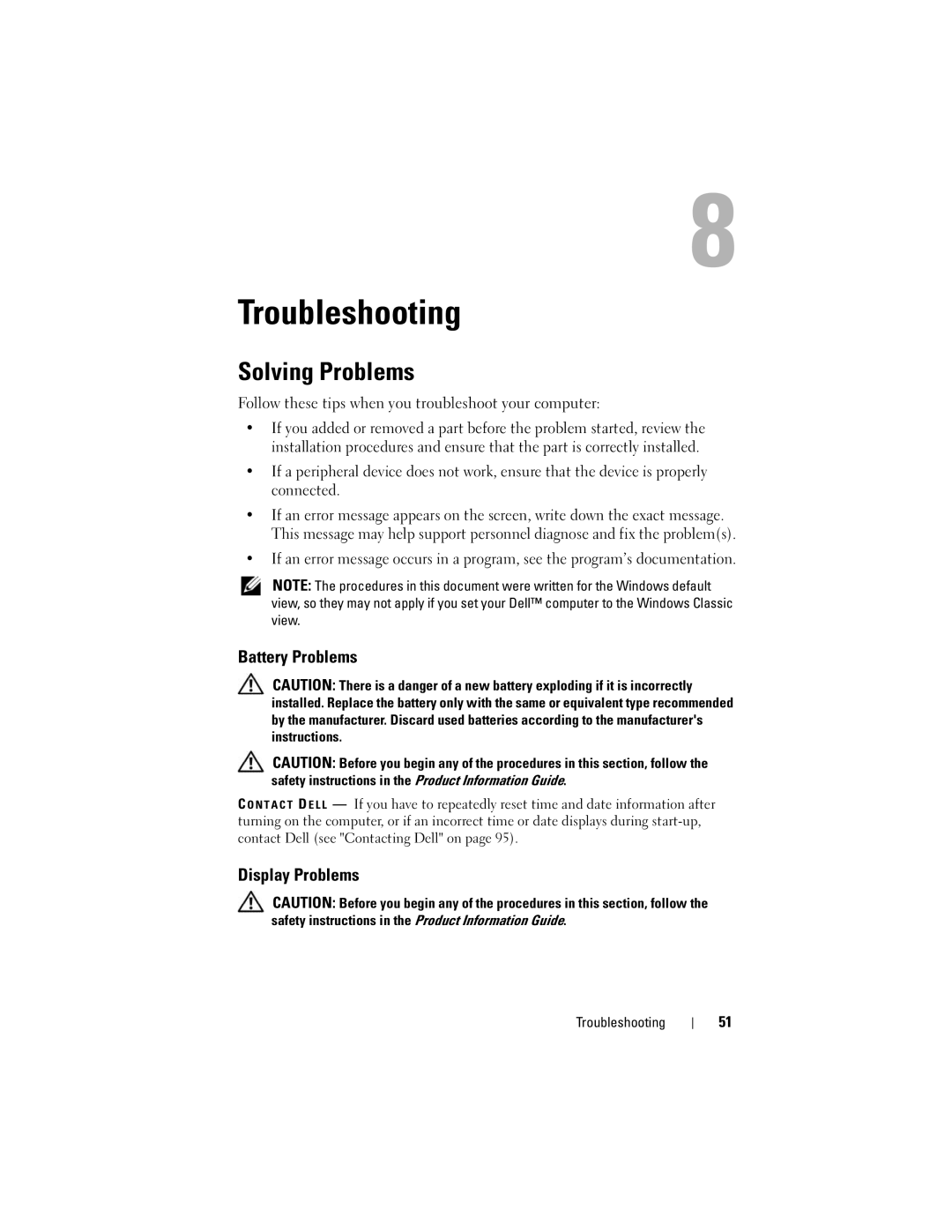Troubleshooting
Solving Problems
Follow these tips when you troubleshoot your computer:
•If you added or removed a part before the problem started, review the installation procedures and ensure that the part is correctly installed.
•If a peripheral device does not work, ensure that the device is properly connected.
•If an error message appears on the screen, write down the exact message. This message may help support personnel diagnose and fix the problem(s).
•If an error message occurs in a program, see the program’s documentation.
NOTE: The procedures in this document were written for the Windows default view, so they may not apply if you set your Dell™ computer to the Windows Classic view.
Battery Problems
CAUTION: There is a danger of a new battery exploding if it is incorrectly installed. Replace the battery only with the same or equivalent type recommended by the manufacturer. Discard used batteries according to the manufacturer's instructions.
CAUTION: Before you begin any of the procedures in this section, follow the safety instructions in the Product Information Guide.
C O N T A C T D E L L — If you have to repeatedly reset time and date information after turning on the computer, or if an incorrect time or date displays during
Display Problems
CAUTION: Before you begin any of the procedures in this section, follow the safety instructions in the Product Information Guide.
Troubleshooting
51