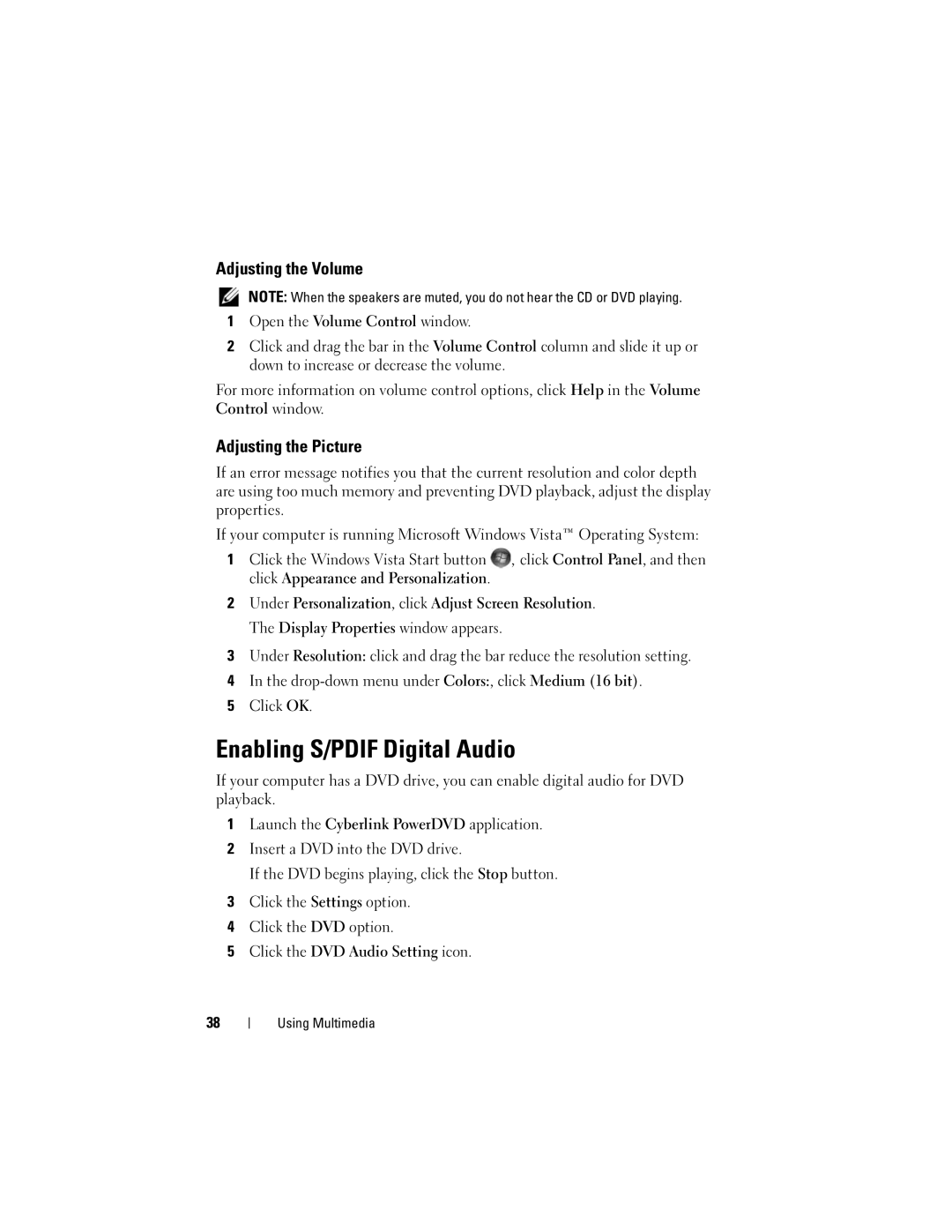Adjusting the Volume
NOTE: When the speakers are muted, you do not hear the CD or DVD playing.
1Open the Volume Control window.
2Click and drag the bar in the Volume Control column and slide it up or down to increase or decrease the volume.
For more information on volume control options, click Help in the Volume Control window.
Adjusting the Picture
If an error message notifies you that the current resolution and color depth are using too much memory and preventing DVD playback, adjust the display properties.
If your computer is running Microsoft Windows Vista™ Operating System:
1Click the Windows Vista Start button ![]() , click Control Panel, and then click Appearance and Personalization.
, click Control Panel, and then click Appearance and Personalization.
2Under Personalization, click Adjust Screen Resolution. The Display Properties window appears.
3Under Resolution: click and drag the bar reduce the resolution setting.
4In the
5Click OK.
Enabling S/PDIF Digital Audio
If your computer has a DVD drive, you can enable digital audio for DVD playback.
1Launch the Cyberlink PowerDVD application.
2Insert a DVD into the DVD drive.
If the DVD begins playing, click the Stop button.
3Click the Settings option.
4Click the DVD option.
5Click the DVD Audio Setting icon.
38
Using Multimedia