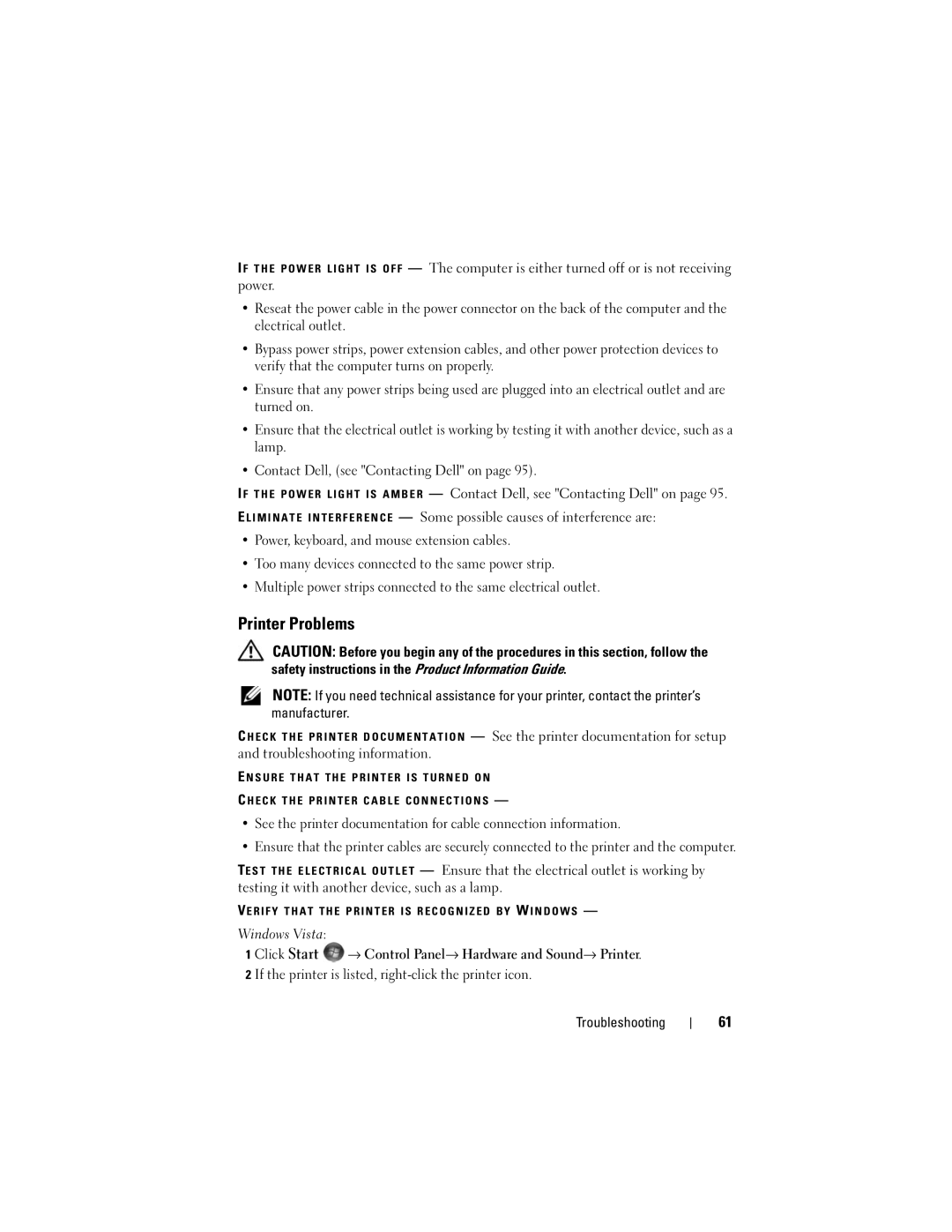I F T H E P O W E R L I G H T I S O F F — The computer is either turned off or is not receiving power.
•Reseat the power cable in the power connector on the back of the computer and the electrical outlet.
•Bypass power strips, power extension cables, and other power protection devices to verify that the computer turns on properly.
•Ensure that any power strips being used are plugged into an electrical outlet and are turned on.
•Ensure that the electrical outlet is working by testing it with another device, such as a lamp.
•Contact Dell, (see "Contacting Dell" on page 95).
I F T H E P O W E R L I G H T I S A M B E R — Contact Dell, see "Contacting Dell" on page 95. E L I M I N A T E I N T E R F E R E N C E — Some possible causes of interference are:
•Power, keyboard, and mouse extension cables.
•Too many devices connected to the same power strip.
•Multiple power strips connected to the same electrical outlet.
Printer Problems
CAUTION: Before you begin any of the procedures in this section, follow the safety instructions in the Product Information Guide.
NOTE: If you need technical assistance for your printer, contact the printer’s manufacturer.
C H E C K T H E P R I N T E R D O C U M E N T A T I O N — See the printer documentation for setup and troubleshooting information.
E N S U R E T H A T T H E P R I N T E R I S T U R N E D O N
C H E C K T H E P R I N T E R C A B L E C O N N E C T I O N S —
•See the printer documentation for cable connection information.
•Ensure that the printer cables are securely connected to the printer and the computer.
TE S T T H E E L E C T R I C A L O U T L E T — Ensure that the electrical outlet is working by testing it with another device, such as a lamp.
VE R I F Y T H A T T H E P R I N T E R I S R E C O G N I Z E D B Y W I N D O W S —
Windows Vista:
1 Click Start ![]() → Control Panel→ Hardware and Sound→ Printer.
→ Control Panel→ Hardware and Sound→ Printer.
2 If the printer is listed,
Troubleshooting
61