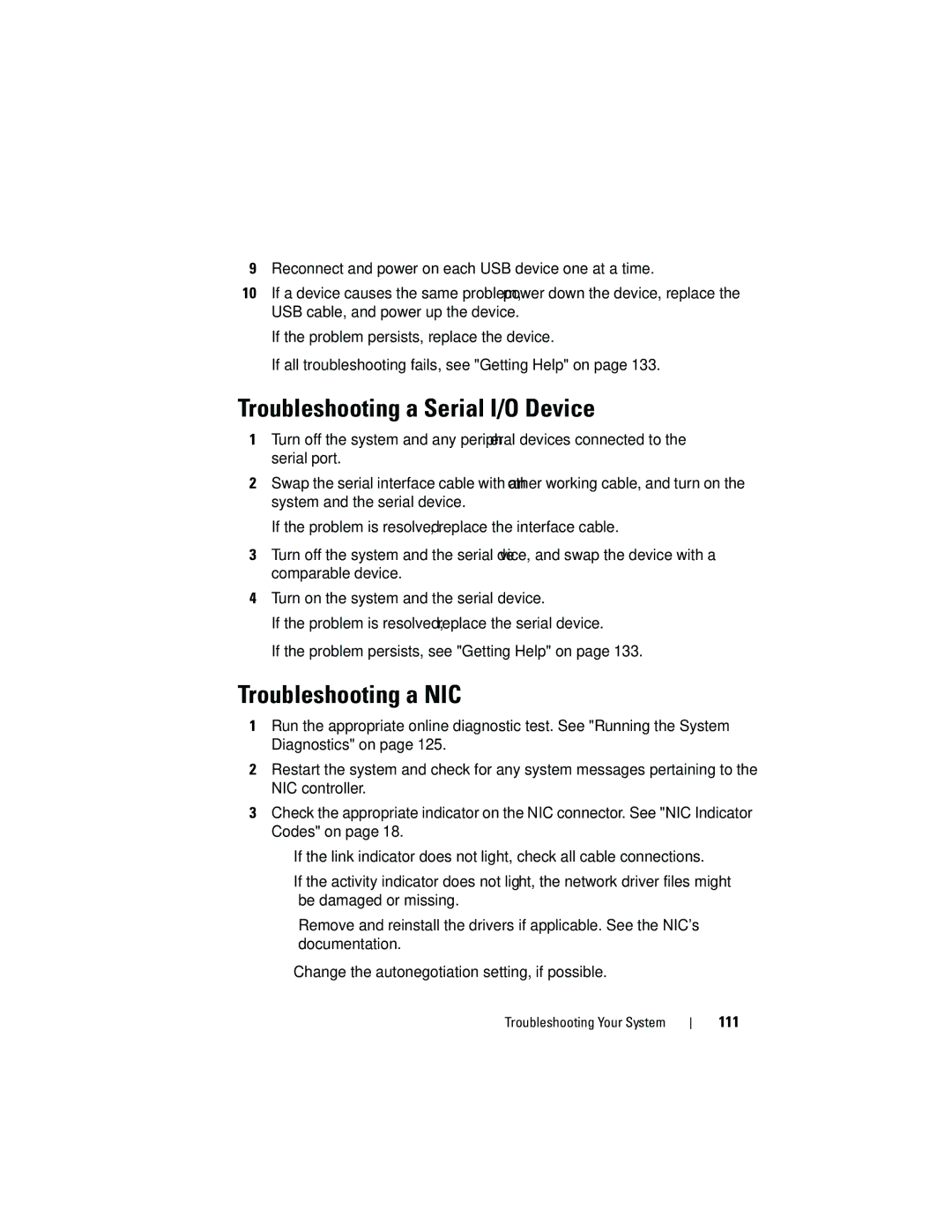9Reconnect and power on each USB device one at a time.
10If a device causes the same problem, power down the device, replace the USB cable, and power up the device.
If the problem persists, replace the device.
If all troubleshooting fails, see "Getting Help" on page 133.
Troubleshooting a Serial I/O Device
1Turn off the system and any peripheral devices connected to the serial port.
2Swap the serial interface cable with another working cable, and turn on the system and the serial device.
If the problem is resolved, replace the interface cable.
3Turn off the system and the serial device, and swap the device with a comparable device.
4Turn on the system and the serial device.
If the problem is resolved, replace the serial device.
If the problem persists, see "Getting Help" on page 133.
Troubleshooting a NIC
1Run the appropriate online diagnostic test. See "Running the System Diagnostics" on page 125.
2Restart the system and check for any system messages pertaining to the NIC controller.
3Check the appropriate indicator on the NIC connector. See "NIC Indicator Codes" on page 18.
•If the link indicator does not light, check all cable connections.
•If the activity indicator does not light, the network driver files might be damaged or missing.
Remove and reinstall the drivers if applicable. See the NIC's documentation.
•Change the autonegotiation setting, if possible.
Troubleshooting Your System