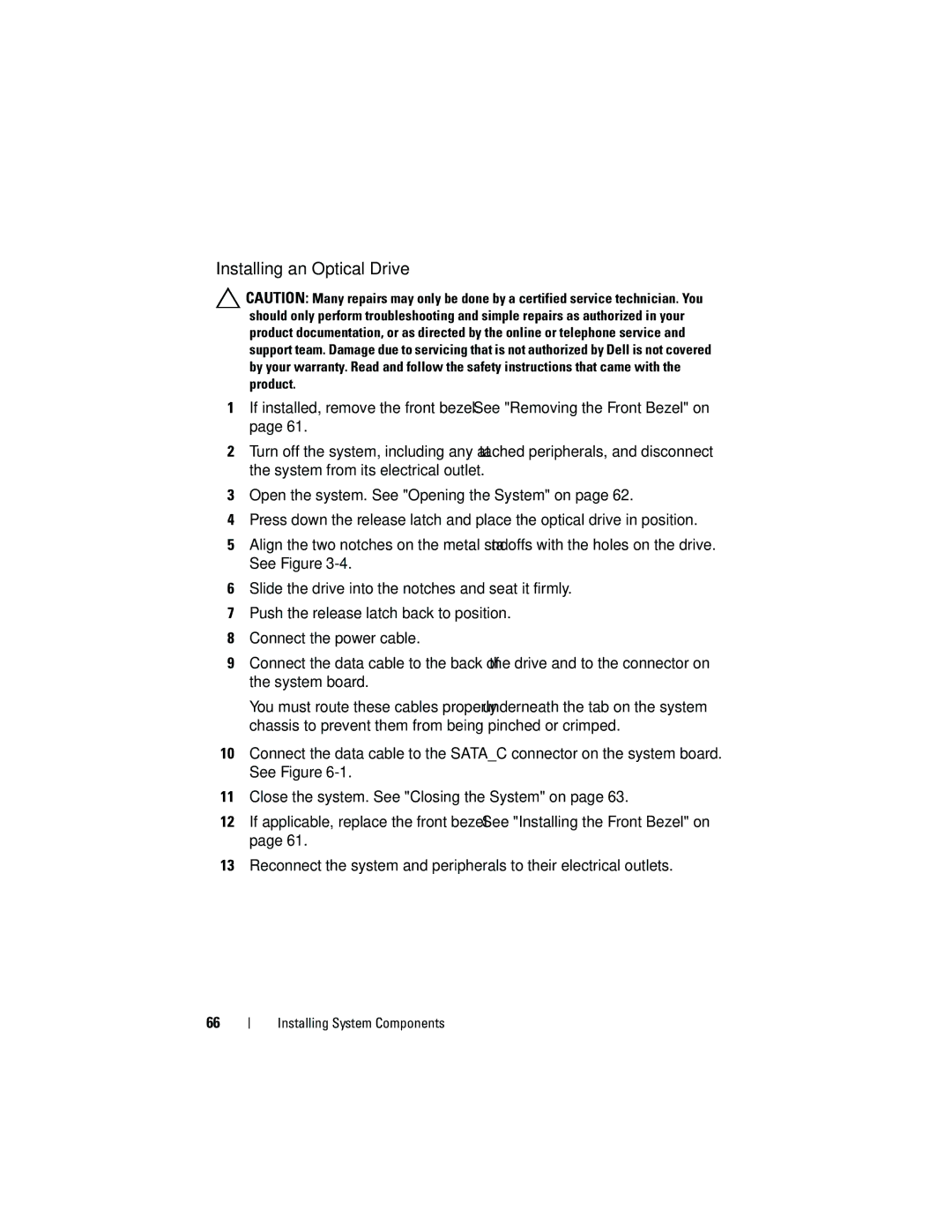Installing an Optical Drive
![]() CAUTION: Many repairs may only be done by a certified service technician. You should only perform troubleshooting and simple repairs as authorized in your product documentation, or as directed by the online or telephone service and support team. Damage due to servicing that is not authorized by Dell is not covered by your warranty. Read and follow the safety instructions that came with the product.
CAUTION: Many repairs may only be done by a certified service technician. You should only perform troubleshooting and simple repairs as authorized in your product documentation, or as directed by the online or telephone service and support team. Damage due to servicing that is not authorized by Dell is not covered by your warranty. Read and follow the safety instructions that came with the product.
1If installed, remove the front bezel. See "Removing the Front Bezel" on page 61.
2Turn off the system, including any attached peripherals, and disconnect the system from its electrical outlet.
3Open the system. See "Opening the System" on page 62.
4Press down the release latch and place the optical drive in position.
5Align the two notches on the metal standoffs with the holes on the drive. See Figure
6Slide the drive into the notches and seat it firmly.
7Push the release latch back to position.
8Connect the power cable.
9Connect the data cable to the back of the drive and to the connector on the system board.
You must route these cables properly underneath the tab on the system chassis to prevent them from being pinched or crimped.
10Connect the data cable to the SATA_C connector on the system board. See Figure
11Close the system. See "Closing the System" on page 63.
12If applicable, replace the front bezel. See "Installing the Front Bezel" on page 61.
13Reconnect the system and peripherals to their electrical outlets.
66
Installing System Components