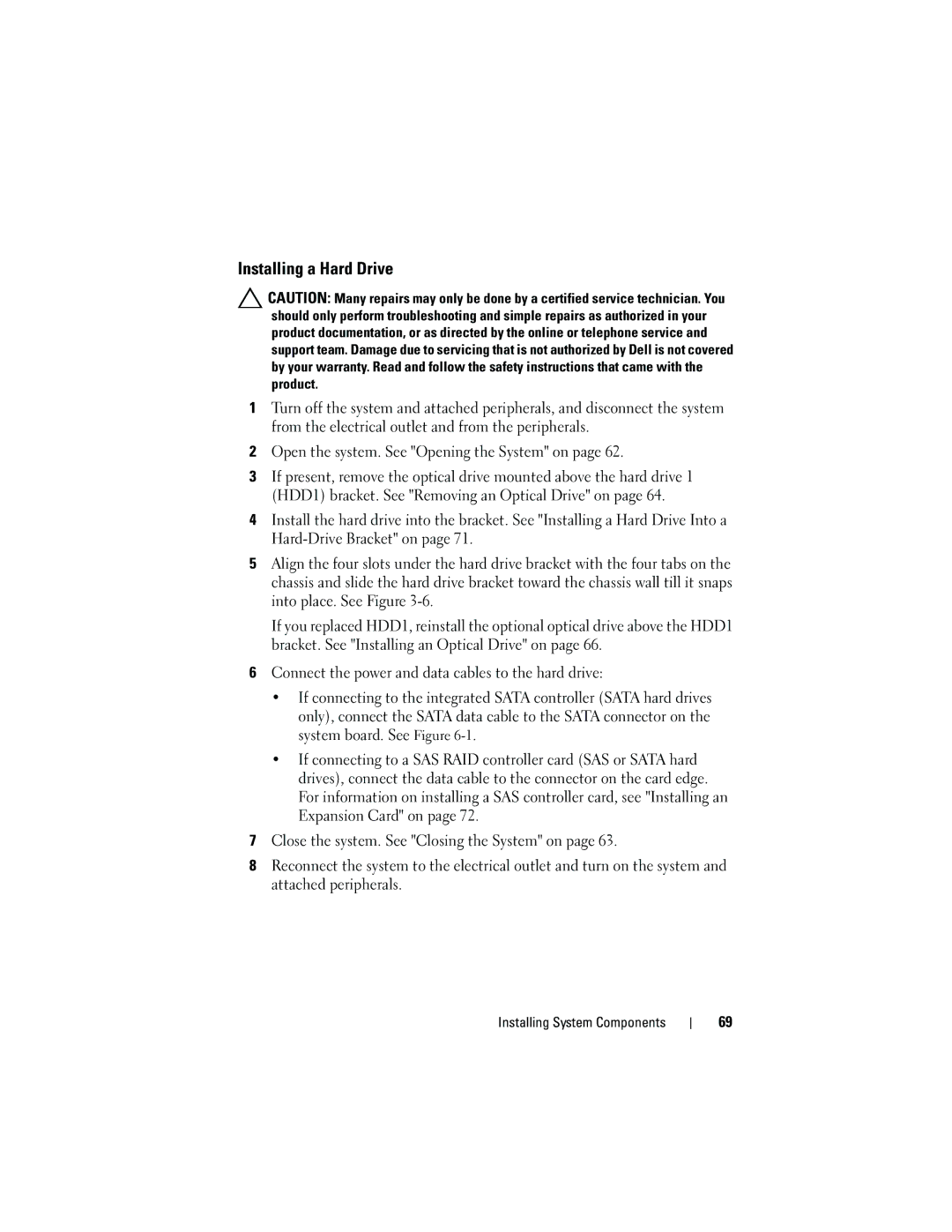Installing a Hard Drive
![]() CAUTION: Many repairs may only be done by a certified service technician. You should only perform troubleshooting and simple repairs as authorized in your product documentation, or as directed by the online or telephone service and support team. Damage due to servicing that is not authorized by Dell is not covered by your warranty. Read and follow the safety instructions that came with the product.
CAUTION: Many repairs may only be done by a certified service technician. You should only perform troubleshooting and simple repairs as authorized in your product documentation, or as directed by the online or telephone service and support team. Damage due to servicing that is not authorized by Dell is not covered by your warranty. Read and follow the safety instructions that came with the product.
1Turn off the system and attached peripherals, and disconnect the system from the electrical outlet and from the peripherals.
2Open the system. See "Opening the System" on page 62.
3If present, remove the optical drive mounted above the hard drive 1 (HDD1) bracket. See "Removing an Optical Drive" on page 64.
4Install the hard drive into the bracket. See "Installing a Hard Drive Into a
5Align the four slots under the hard drive bracket with the four tabs on the chassis and slide the hard drive bracket toward the chassis wall till it snaps into place. See Figure
If you replaced HDD1, reinstall the optional optical drive above the HDD1 bracket. See "Installing an Optical Drive" on page 66.
6Connect the power and data cables to the hard drive:
•If connecting to the integrated SATA controller (SATA hard drives only), connect the SATA data cable to the SATA connector on the system board. See Figure
•If connecting to a SAS RAID controller card (SAS or SATA hard drives), connect the data cable to the connector on the card edge. For information on installing a SAS controller card, see "Installing an Expansion Card" on page 72.
7Close the system. See "Closing the System" on page 63.
8Reconnect the system to the electrical outlet and turn on the system and attached peripherals.
Installing System Components
69