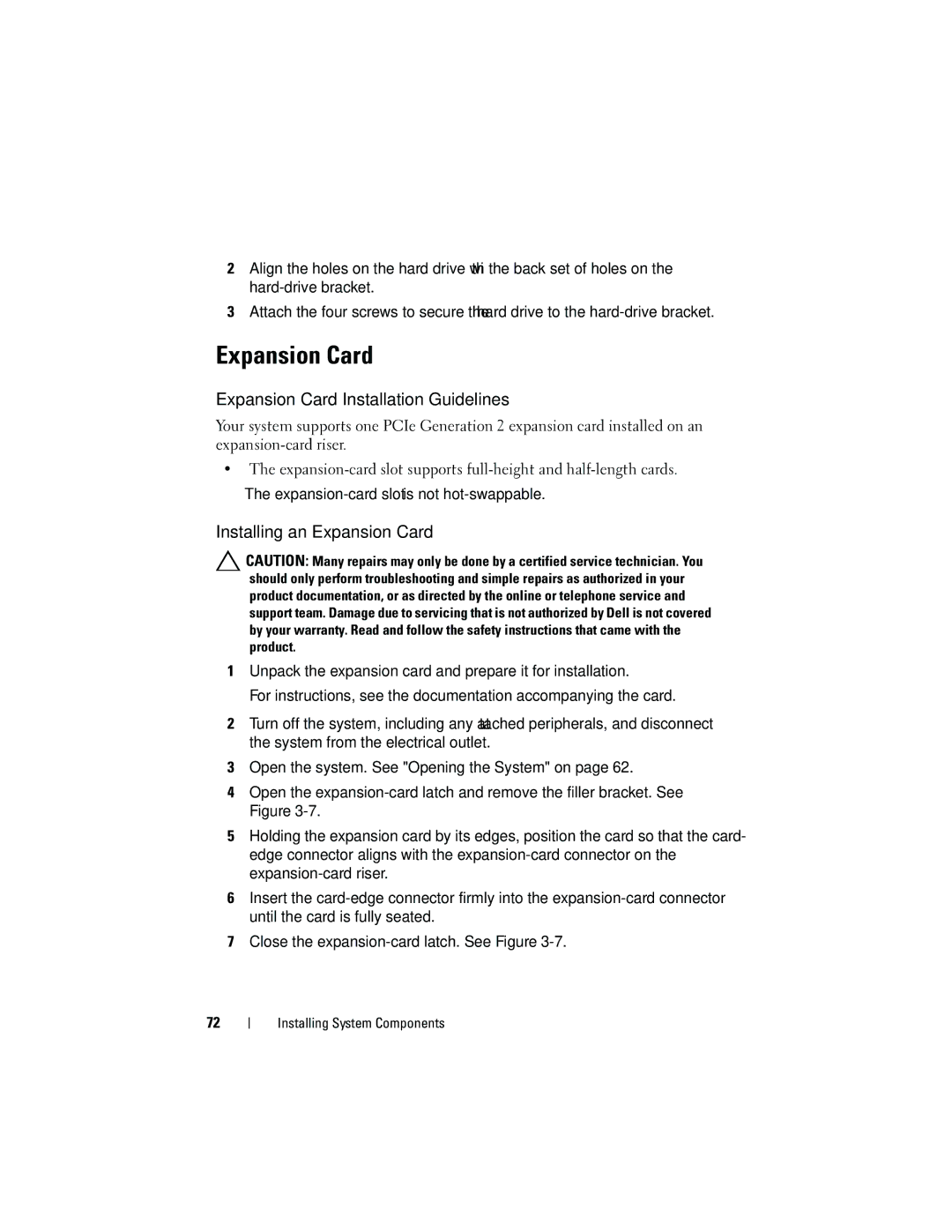2Align the holes on the hard drive with the back set of holes on the
3Attach the four screws to secure the hard drive to the
Expansion Card
Expansion Card Installation Guidelines
Your system supports one PCIe Generation 2 expansion card installed on an
•The
•The
Installing an Expansion Card
![]() CAUTION: Many repairs may only be done by a certified service technician. You should only perform troubleshooting and simple repairs as authorized in your product documentation, or as directed by the online or telephone service and support team. Damage due to servicing that is not authorized by Dell is not covered by your warranty. Read and follow the safety instructions that came with the product.
CAUTION: Many repairs may only be done by a certified service technician. You should only perform troubleshooting and simple repairs as authorized in your product documentation, or as directed by the online or telephone service and support team. Damage due to servicing that is not authorized by Dell is not covered by your warranty. Read and follow the safety instructions that came with the product.
1Unpack the expansion card and prepare it for installation.
For instructions, see the documentation accompanying the card.
2Turn off the system, including any attached peripherals, and disconnect the system from the electrical outlet.
3Open the system. See "Opening the System" on page 62.
4Open the
5Holding the expansion card by its edges, position the card so that the card- edge connector aligns with the
6Insert the
7Close the
72
Installing System Components