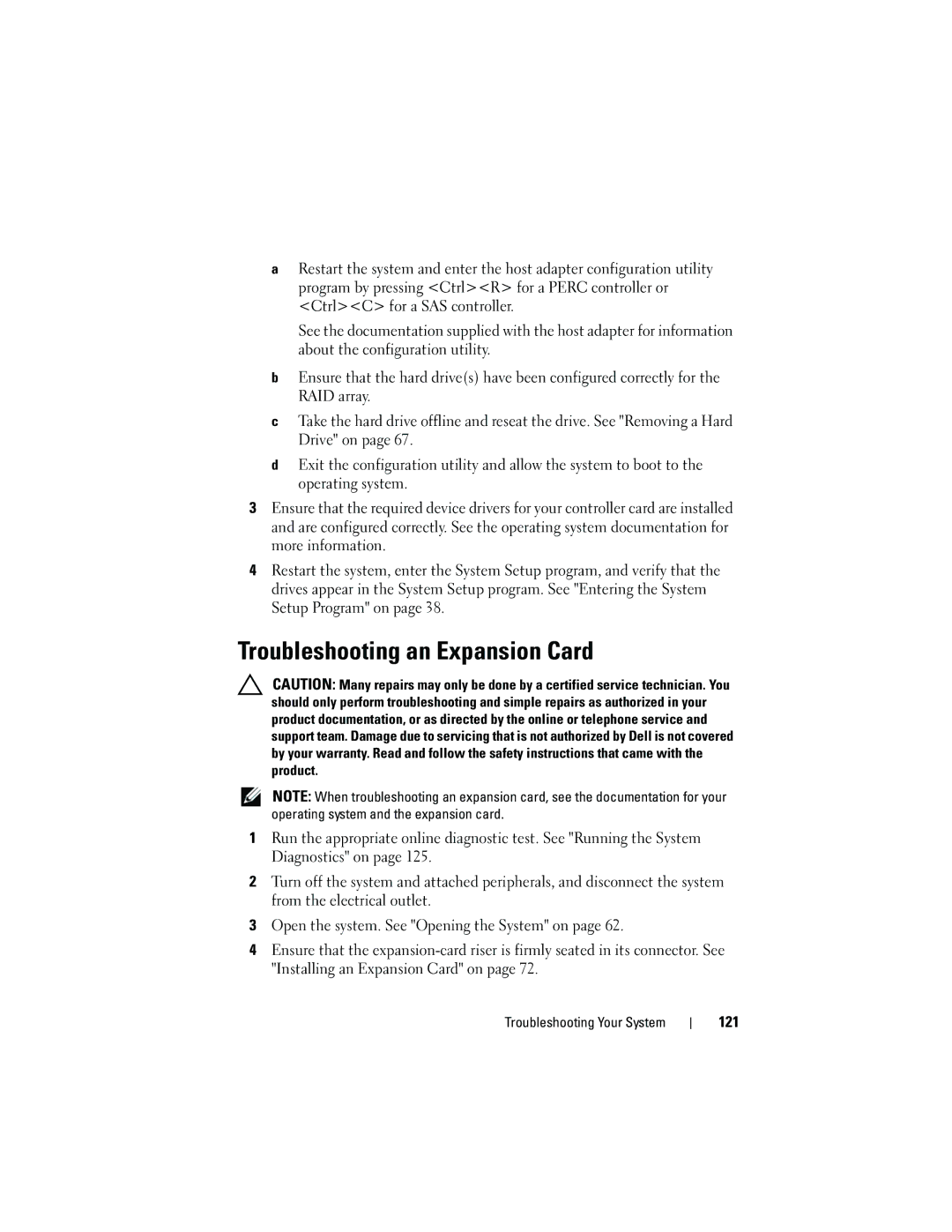aRestart the system and enter the host adapter configuration utility program by pressing <Ctrl><R> for a PERC controller or <Ctrl><C> for a SAS controller.
See the documentation supplied with the host adapter for information about the configuration utility.
bEnsure that the hard drive(s) have been configured correctly for the RAID array.
cTake the hard drive offline and reseat the drive. See "Removing a Hard Drive" on page 67.
dExit the configuration utility and allow the system to boot to the operating system.
3Ensure that the required device drivers for your controller card are installed and are configured correctly. See the operating system documentation for more information.
4Restart the system, enter the System Setup program, and verify that the drives appear in the System Setup program. See "Entering the System Setup Program" on page 38.
Troubleshooting an Expansion Card
CAUTION: Many repairs may only be done by a certified service technician. You should only perform troubleshooting and simple repairs as authorized in your product documentation, or as directed by the online or telephone service and support team. Damage due to servicing that is not authorized by Dell is not covered by your warranty. Read and follow the safety instructions that came with the product.
NOTE: When troubleshooting an expansion card, see the documentation for your operating system and the expansion card.
1Run the appropriate online diagnostic test. See "Running the System Diagnostics" on page 125.
2Turn off the system and attached peripherals, and disconnect the system from the electrical outlet.
3Open the system. See "Opening the System" on page 62.
4Ensure that the
Troubleshooting Your System