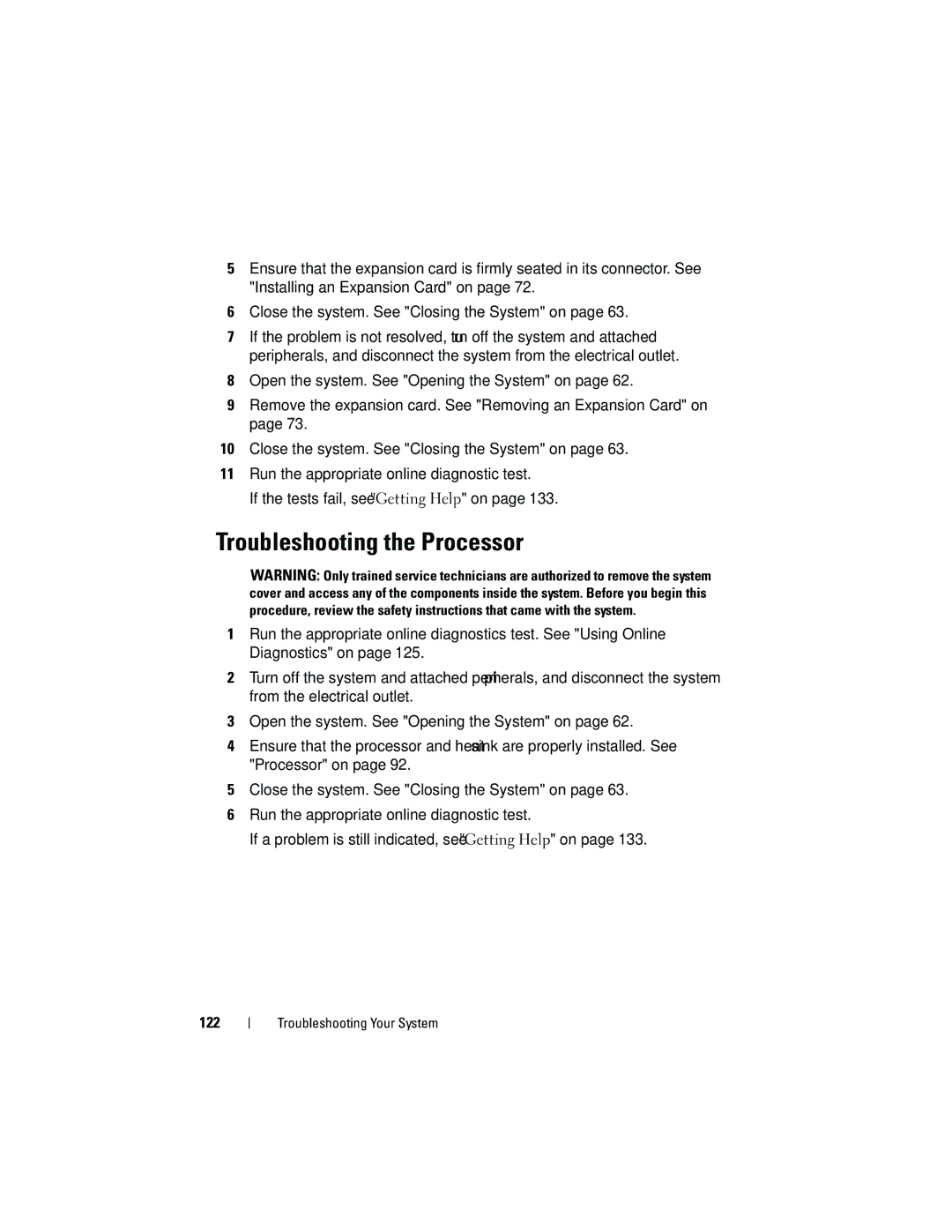5Ensure that the expansion card is firmly seated in its connector. See "Installing an Expansion Card" on page 72.
6Close the system. See "Closing the System" on page 63.
7If the problem is not resolved, turn off the system and attached peripherals, and disconnect the system from the electrical outlet.
8Open the system. See "Opening the System" on page 62.
9Remove the expansion card. See "Removing an Expansion Card" on page 73.
10Close the system. See "Closing the System" on page 63.
11Run the appropriate online diagnostic test.
If the tests fail, see "Getting Help" on page 133.
Troubleshooting the Processor
WARNING: Only trained service technicians are authorized to remove the system cover and access any of the components inside the system. Before you begin this procedure, review the safety instructions that came with the system.
1Run the appropriate online diagnostics test. See "Using Online Diagnostics" on page 125.
2Turn off the system and attached peripherals, and disconnect the system from the electrical outlet.
3Open the system. See "Opening the System" on page 62.
4Ensure that the processor and heat sink are properly installed. See "Processor" on page 92.
5Close the system. See "Closing the System" on page 63.
6Run the appropriate online diagnostic test.
If a problem is still indicated, see "Getting Help" on page 133.
122
Troubleshooting Your System