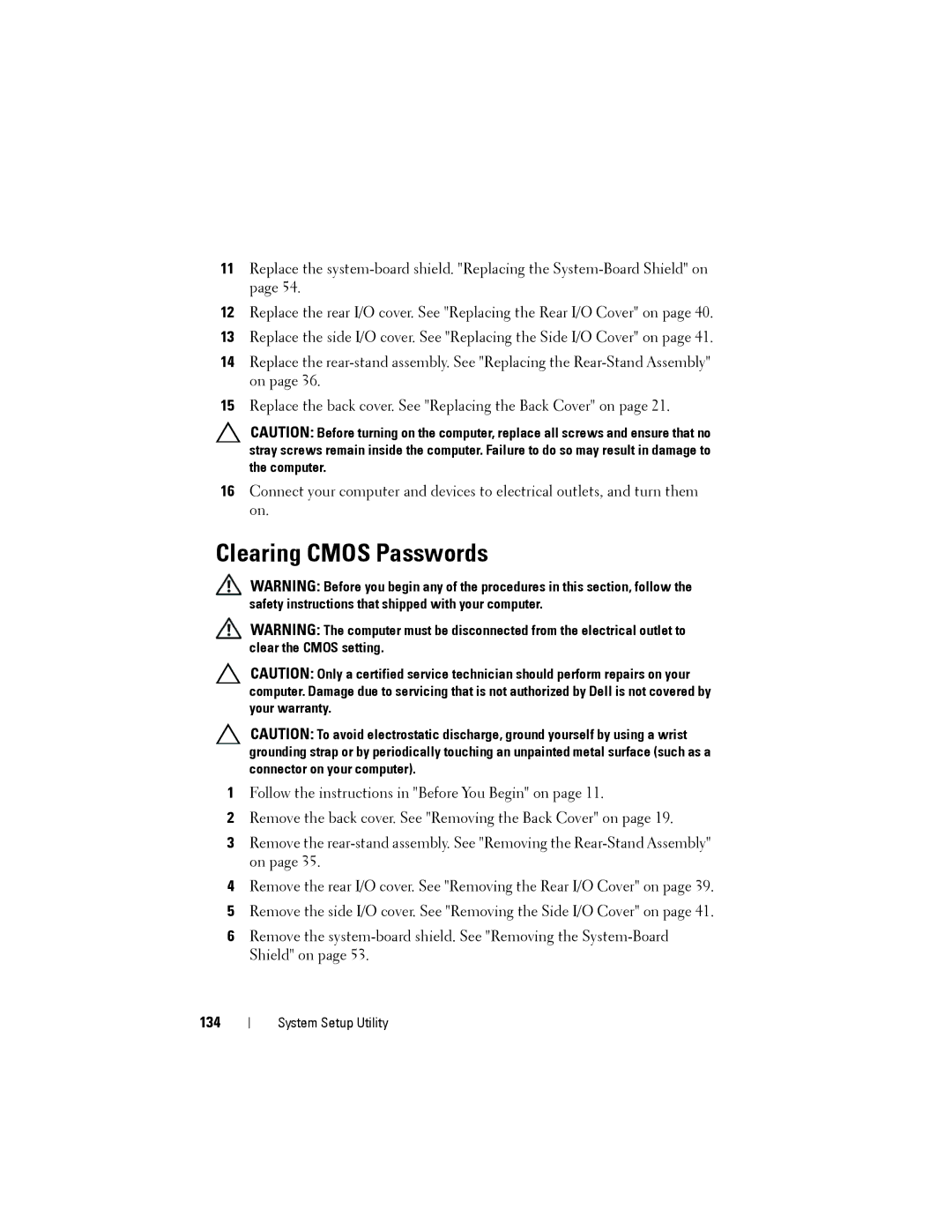11Replace the
12Replace the rear I/O cover. See "Replacing the Rear I/O Cover" on page 40.
13Replace the side I/O cover. See "Replacing the Side I/O Cover" on page 41.
14Replace the
15Replace the back cover. See "Replacing the Back Cover" on page 21.
CAUTION: Before turning on the computer, replace all screws and ensure that no stray screws remain inside the computer. Failure to do so may result in damage to the computer.
16Connect your computer and devices to electrical outlets, and turn them on.
Clearing CMOS Passwords
WARNING: Before you begin any of the procedures in this section, follow the safety instructions that shipped with your computer.
WARNING: The computer must be disconnected from the electrical outlet to clear the CMOS setting.
CAUTION: Only a certified service technician should perform repairs on your computer. Damage due to servicing that is not authorized by Dell is not covered by your warranty.
CAUTION: To avoid electrostatic discharge, ground yourself by using a wrist grounding strap or by periodically touching an unpainted metal surface (such as a connector on your computer).
1Follow the instructions in "Before You Begin" on page 11.
2Remove the back cover. See "Removing the Back Cover" on page 19.
3Remove the
4Remove the rear I/O cover. See "Removing the Rear I/O Cover" on page 39.
5Remove the side I/O cover. See "Removing the Side I/O Cover" on page 41.
6Remove the
134
System Setup Utility