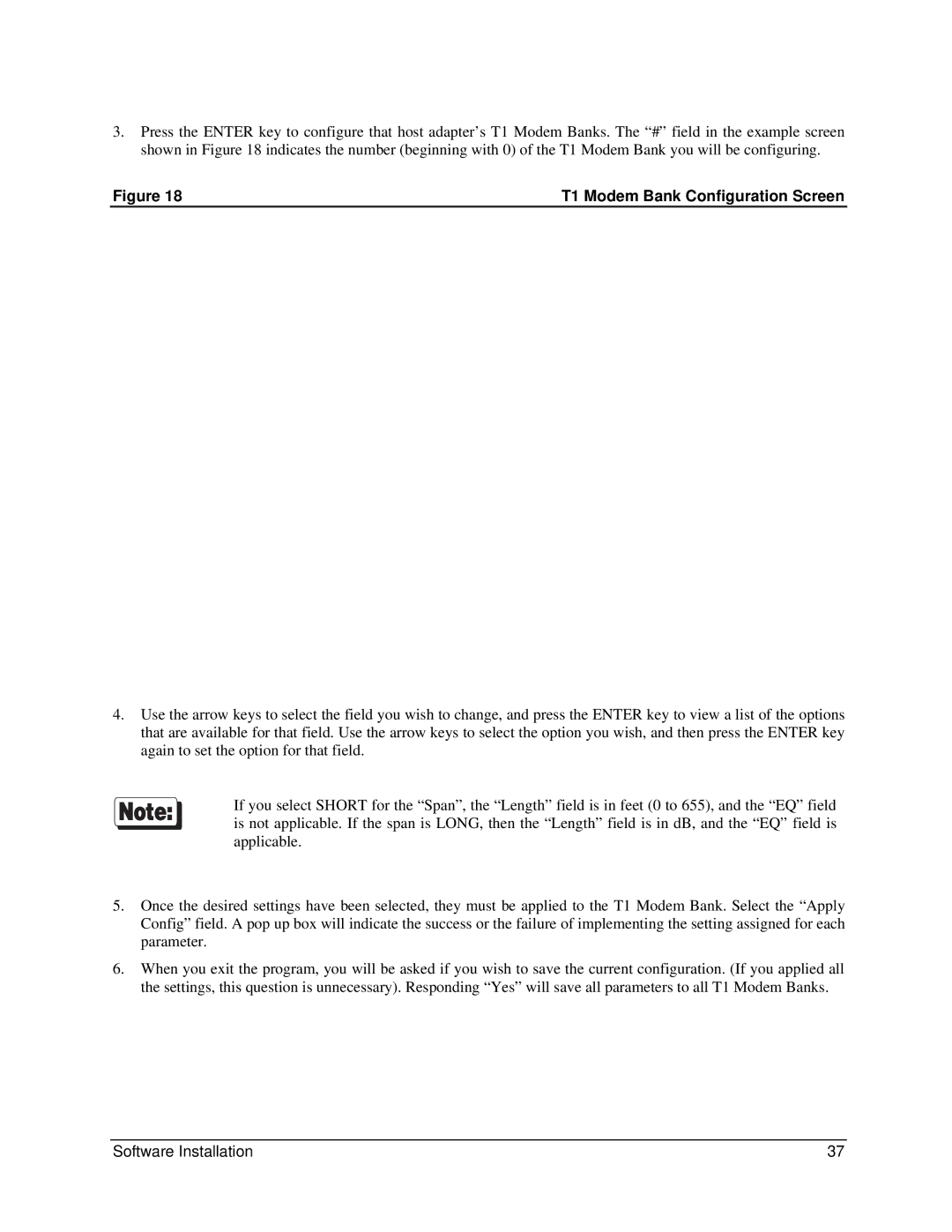AccelePort T1 Modem Bank
Page
Table of Contents
T1 Modem Bank
Contents
List of Figures
List of Tables
Federal Communications Commission FCC Statement
Regulatory Statements
FCC Part
Problems with your T1 Modem Bank
Industry Canada Compliance Statement
T1 Modem Bank Chassis, Front View
AccelePort T1 Modem Bank Overview
Unpacking
T1 Modem Bank Shipping Carton Contents
Carrier Approval
CSU Mode
Planning the T1 WAN Interface
CSU Technical Description
CSU Specification
T1 Cable Specification
Line Build Out
Parameters Specified to the Carrier
General Information
Requirements for T1 Modem Bank Setup
Planning Worksheets
Type Number or Checkmark Description
T1 Modem Bank Worksheet
T1 Modem Bank Power Supply Installation/Replacement
Hardware Installation
Power Supply
T1 Modem Bank Standalone or Rack Installation
Standalone Installation Procedure
Bracket Position For 19-inch Rack
Requirements for Rack Installations
Mounting Bracket Installation for a 24-inch Rack
Bracket Position For 24-inch Rack
T1 Modem Bank Unit Spacer
General Rack Installation Directions
Line Card
735
Synchronous Ports and Terminal Port
Daisy Chaining T1 Modem Bank Units
Two Daisy Chains of T1 Modem Banks to be Connected Locally
Daisy Chain Example
Remote T1 Modem Bank Units
Connecting a Modem
Mixing EPC Concentrators with T1 Modem Bank Units
Fault Tolerance
PCI Host Adapters
EPC/X Host Adapter Installation
Configuring the Host Adapter
Installing the PCI Host Adapter in your Computer
ISA Host Adapters
Setting the I/O Port Address
DIP Switch Settings for I/O Port Address
Factory-Set Jumper J1
Installing the ISA Host Adapter in your Computer
Factory-Set Jumpers
Installing the Eisa Host Adapter in your Computer
System Configuration
Eisa Host Adapters
Above 1 Megabyte
Below 1 Megabyte
EPC/X Host Adapter Connected Locally to T1 Modem Banks
Connecting the EPC/X Host Adapter to the T1 Modem Banks
Local and Remote T1 Modem Bank Units
Setting the Node Number
Software Installation and Configuration
T1 Modem Bank Display Panel
Installing Download
Post Failure
Error Message Codes
Restarting Post
Possible Problem
Display Panel Status Indicators
Segment Meaning Description Display
Display Panel Status Codes
Severely Errored
Introduction
Software Installation for Novell Systems
Installing QuickManager
Installing the EPC/X AIO Device Driver
Installing the AIO Application
Installing Snmp
Main Screen
Configuring the T1 Modem Banks
Load dgt1cfg.nlm
T1 Modem Bank Configuration Screen
Windows NT
Software Installation for Windows NT Systems
Installing the EPC/X Windows NT Device Driver
Installing the Windows NT Snmp Service
Host System Installation
Installing RAS
Installing the Management Software
Remote System Installation
∙ terminal port mode ∙ display panel mode
T1 Modem Bank Configuration
Configuring via QuickManager
∙ QuickManager mode
Line Card Status Display
Line Card Options Display
Configuring via the Terminal Port
Configuring via the Display Panel
T1 Modem Bank
Configuring via the Serial Port Interface
Initial screen is shown below
User selects short-haul for the span-type by entering
Configuration modification
T1 Modem Bank
Equipment List
System Information
Modem Switchhook Status
Alarm Status
LOS
T1 Modem Bank Diagnostics
Modem Test Results
Running Diagnostics with QuickManager
Running Diagnostics from the Display Panel
Running Diagnostics from the Terminal Port
Press ? to see the configuration/diagnostic menu
Diagnostics
Test 2 RAM Test
Diagnostic Test Descriptions
Test 3 Timer Test
Test 1 Front Panel Test
Test 6 Sync Internal Loopback Test
Test 4 Line Card Test
Test 5 Modem Test
Test 9 Watchdog Test
Test 7 Sync External Loopback Test
Test 8 Eeprom Test
Component Level Troubleshooting
Component Removal and Installation
Line Card Removal and Replacement
Component Removal and Installation
Modem Card Removal
Modem Card Removal and Installation/Replacement
Modem Card
Modem Revision Description
Types of Modem Cards
Quick Manager Modem Revision Screen
Modem Card Installation/Replacement
T1 Modem Bank
Power Supply Removal
Power Supply
Fan Assembly
Fan Assembly Removal and Replacement
AC Power Inlet
Fuse Replacement
Connections to the Telephone Network
T1 Modem Bank Interaction
Alarms on a T1 Span
Alarm Reason for Alarm Result of Alarm
Functional Block Diagram of the T1 Modem Bank
T1 Modem Bank Power Cord Specifications
Physical Specifications
T1 Modem Bank Environmental Requirements
T1 Modem Bank Rack Specifications
Standalone Unit Specifications
Rack Specifications
T1 Loop Back Plug
Daisy Chain Cables
Terminator Plug
Telecom
Safety
T1 Modem Bank Certification
Emissions
Glossary
Glossary
T1 Modem Bank
Appendix a Memory Conflicts
Contention for Memory Addresses
Typical PC Memory Usage 1st Megabyte
EGA/VGA ROM Bios
Conflicts Between 8-Bit and 16-bit Memory Devices
Eisa Host Adapters
Wire Synchronous Modem External Clock Mode# Baud Rate
Wire, Internally Clocked Mode# Baud Rate
Wire, Self Clocked Mode# Baud Rate
Appendix C Terminal Port Cable
RJ-45 Plug
Signal Pin
Terminal Port
Connector for Sync Channels
Eight-Wire Direct Daisy Chain Cable Wiring
Appendix E Generic T1 Modem Bank Wiring Modes
Eight-Wire Direct Wiring
Four-Wire Direct Daisy Chain Cable Wiring
Four-Wire Direct Wiring
Baud Rate Maximum Cable Length
Restrictions on Daisy Chain Cable Lengths
Daisy Chain Cable Length vs. Baud Rate
RS-232 Synchronous Modem Cables
Eight-Wire Synchronous Modem Wiring
RS-422 Synchronous Modem Cables
Basic AT Commands
Appendix F Modem AT Command Set
Fn Online Echo Command no operation
Dn Dial Command
En AT Command Echo Options
Returned when n = 0 or
Modem Identification
Returned when n = 0, 1, 2, 3 or
Ln Speaker Volume dummy command
Mn Speaker Control dummy command
O3-14
Vn Result Code Format
Enable Tone dialing
Returned when n = 0, 1 or
Sn? Read S Register n
Zn Recall Stored Profile
Yn Dummy Command
Dn Data Terminal Ready Option
Load Factory Settings
Bn Autoretrain
Cn Data Carrier Detect Option Async Only
Ln Dial-Up/Leased-Line Option
Jn Dummy Command for AutoSync
Gn Guard Tone Operation
Kn Set Flow Control
Pn Dial Pulse Ratio
Mn Select Sync, Async or AutoSync Mode Options
Qn Communications Mode Option
Rn CTS/RTS Option non-CTS Flow Control Mode
Sn Data Set Ready Option
Tn Self Test Commands
Returned when n = 0, 3, 4, 5, 7 or
Wn Store Active Profile
Vn View Active Configuration and Stored Profile
Result Codes Returned when n = 0 or
Zn=x Store Telephone Number
Yn Select Stored Profile on Powerup
Xn Sync Transmit Clock Source
Cn Data Compression
AT% Percent Commands
Gn Auto Fallforward/Fallback Enable
An Set Autoreliable Fallback Character
AT\ Backslash Commands
\Kn Set Break Control
\Jn Constant DTE Speed Option
\Vn Protocol Result Code
\Tn Set Inactivity Timer
\Nn Modem Protocol Options
\Qn DTE Flow Control Options
\Xn Set XON/XOFF Passthrough Option
JnSet V.42 Detection Phase
AT- Dash Commands
On Select V.42bis Maximum String Length
AT Quote Commands
Hn V.42bis Compression Control
Nn V.42bis Dictionary Size
+FRS=n
Class 1 FAX Commands
+FTM=? FAX Normal Mode Transmit Capabilities
+FTS=n
145
Supported FAX Transmit/Receive Modulations
121
122
+FAXERR T.30 Session Error Report
Class 2 FAX Commands
+FAA=n FAX Auto Answer Enable
+FCTCRTY ECM Retry Count
Data Bit Order Selection
Copy Quality Checking
Capability to Receive
FAX Capability Parameters
+FDCC
Current Session Results
+FDCS
Current Session Parameters
+FDFFC Data Compression Format Conversion
Transmit Page Punctuation
Begin or continue Phase C Receive Data
Begin Phase C Data Transmission
Error Correction Mode Control
Phase C Transmit Data Block Size
+FPHCTO DTE Phase C Response Time-out
Phase C Receive Data Block Size
Phase C Received EOL Alignment
Class 2 FAX Responses
Registers
Register Definitions
S6 Wait Before Dialing
S8 Pause Time for Command or Dial Modifier
S10 Lost Carrier Delay
S11 Dtmf Duration and Interdigit Delay
S14 Bit-Mapped Options
S12 Guard Time
S16 Bit-Mapped Option Status
Hdlc protocol
S18 Modem Test Timer
S19 AutoSync Protocol Support Mode
Address detector disabled
C1 DCD is on after connect
S21 Bit-Mapped Options
R0 CTS follows RTS
10 &D2 disconnect
111 X4 is selected
S22 Bit-Mapped Options
10 L2 is selected
01 M1 is selected
T4 is selected
Disabled
S26 RTS to CTS Delay Interval
S23 Bit-Mapped Options
L0 is selected
S30 Inactivity Timer Value
S27 Bit-Mapped Option
000 &Q0, &M0 is selected
S40 Bit-Mapped Option Status
N1 enabled
J1enabled
S37 Desired DCE Speed
255 = 256 bytes = \A3 S50 FAX/Data Mode Selection
Enabled
S46 Automatic Sleep Timer
S47 Forced Sleep Timer with Powerdown Mode in Pcmcia
011 &K3, \Q3 are selected
S53 Modem Operating Mode \Nn
S57 V.42bis Dictionary Size see ATN Default =
S51 Data/FAX DTE Flow Control Selection
S65 Round Trip Delay
S58 Btlz String Length Default =
S59 Bit-Mapped MNP Options Default =
%C1 is selected S62 DTE Rate Status Default =
142 T1 Modem Bank
Display Format Options
Result Codes
Connect
Extended Message Options
Ring
Carrier 1200/75
Negotiation Progress Messages
Carrier
Carrier 75/1200
Compression V.42bis
Compression Class
Protocol MNP 2
Index
150 T1 Modem Bank