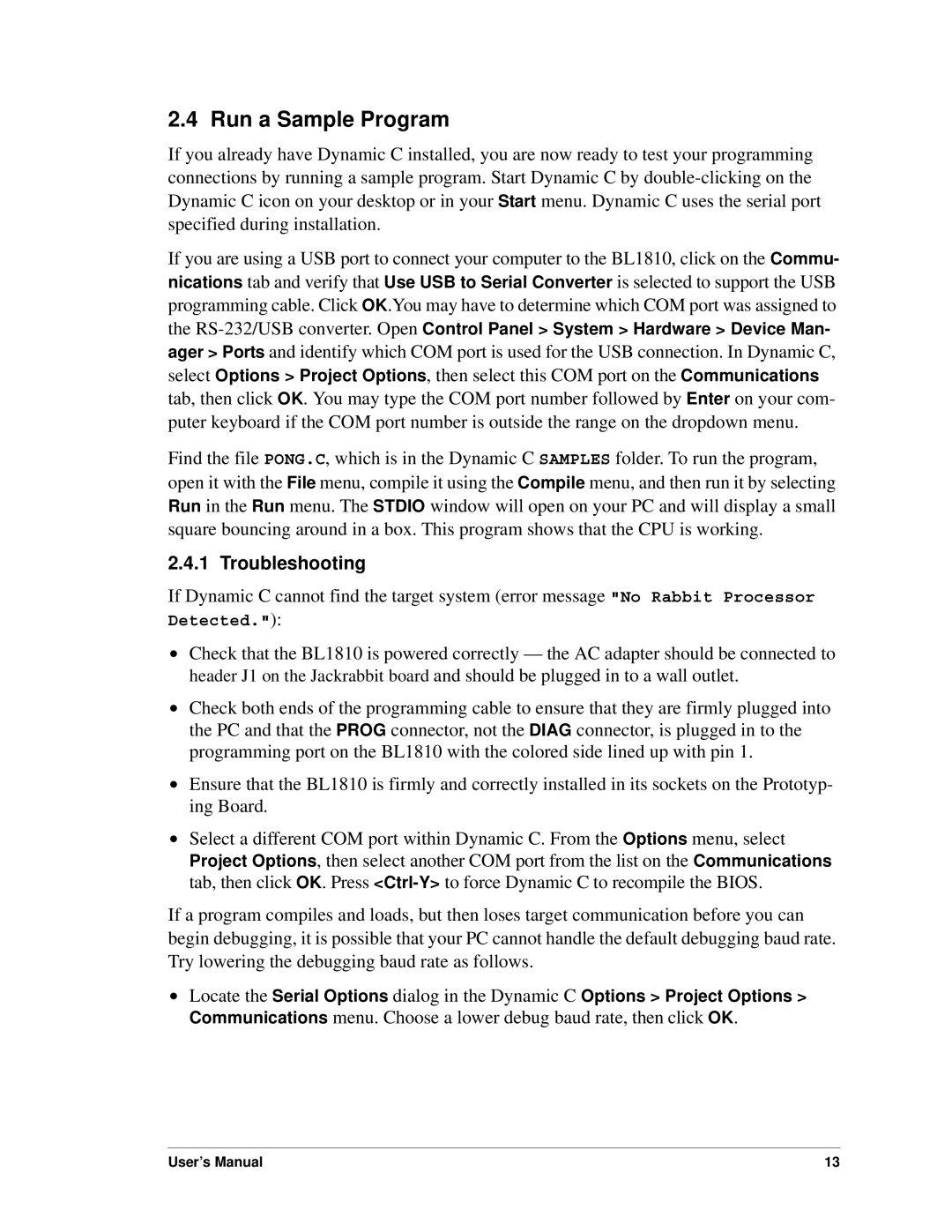2.4 Run a Sample Program
If you already have Dynamic C installed, you are now ready to test your programming connections by running a sample program. Start Dynamic C by
If you are using a USB port to connect your computer to the BL1810, click on the Commu- nications tab and verify that Use USB to Serial Converter is selected to support the USB programming cable. Click OK.You may have to determine which COM port was assigned to the
Find the file PONG.C, which is in the Dynamic C SAMPLES folder. To run the program, open it with the File menu, compile it using the Compile menu, and then run it by selecting Run in the Run menu. The STDIO window will open on your PC and will display a small square bouncing around in a box. This program shows that the CPU is working.
2.4.1 Troubleshooting
If Dynamic C cannot find the target system (error message "No Rabbit Processor Detected."):
•Check that the BL1810 is powered correctly — the AC adapter should be connected to header J1 on the Jackrabbit board and should be plugged in to a wall outlet.
•Check both ends of the programming cable to ensure that they are firmly plugged into the PC and that the PROG connector, not the DIAG connector, is plugged in to the programming port on the BL1810 with the colored side lined up with pin 1.
•Ensure that the BL1810 is firmly and correctly installed in its sockets on the Prototyp- ing Board.
•Select a different COM port within Dynamic C. From the Options menu, select Project Options, then select another COM port from the list on the Communications tab, then click OK. Press
If a program compiles and loads, but then loses target communication before you can begin debugging, it is possible that your PC cannot handle the default debugging baud rate. Try lowering the debugging baud rate as follows.
•Locate the Serial Options dialog in the Dynamic C Options > Project Options > Communications menu. Choose a lower debug baud rate, then click OK.
User’s Manual | 13 |