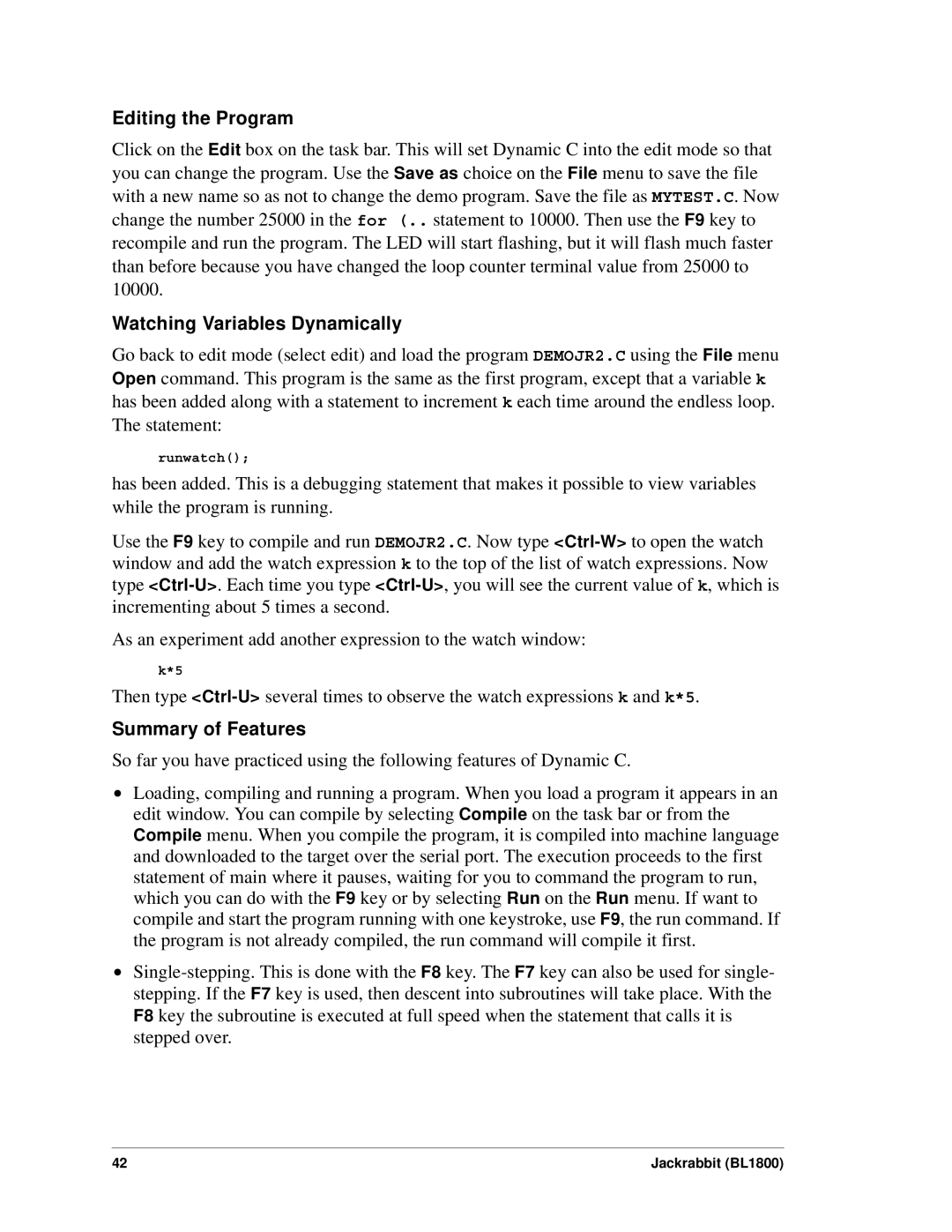Editing the Program
Click on the Edit box on the task bar. This will set Dynamic C into the edit mode so that you can change the program. Use the Save as choice on the File menu to save the file with a new name so as not to change the demo program. Save the file as MYTEST.C. Now change the number 25000 in the for (.. statement to 10000. Then use the F9 key to recompile and run the program. The LED will start flashing, but it will flash much faster than before because you have changed the loop counter terminal value from 25000 to 10000.
Watching Variables Dynamically
Go back to edit mode (select edit) and load the program DEMOJR2.C using the File menu Open command. This program is the same as the first program, except that a variable k has been added along with a statement to increment k each time around the endless loop. The statement:
runwatch();
has been added. This is a debugging statement that makes it possible to view variables while the program is running.
Use the F9 key to compile and run DEMOJR2.C. Now type
As an experiment add another expression to the watch window:
k*5
Then type
Summary of Features
So far you have practiced using the following features of Dynamic C.
•Loading, compiling and running a program. When you load a program it appears in an edit window. You can compile by selecting Compile on the task bar or from the Compile menu. When you compile the program, it is compiled into machine language and downloaded to the target over the serial port. The execution proceeds to the first statement of main where it pauses, waiting for you to command the program to run, which you can do with the F9 key or by selecting Run on the Run menu. If want to compile and start the program running with one keystroke, use F9, the run command. If the program is not already compiled, the run command will compile it first.
•
42 | Jackrabbit (BL1800) |