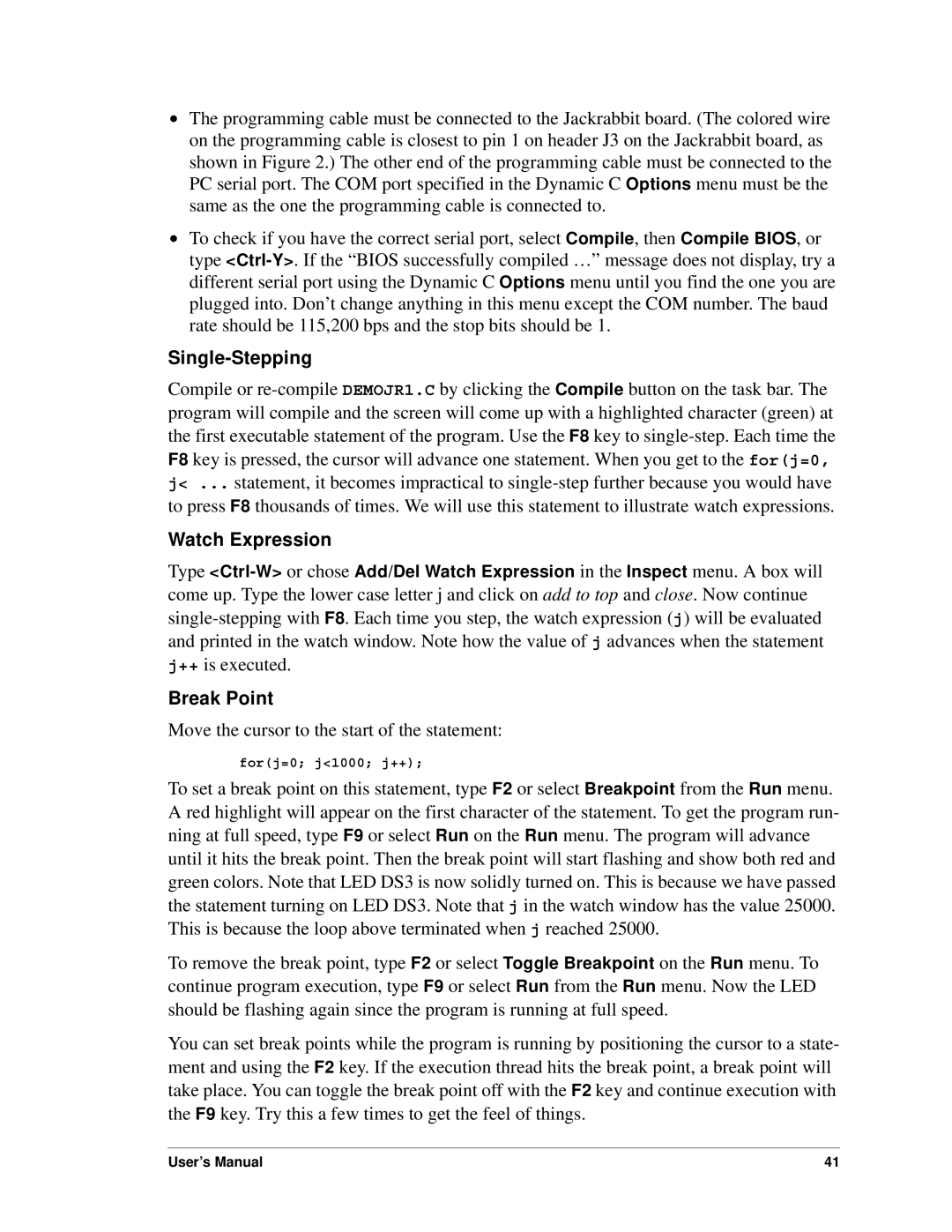•The programming cable must be connected to the Jackrabbit board. (The colored wire on the programming cable is closest to pin 1 on header J3 on the Jackrabbit board, as shown in Figure 2.) The other end of the programming cable must be connected to the PC serial port. The COM port specified in the Dynamic C Options menu must be the same as the one the programming cable is connected to.
•To check if you have the correct serial port, select Compile, then Compile BIOS, or type
Single-Stepping
Compile or
Watch Expression
Type
Break Point
Move the cursor to the start of the statement:
for(j=0; j<1000; j++);
To set a break point on this statement, type F2 or select Breakpoint from the Run menu. A red highlight will appear on the first character of the statement. To get the program run- ning at full speed, type F9 or select Run on the Run menu. The program will advance until it hits the break point. Then the break point will start flashing and show both red and green colors. Note that LED DS3 is now solidly turned on. This is because we have passed the statement turning on LED DS3. Note that j in the watch window has the value 25000. This is because the loop above terminated when j reached 25000.
To remove the break point, type F2 or select Toggle Breakpoint on the Run menu. To continue program execution, type F9 or select Run from the Run menu. Now the LED should be flashing again since the program is running at full speed.
You can set break points while the program is running by positioning the cursor to a state- ment and using the F2 key. If the execution thread hits the break point, a break point will take place. You can toggle the break point off with the F2 key and continue execution with the F9 key. Try this a few times to get the feel of things.
User’s Manual | 41 |