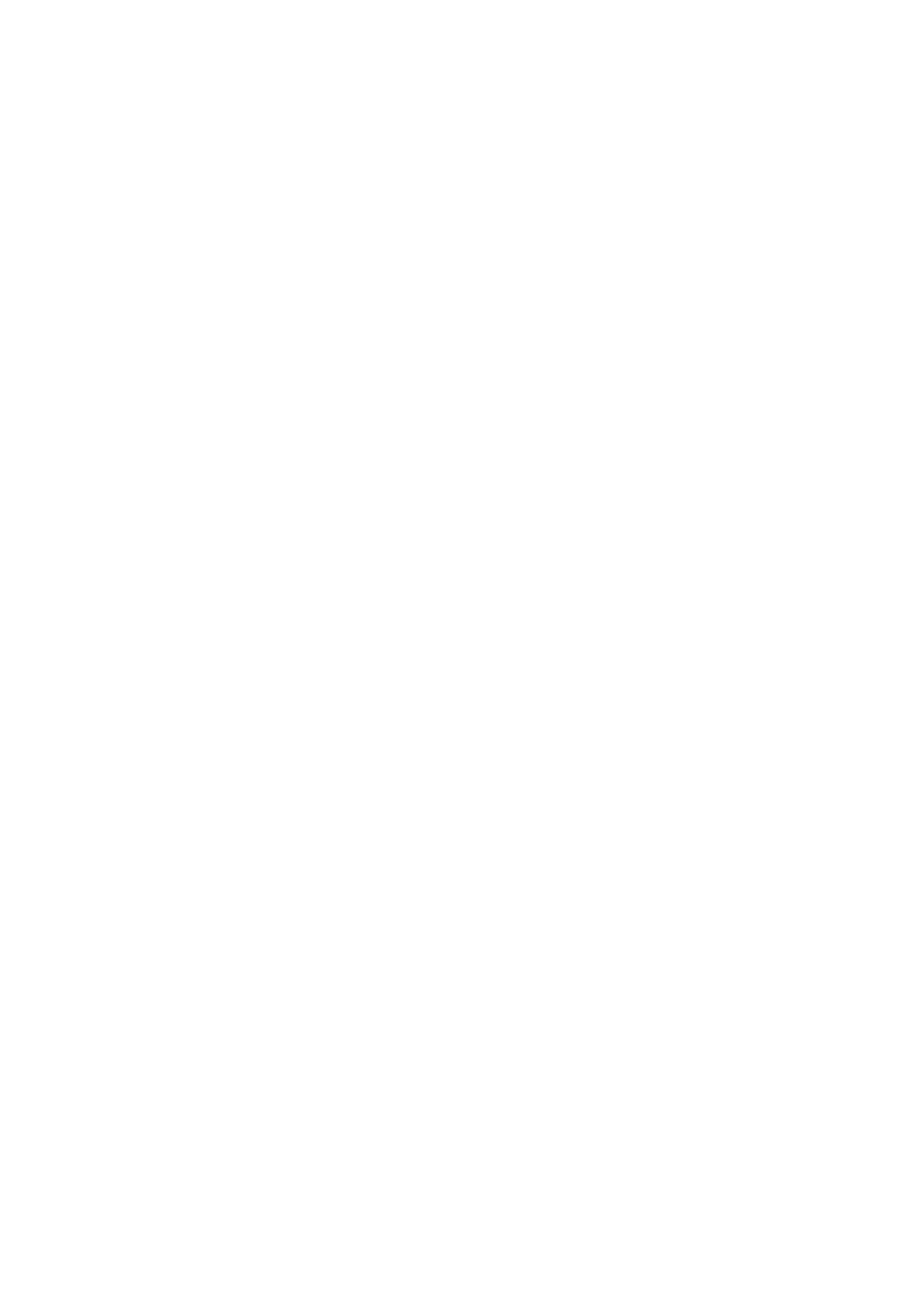5. Setting the LAN Setting of Projector
■Setting Wireless LAN
1Display the “PC Card” page of “LAN Mode”.
Configure the setting of wireless LAN in the "PC Card” page of “LAN Mode” selected from
<1> In the “LAN Mode” setting window, if the ![]() button to highlight “PC Card”.
button to highlight “PC Card”.
The “PC Card” page will be displayed.
• If “LAN Mode” is not displayed, refer to ![]() page 13).
page 13).
2Select “Profiles”.
<1> | Press the | SELECT | button once to highlight the “Profiles” field and press the | button. |
<2> | Use the | SELECT / | button to highlight “Profile 1”, and press the | button. |
•“Profile 1” or “Profile 2” can be stored in the memory of the projector as the setting for LAN.
•“Easy Connection” is a mode in which the personal computer that runs Image Express Utility 2.0 in the User Supportware 3
Note that “Easy Connection” does not support software other than Image Express Utility 2.0.
•When “Easy Connection” is selected, the IP address and subnet mask do not have to be set. To use “Easy Connection”, the OS of the personal computer must be Windows XP ([Computer Administrator] privilege). It cannot be used with Windows 2000.
The communication mode is “802.11 Ad Hoc”.
16