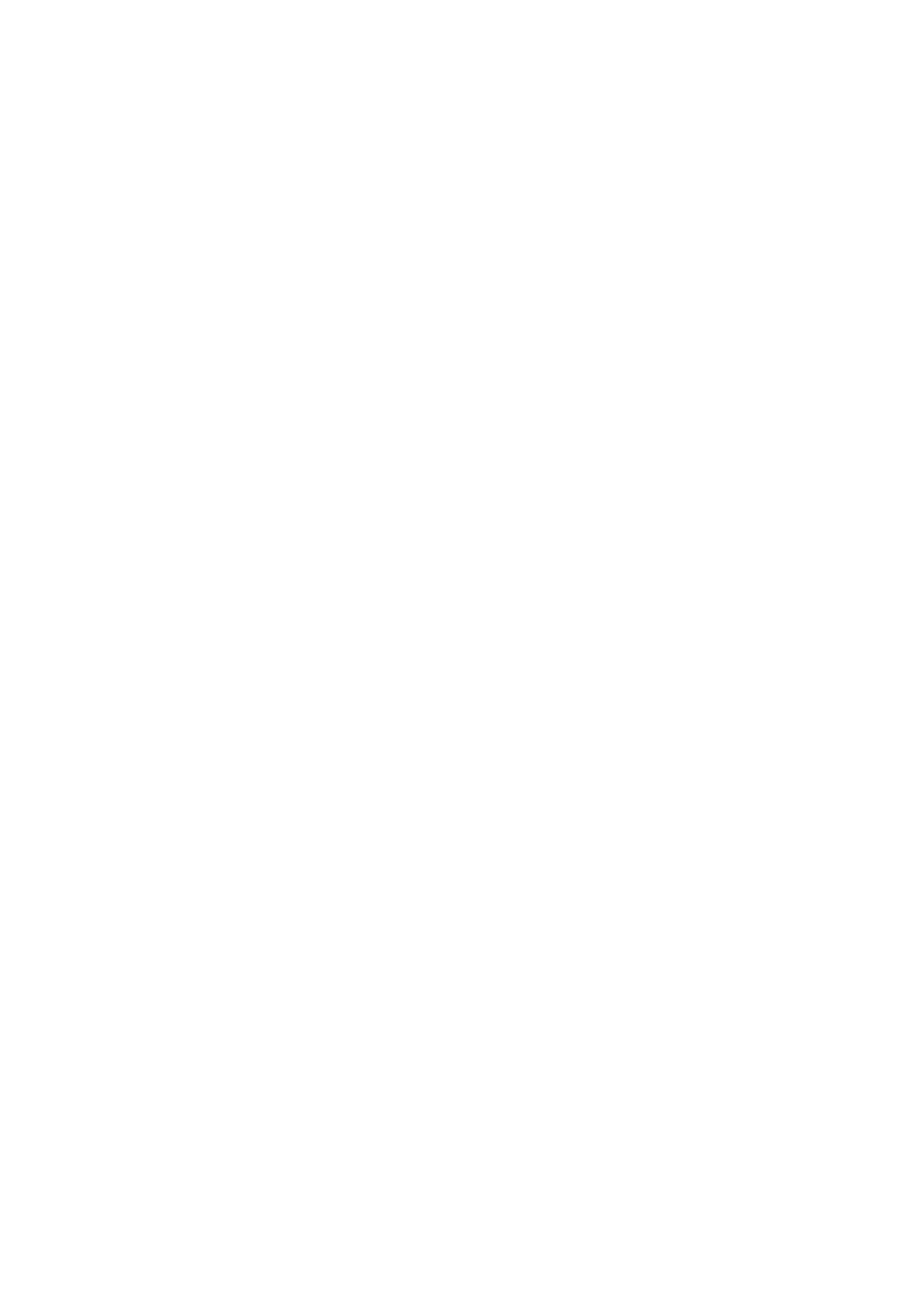5. Setting the LAN Setting of Projector
5-2. Wireless LAN
When inserting the wireless LAN card into the PC card slot of the projector, configure the LAN settings in the “PC Card” page of “LAN Mode” selected from
■Flow of Setting
![]() Display "PC Card" page of "LAN Mode".
Display "PC Card" page of "LAN Mode".
![]() Select "Profiles".
Select "Profiles".
![]() Enable or disable "DHCP".
Enable or disable "DHCP".
If "Disabled" (without check mark)
If "Enabled" (with check mark)
Step 4 Input "IP Address".
Step 5 Input "Subnet Mask".
Step 6 Input "Gateway".
Step 7 Input "DNS Configuration".
Step 8 - 16 Setting of "Advanced".
8Setting of "Network Type".
9Select SSID in "Site Survey".
If "Easy Connection" is selected
13Setting of "WEP"
14Select the number of bits of "WEP".
5
Setting the
10 | Input "SSID" (if necessary). | 15 | Select "Key Select". |
11 | Select "Mode" (if necessary). | 16 | Set "Key 1 to Key 4". |
12Select "Channel" (if necessary).
Step 17 Finalize "Advanced".
Step 18 Reconnect the network.
Step 19 Finalize the setting.
LAN Setting of Projector
15