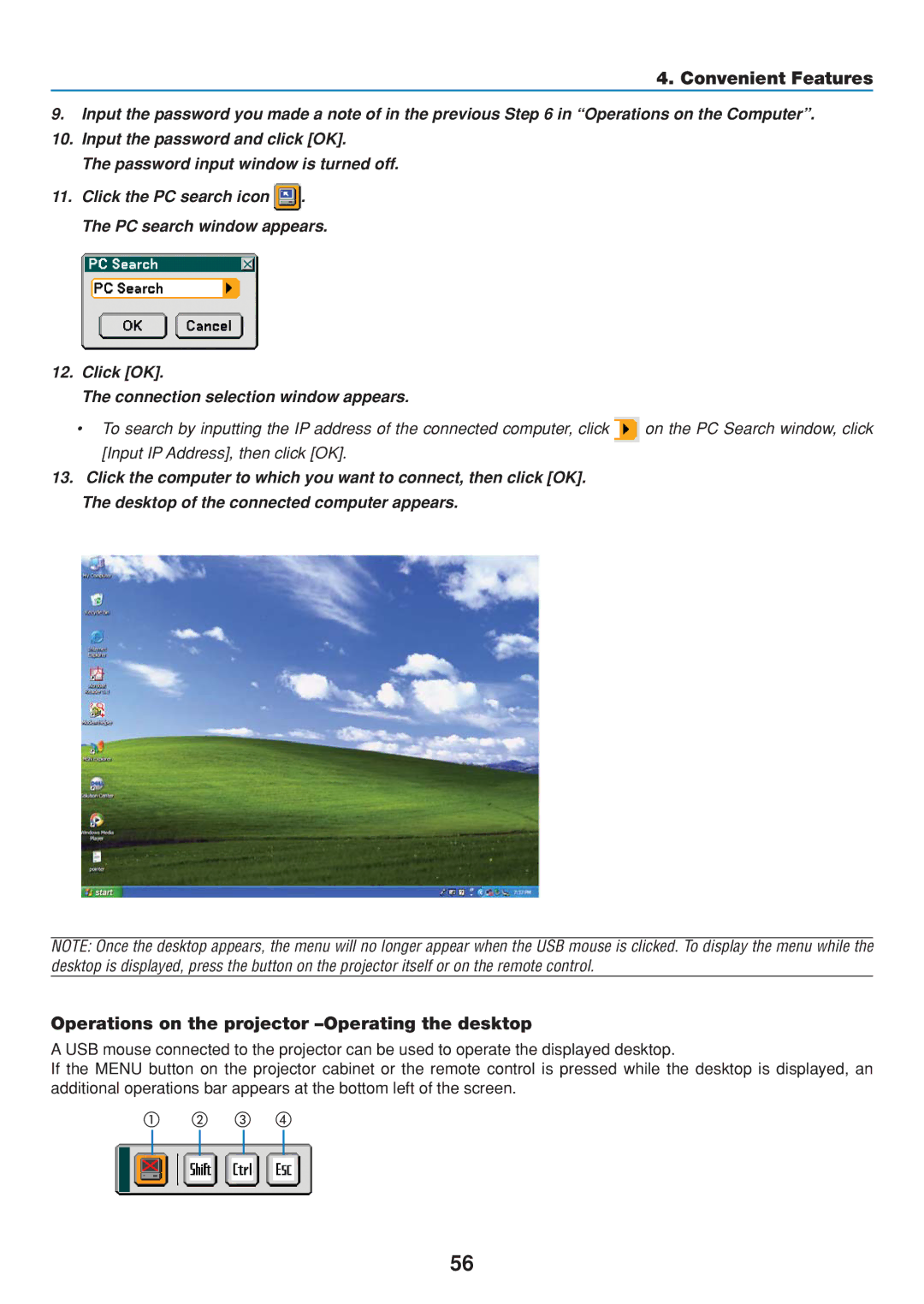4. Convenient Features
9.Input the password you made a note of in the previous Step 6 in “Operations on the Computer”.
10.Input the password and click [OK].
The password input window is turned off.
11.Click the PC search icon ![]() . The PC search window appears.
. The PC search window appears.
12.Click [OK].
The connection selection window appears.
•To search by inputting the IP address of the connected computer, click ![]() on the PC Search window, click [Input IP Address], then click [OK].
on the PC Search window, click [Input IP Address], then click [OK].
13.Click the computer to which you want to connect, then click [OK].
The desktop of the connected computer appears.
NOTE: Once the desktop appears, the menu will no longer appear when the USB mouse is clicked. To display the menu while the desktop is displayed, press the button on the projector itself or on the remote control.
Operations on the projector –Operating the desktop
A USB mouse connected to the projector can be used to operate the displayed desktop.
If the MENU button on the projector cabinet or the remote control is pressed while the desktop is displayed, an additional operations bar appears at the bottom left of the screen.
56