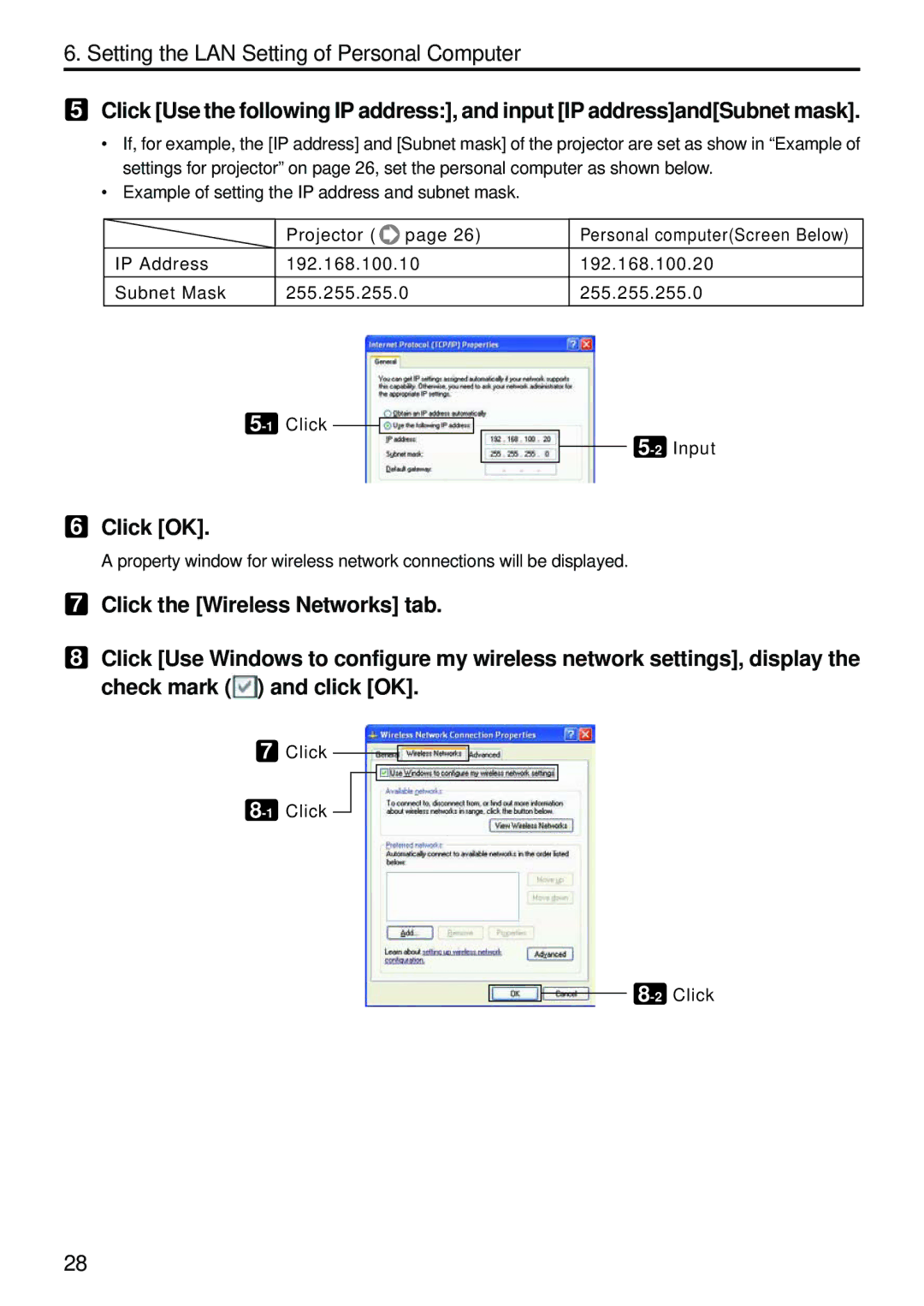6. Setting the LAN Setting of Personal Computer
5Click [Use the following IP address:], and input [IP address]and[Subnet mask].
•If, for example, the [IP address] and [Subnet mask] of the projector are set as show in “Example of settings for projector” on page 26, set the personal computer as shown below.
•Example of setting the IP address and subnet mask.
| Projector ( page 26) | Personal computer(Screen Below) |
|
|
|
IP Address | 192.168.100.10 | 192.168.100.20 |
|
|
|
Subnet Mask | 255.255.255.0 | 255.255.255.0 |
|
|
|
![]()
![]()
![]()
6Click [OK].
A property window for wireless network connections will be displayed.
7Click the [Wireless Networks] tab.
8Click [Use Windows to configure my wireless network settings], display the check mark (![]() ) and click [OK].
) and click [OK].
7Click
![]()
28