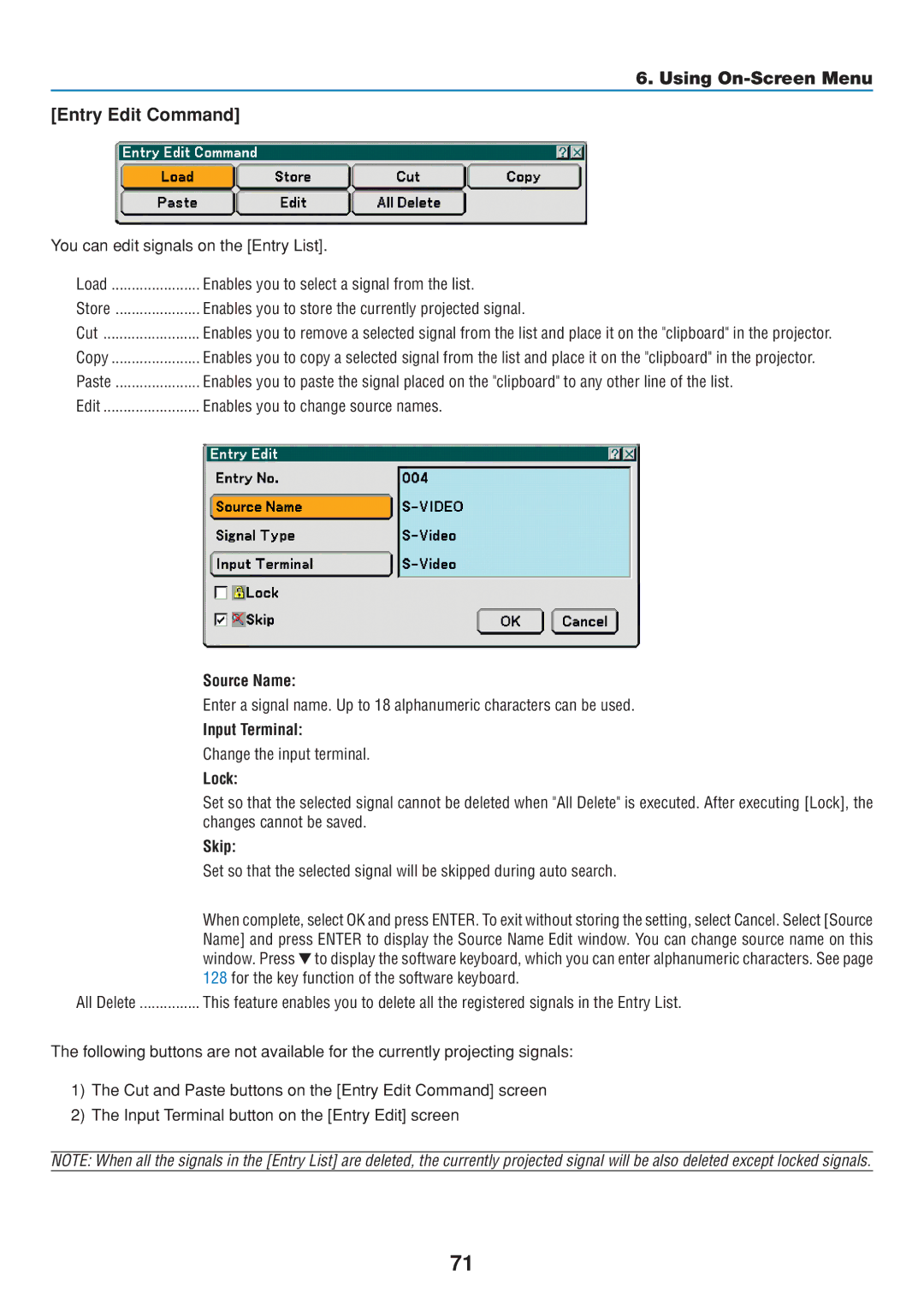6. Using On-Screen Menu
[Entry Edit Command]
You can edit signals on the [Entry List].
Load | Enables you to select a signal from the list. |
Store | Enables you to store the currently projected signal. |
Cut | Enables you to remove a selected signal from the list and place it on the "clipboard" in the projector. |
Copy | Enables you to copy a selected signal from the list and place it on the "clipboard" in the projector. |
Paste | Enables you to paste the signal placed on the "clipboard" to any other line of the list. |
Edit | Enables you to change source names. |
| Source Name: |
| Enter a signal name. Up to 18 alphanumeric characters can be used. |
| Input Terminal: |
| Change the input terminal. |
| Lock: |
| Set so that the selected signal cannot be deleted when "All Delete" is executed. After executing [Lock], the |
| changes cannot be saved. |
| Skip: |
| Set so that the selected signal will be skipped during auto search. |
| When complete, select OK and press ENTER. To exit without storing the setting, select Cancel. Select [Source |
| Name] and press ENTER to display the Source Name Edit window. You can change source name on this |
| window. Press to display the software keyboard, which you can enter alphanumeric characters. See page |
| 128 for the key function of the software keyboard. |
All Delete | This feature enables you to delete all the registered signals in the Entry List. |
The following buttons are not available for the currently projecting signals:
1)The Cut and Paste buttons on the [Entry Edit Command] screen
2)The Input Terminal button on the [Entry Edit] screen
NOTE: When all the signals in the [Entry List] are deleted, the currently projected signal will be also deleted except locked signals.
71