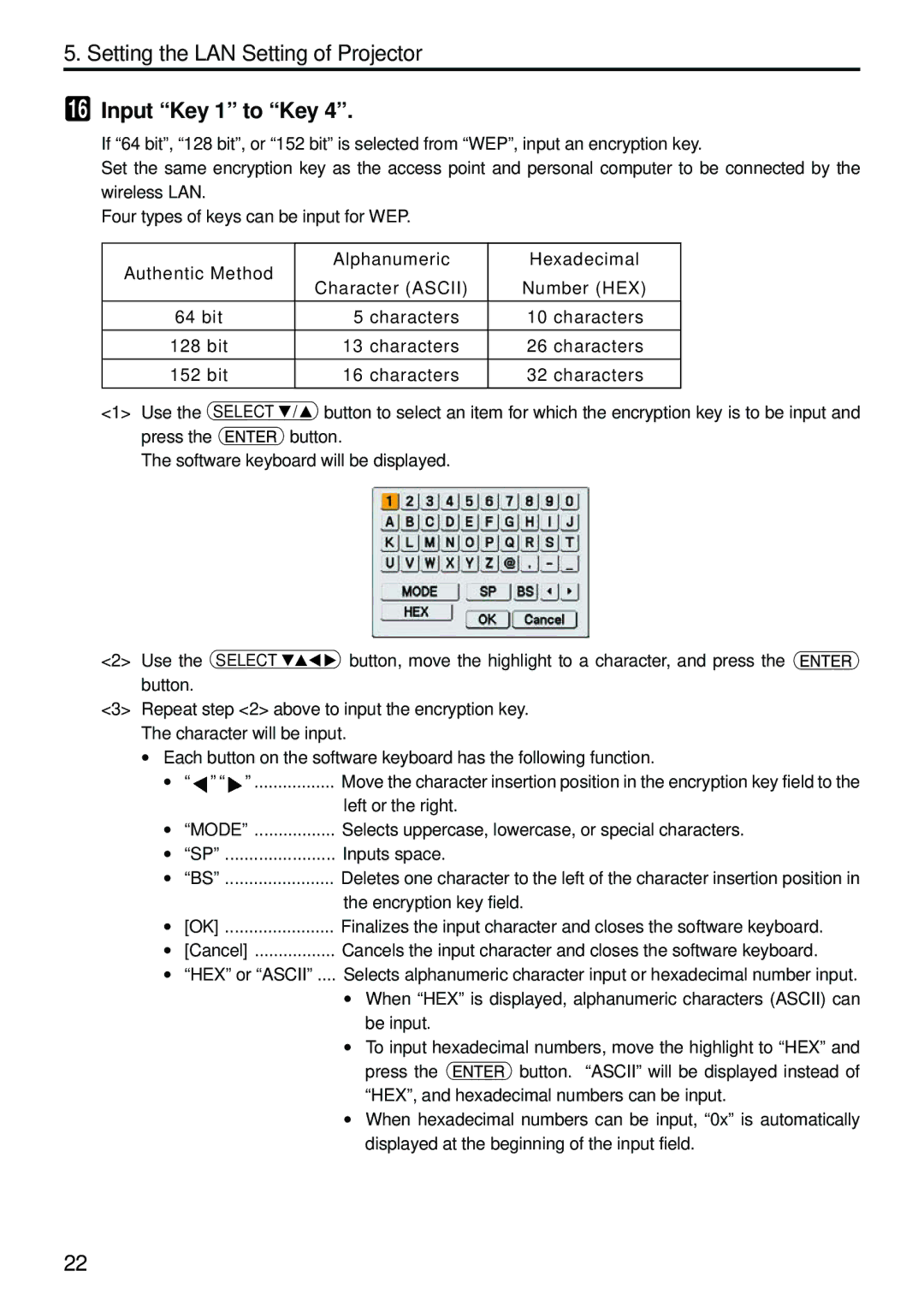5. Setting the LAN Setting of Projector
16Input “Key 1” to “Key 4”.
If “64 bit”, “128 bit”, or “152 bit” is selected from “WEP”, input an encryption key.
Set the same encryption key as the access point and personal computer to be connected by the wireless LAN.
Four types of keys can be input for WEP.
Authentic Method | Alphanumeric | Hexadecimal | |
Character (ASCII) | Number (HEX) | ||
| |||
64 bit | 5 characters | 10 characters | |
|
|
| |
128 bit | 13 characters | 26 characters | |
152 bit | 16 characters | 32 characters | |
|
|
|
<1> Use the SELECT | / button to select an item for which the encryption key is to be input and |
press the | button. |
The software keyboard will be displayed.
<2> Use the SELECT button, move the highlight to a character, and press the ![]() button.
button.
<3> Repeat step <2> above to input the encryption key. The character will be input.
•Each button on the software keyboard has the following function.
•“ ” “ ” ................. Move the character insertion position in the encryption key field to the left or the right.
• | “MODE” | Selects uppercase, lowercase, or special characters. | |
• | “SP” | Inputs space. |
|
• | “BS” | Deletes one character to the left of the character insertion position in | |
|
| the encryption key field. | |
• | [OK] | Finalizes the input character and closes the software keyboard. | |
• | [Cancel] | Cancels the input character and closes the software keyboard. | |
• | “HEX” or “ASCII” .... | Selects alphanumeric character input or hexadecimal number input. | |
|
| • When “HEX” is displayed, alphanumeric characters (ASCII) can | |
|
| be input. |
|
|
| • To input hexadecimal numbers, move the highlight to “HEX” and | |
|
| press the | button. “ASCII” will be displayed instead of |
|
| “HEX”, and hexadecimal numbers can be input. | |
|
| • When hexadecimal numbers can be input, “0x” is automatically | |
displayed at the beginning of the input field.
22