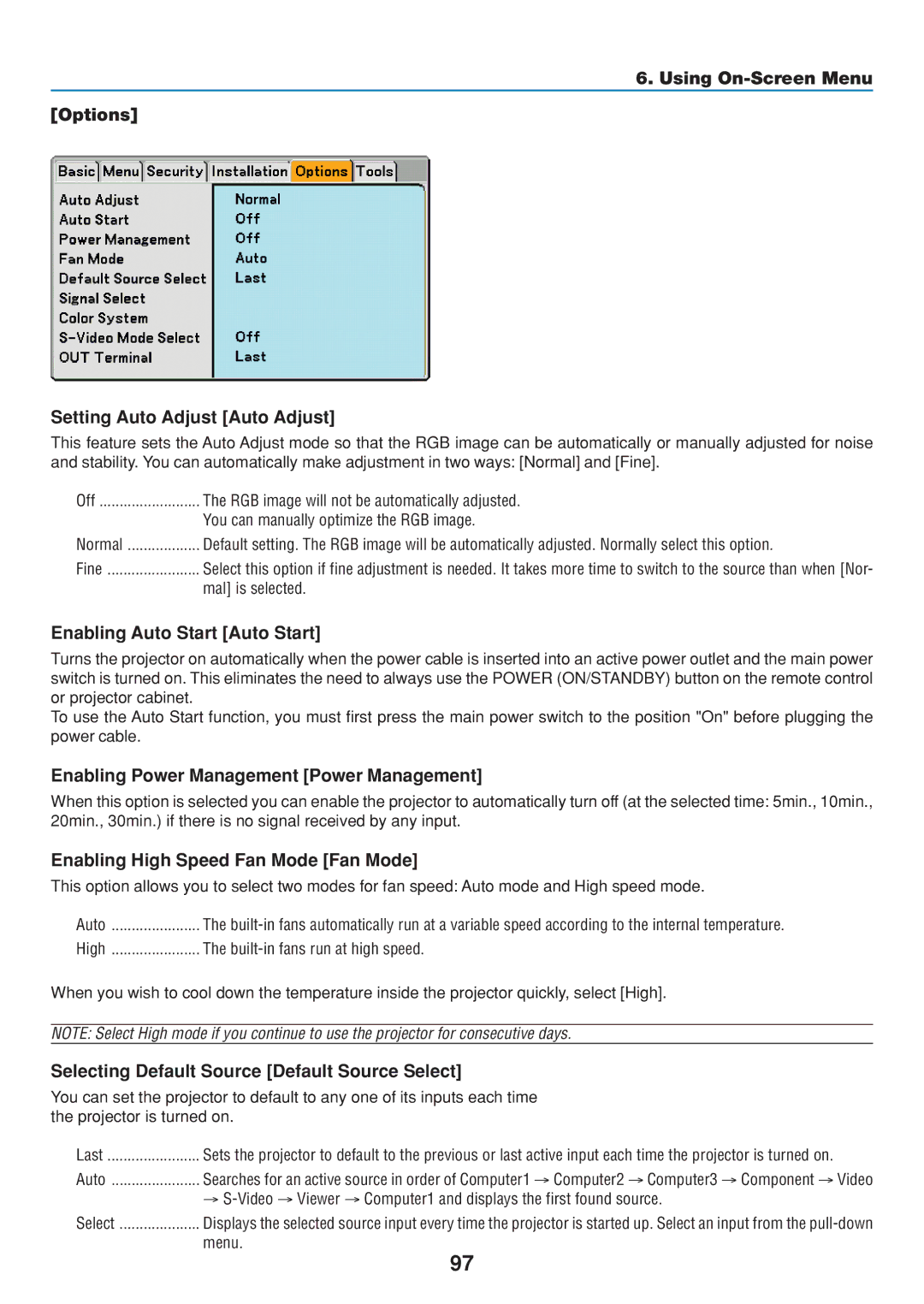6. Using
[Options]
Setting Auto Adjust [Auto Adjust]
This feature sets the Auto Adjust mode so that the RGB image can be automatically or manually adjusted for noise and stability. You can automatically make adjustment in two ways: [Normal] and [Fine].
Off | The RGB image will not be automatically adjusted. |
| You can manually optimize the RGB image. |
Normal | Default setting. The RGB image will be automatically adjusted. Normally select this option. |
Fine | Select this option if fine adjustment is needed. It takes more time to switch to the source than when [Nor- |
| mal] is selected. |
Enabling Auto Start [Auto Start]
Turns the projector on automatically when the power cable is inserted into an active power outlet and the main power switch is turned on. This eliminates the need to always use the POWER (ON/STANDBY) button on the remote control or projector cabinet.
To use the Auto Start function, you must first press the main power switch to the position "On" before plugging the power cable.
Enabling Power Management [Power Management]
When this option is selected you can enable the projector to automatically turn off (at the selected time: 5min., 10min., 20min., 30min.) if there is no signal received by any input.
Enabling High Speed Fan Mode [Fan Mode]
This option allows you to select two modes for fan speed: Auto mode and High speed mode.
Auto | The |
High | The |
When you wish to cool down the temperature inside the projector quickly, select [High].
NOTE: Select High mode if you continue to use the projector for consecutive days.
Selecting Default Source [Default Source Select]
You can set the projector to default to any one of its inputs each time the projector is turned on.
Last | Sets the projector to default to the previous or last active input each time the projector is turned on. |
Auto | Searches for an active source in order of Computer1 → Computer2 → Computer3 → Component → Video |
| → |
Select | Displays the selected source input every time the projector is started up. Select an input from the |
| menu. |
97