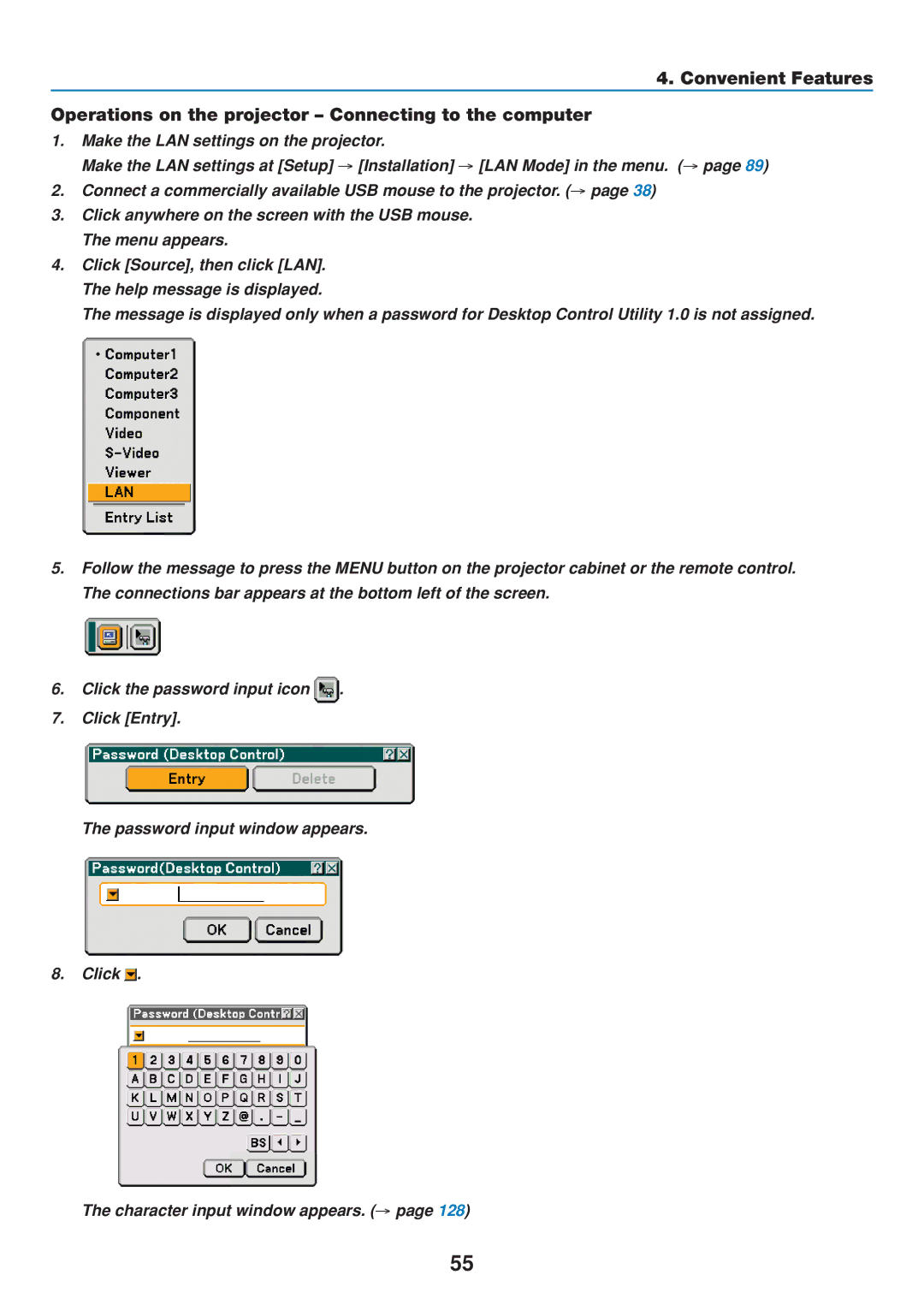4. Convenient Features
Operations on the projector – Connecting to the computer
1.Make the LAN settings on the projector.
Make the LAN settings at [Setup] → [Installation] → [LAN Mode] in the menu. (→ page 89)
2.Connect a commercially available USB mouse to the projector. (→ page 38)
3.Click anywhere on the screen with the USB mouse. The menu appears.
4.Click [Source], then click [LAN]. The help message is displayed.
The message is displayed only when a password for Desktop Control Utility 1.0 is not assigned.
5.Follow the message to press the MENU button on the projector cabinet or the remote control. The connections bar appears at the bottom left of the screen.
6.Click the password input icon ![]() .
.
7.Click [Entry].
The password input window appears.
8.Click ![]() .
.
The character input window appears. (→ page 128)
55