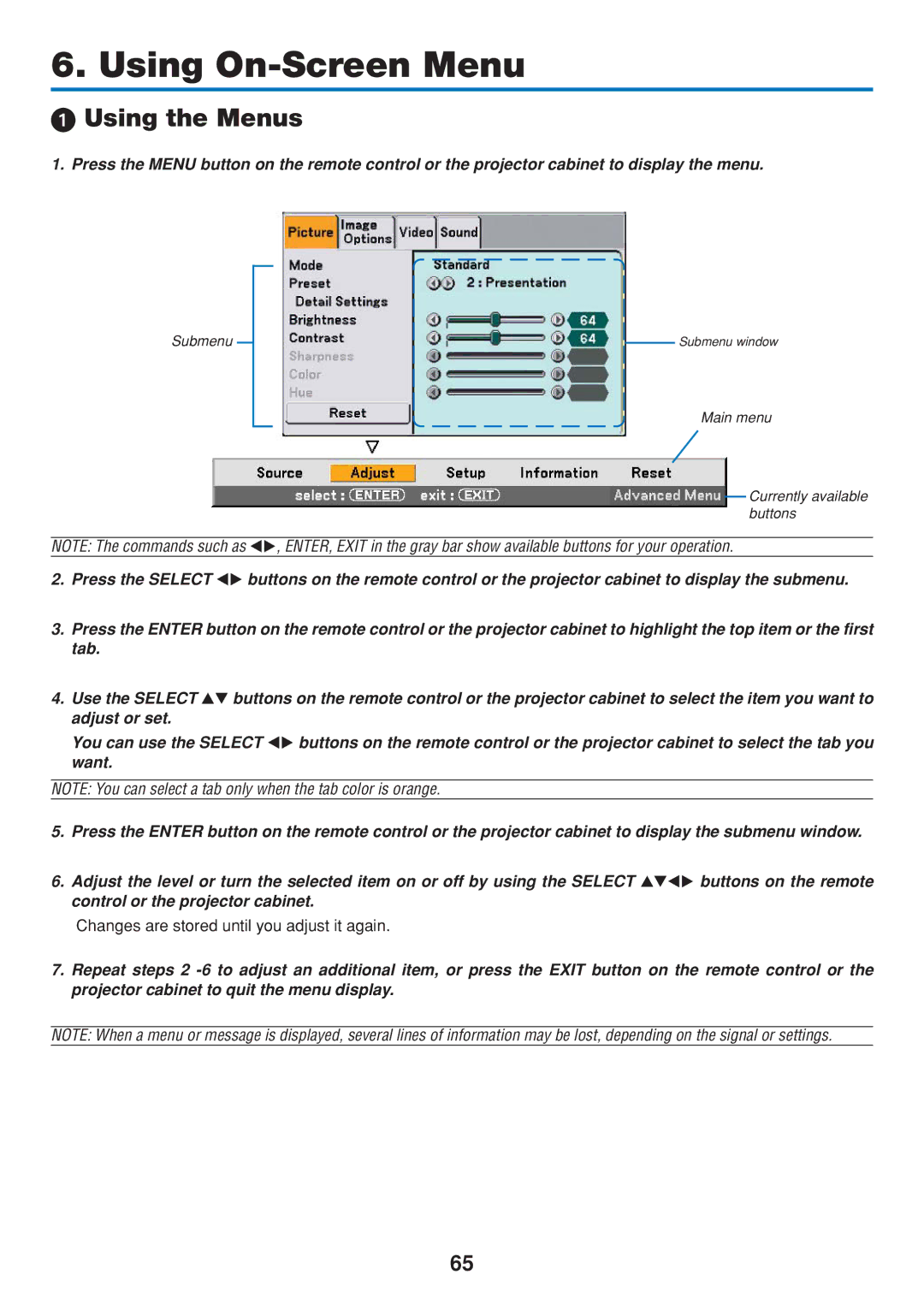6. Using On-Screen Menu
Using the Menus
1. Press the MENU button on the remote control or the projector cabinet to display the menu.
Submenu
Submenu window
Main menu
Currently available buttons
NOTE: The commands such as | , ENTER, EXIT in the gray bar show available buttons for your operation. |
2. Press the SELECT | buttons on the remote control or the projector cabinet to display the submenu. |
3.Press the ENTER button on the remote control or the projector cabinet to highlight the top item or the first tab.
4. Use the SELECT | buttons on the remote control or the projector cabinet to select the item you want to | |
adjust or set. |
|
|
You can use the SELECT | buttons on the remote control or the projector cabinet to select the tab you | |
want. |
|
|
NOTE: You can select a tab only when the tab color is orange.
5. Press the ENTER button on the remote control or the projector cabinet to display the submenu window.
6. Adjust the level or turn the selected item on or off by using the SELECT | buttons on the remote |
control or the projector cabinet. |
|
Changes are stored until you adjust it again.
7.Repeat steps 2
NOTE: When a menu or message is displayed, several lines of information may be lost, depending on the signal or settings.
65