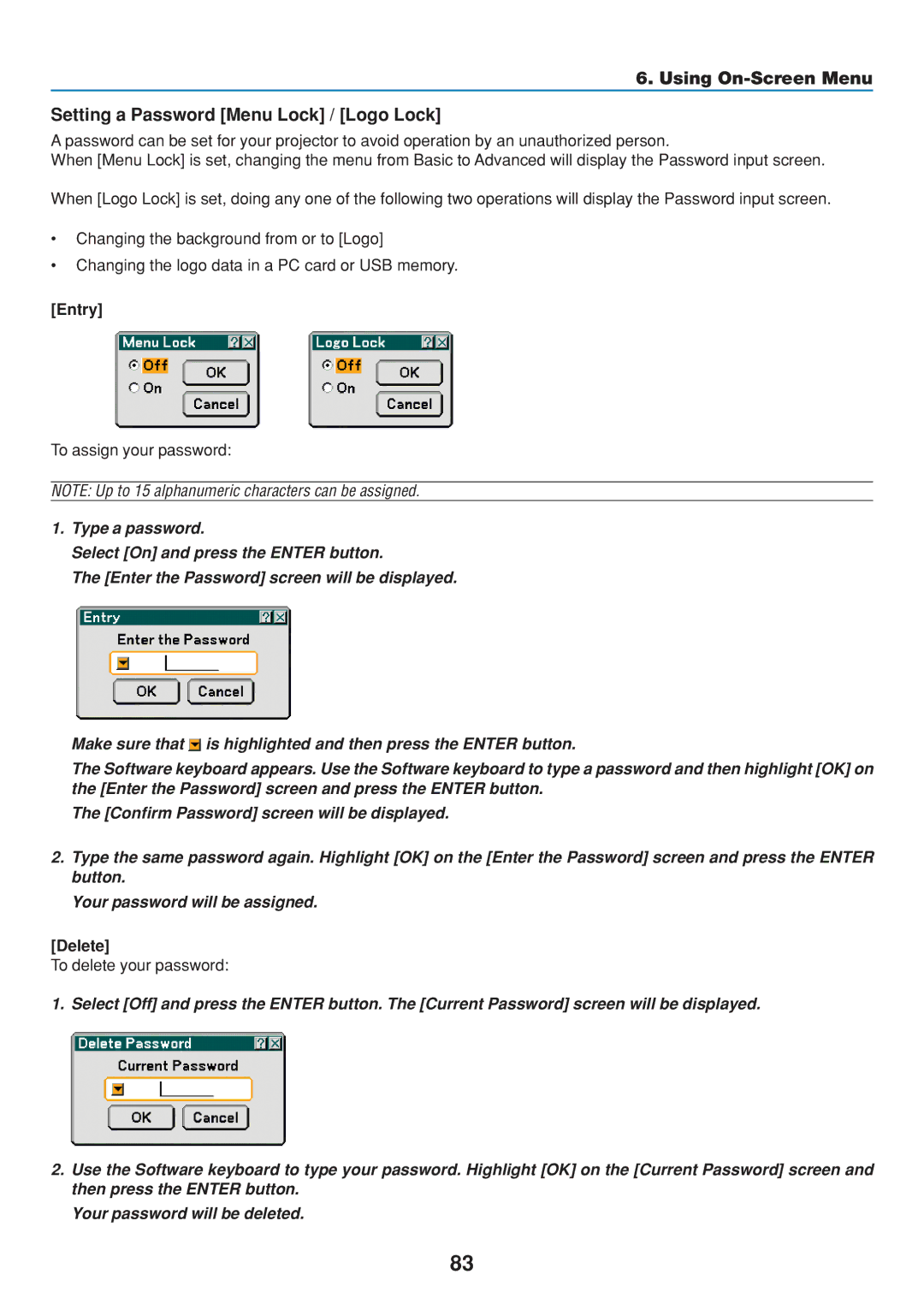6. Using
Setting a Password [Menu Lock] / [Logo Lock]
A password can be set for your projector to avoid operation by an unauthorized person.
When [Menu Lock] is set, changing the menu from Basic to Advanced will display the Password input screen.
When [Logo Lock] is set, doing any one of the following two operations will display the Password input screen.
•Changing the background from or to [Logo]
•Changing the logo data in a PC card or USB memory.
[Entry]
To assign your password:
NOTE: Up to 15 alphanumeric characters can be assigned.
1.Type a password.
Select [On] and press the ENTER button.
The [Enter the Password] screen will be displayed.
Make sure that ![]() is highlighted and then press the ENTER button.
is highlighted and then press the ENTER button.
The Software keyboard appears. Use the Software keyboard to type a password and then highlight [OK] on the [Enter the Password] screen and press the ENTER button.
The [Confirm Password] screen will be displayed.
2.Type the same password again. Highlight [OK] on the [Enter the Password] screen and press the ENTER button.
Your password will be assigned.
[Delete]
To delete your password:
1. Select [Off] and press the ENTER button. The [Current Password] screen will be displayed.
2.Use the Software keyboard to type your password. Highlight [OK] on the [Current Password] screen and then press the ENTER button.
Your password will be deleted.
83