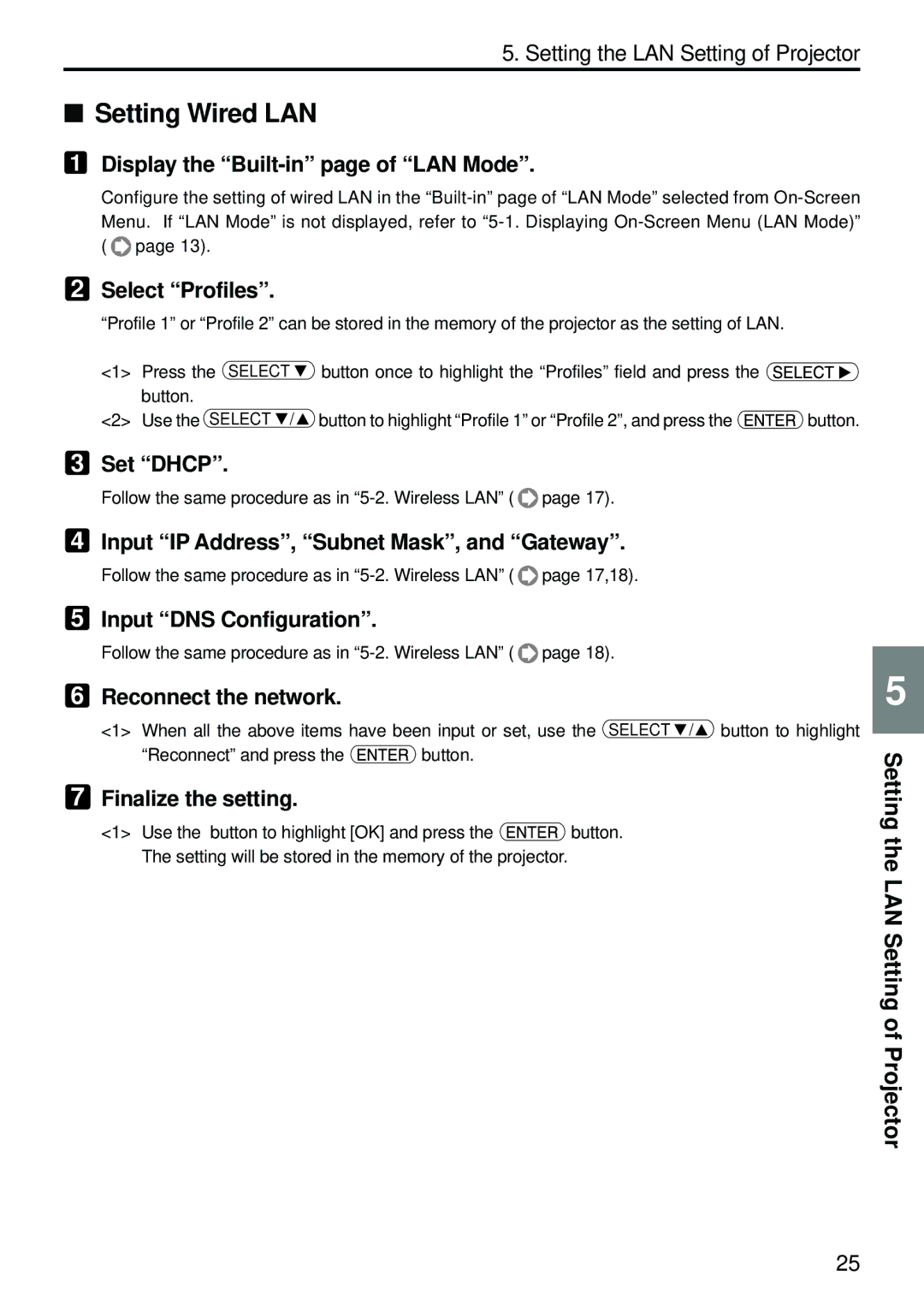5. Setting the LAN Setting of Projector
■Setting Wired LAN
1Display the “Built-in” page of “LAN Mode”.
Configure the setting of wired LAN in the ![]() page 13).
page 13).
2Select “Profiles”.
“Profile 1” or “Profile 2” can be stored in the memory of the projector as the setting of LAN.
<1> | Press the SELECT | button once to highlight the “Profiles” field and press the |
|
| button. |
|
|
<2> | Use the SELECT / | button to highlight “Profile 1” or “Profile 2”, and press the | button. |
3Set “DHCP”.
Follow the same procedure as in ![]() page 17).
page 17).
4Input “IP Address”, “Subnet Mask”, and “Gateway”.
Follow the same procedure as in ![]() page 17,18).
page 17,18).
5Input “DNS Configuration”.
Follow the same procedure as in ![]() page 18).
page 18).
6 Reconnect the network. | 5 |
<1> When all the above items have been input or set, use the SELECT / button to highlight
“Reconnect” and press the | button. |
7Finalize the setting.
<1> Use the button to highlight [OK] and press the ![]() button. The setting will be stored in the memory of the projector.
button. The setting will be stored in the memory of the projector.
Setting the LAN Setting of Projector
25