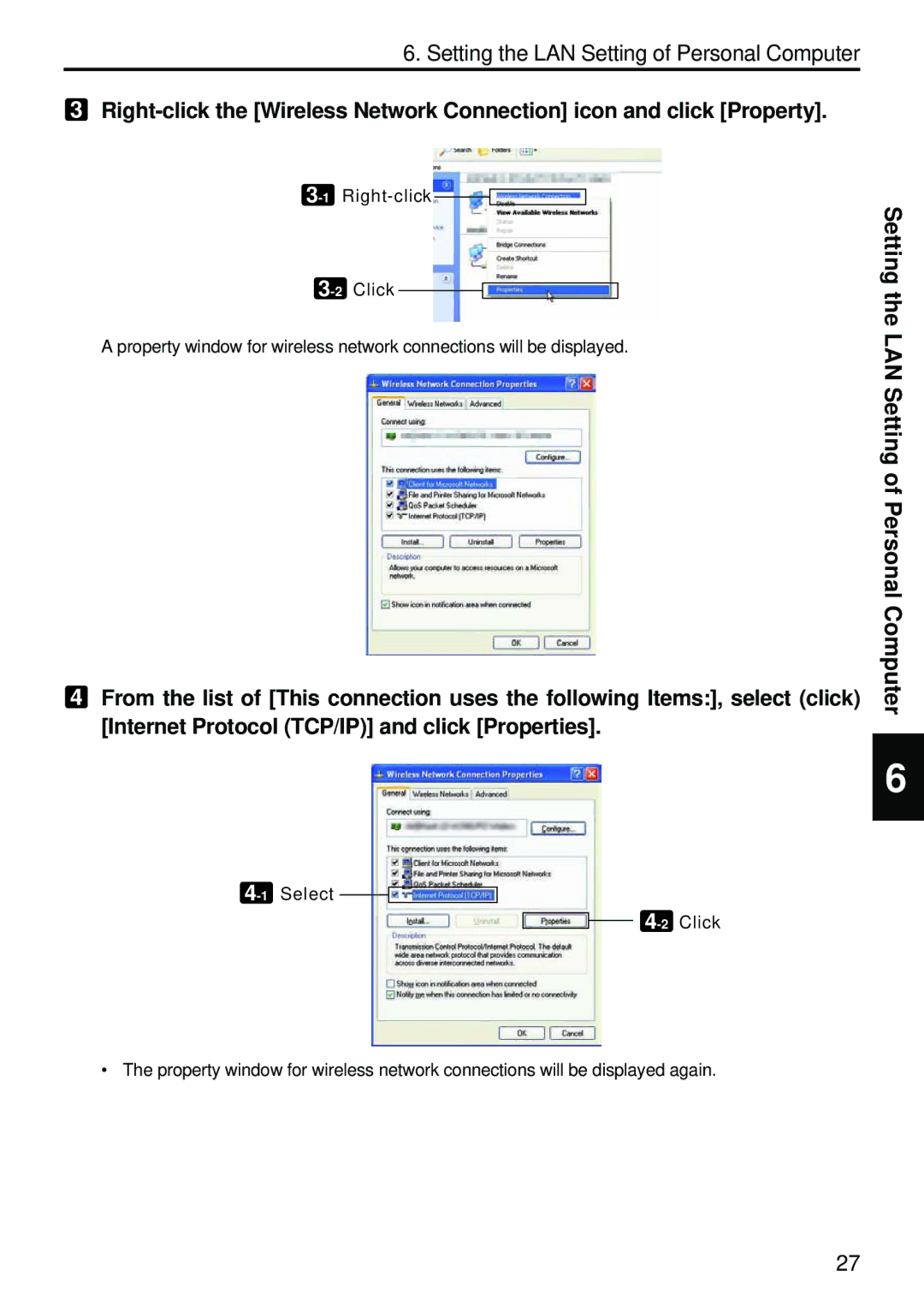6. Setting the LAN Setting of Personal Computer
3
![]()
![]()
A property window for wireless network connections will be displayed.
4From the list of [This connection uses the following Items:], select (click) [Internet Protocol (TCP/IP)] and click [Properties].
4-1 Select 

4-2 Click
Setting the LAN Setting of Personal Computer
6
• The property window for wireless network connections will be displayed again.
27