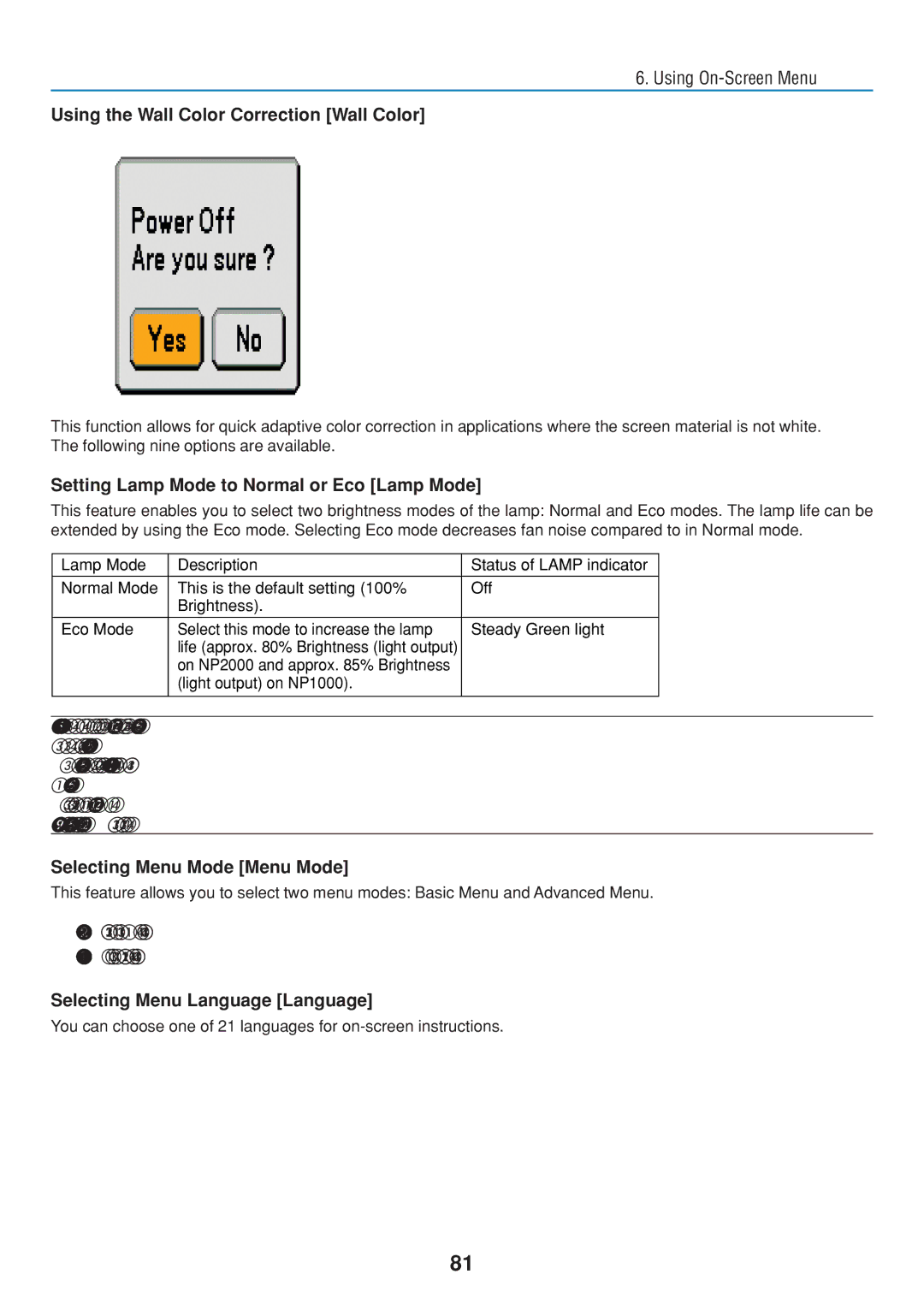6. Using
Using the Wall Color Correction [Wall Color]
This function allows for quick adaptive color correction in applications where the screen material is not white. The following nine options are available.
Setting Lamp Mode to Normal or Eco [Lamp Mode]
This feature enables you to select two brightness modes of the lamp: Normal and Eco modes. The lamp life can be extended by using the Eco mode. Selecting Eco mode decreases fan noise compared to in Normal mode.
Lamp Mode | Description | Status of LAMP indicator |
|
|
|
Normal Mode | This is the default setting (100% | Off |
| Brightness). |
|
Eco Mode | Select this mode to increase the lamp | Steady Green light |
| life (approx. 80% Brightness (light output) |
|
| on NP2000 and approx. 85% Brightness |
|
| (light output) on NP1000). |
|
|
|
|
NOTE: If the projector is overheated in Normal mode, there may be a case where the Lamp mode will be forced into the Eco mode to protect the projector. This mode is called "forced Eco mode".
When the projector is in forced Eco mode, the picture brightness decreases. The LAMP indicator's steady green light indicates the lamp is in Eco mode.
When the projector comes back to normal temperature, the Lamp mode returns to Normal mode.
In the forced Eco mode, changing [Lamp mode] setting in the menu will not affect the actual lamp mode.
Selecting Menu Mode [Menu Mode]
This feature allows you to select two menu modes: Basic Menu and Advanced Menu.
Basic Menu | This is the basic menu that contains minimum essentials of menus and commands. |
Advanced Menu | This is the menu that contains all the available menus and commands. |
Selecting Menu Language [Language]
You can choose one of 21 languages for
81