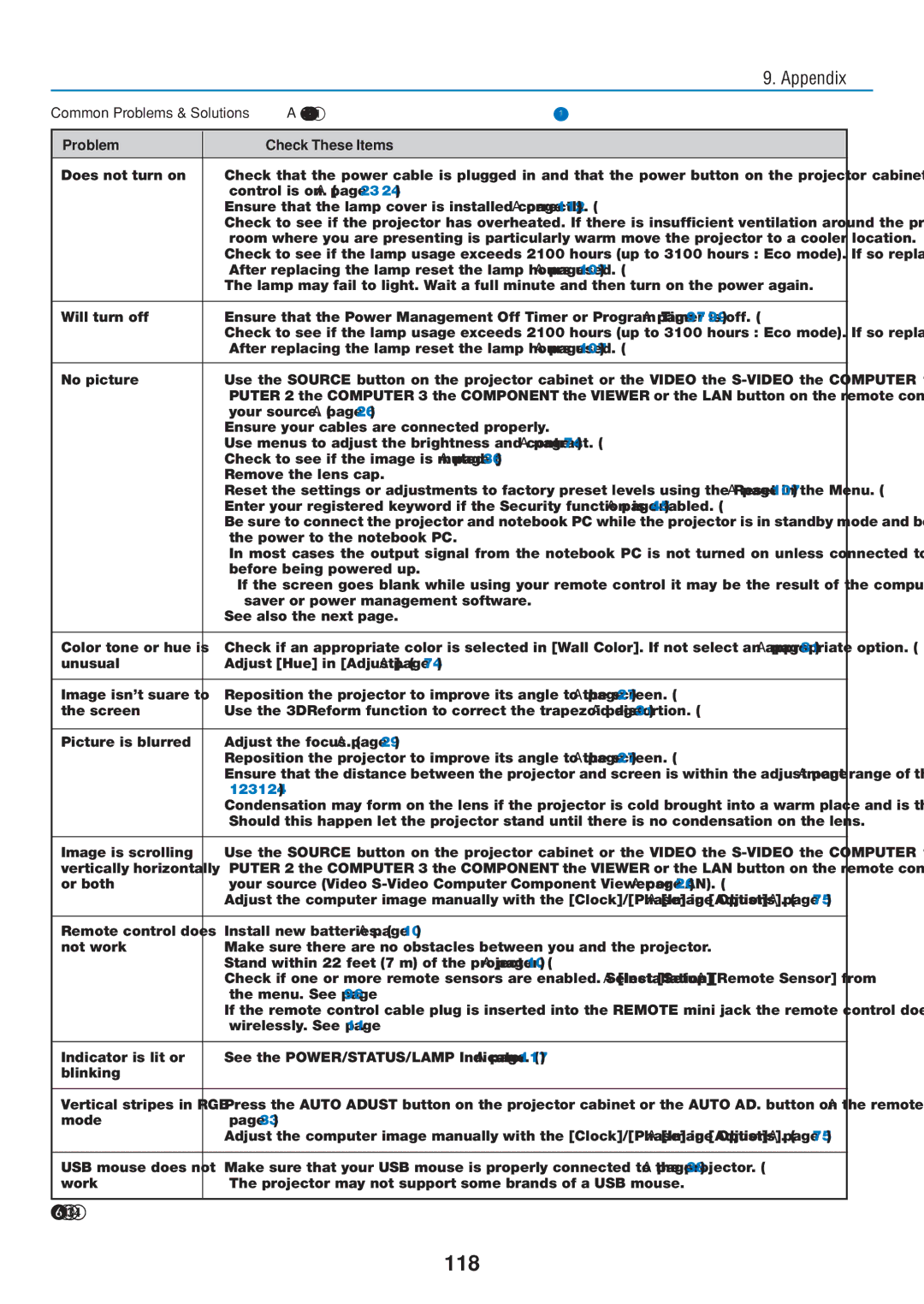| 9. Appendix | |
Common Problems & Solutions (→ "Power/Status/Lamp Indicator" on page 117) | ||
|
|
|
Problem | Check These Items |
|
Does not turn on | • Check that the power cable is plugged in and that the power button on the projector cabinet or the remote |
|
| control is on. (→ page 23, 24) |
|
| • Ensure that the lamp cover is installed correctly. (→ page 112) |
|
| • Check to see if the projector has overheated. If there is insufficient ventilation around the projector or if the |
|
| room where you are presenting is particularly warm, move the projector to a cooler location. |
|
| • Check to see if the lamp usage exceeds 2100 hours (up to 3100 hours : Eco mode). If so, replace the lamp. |
|
| After replacing the lamp, reset the lamp hours used. (→ page 107) |
|
| • The lamp may fail to light. Wait a full minute and then turn on the power again. |
|
|
|
|
Will turn off | • Ensure that the Power Management, Off Timer or Program Timer is off. (→ page 97, 99) |
|
| • Check to see if the lamp usage exceeds 2100 hours (up to 3100 hours : Eco mode). If so, replace the lamp. |
|
| After replacing the lamp, reset the lamp hours used. (→ page 107) |
|
|
|
|
No picture | • Use the SOURCE button on the projector cabinet or the VIDEO, the |
|
| PUTER 2, the COMPUTER 3, the COMPONENT, the VIEWER or the LAN button on the remote control to select |
|
| your source. (→ page 26) |
|
| • Ensure your cables are connected properly. |
|
| • Use menus to adjust the brightness and contrast. (→ page 74) |
|
| • Check to see if the image is muted. (→ page 36) |
|
| • Remove the lens cap. |
|
| • Reset the settings or adjustments to factory preset levels using the Reset in the Menu. (→ page 107) |
|
| • Enter your registered keyword if the Security function is enabled. (→ page 45) |
|
| • Be sure to connect the projector and notebook PC while the projector is in standby mode and before turning on |
|
| the power to the notebook PC. |
|
| In most cases the output signal from the notebook PC is not turned on unless connected to the projector |
|
| before being powered up. |
|
| * If the screen goes blank while using your remote control, it may be the result of the computer's screen- |
|
| saver or power management software. |
|
| • See also the next page. |
|
|
|
|
Color tone or hue is | • Check if an appropriate color is selected in [Wall Color]. If not, select an appropriate option. (→ page 81) |
|
unusual | • Adjust [Hue] in [Adjust]. (→ page 74) |
|
|
|
|
Image isn’t square to | • Reposition the projector to improve its angle to the screen. (→ page 27) |
|
the screen | • Use the 3DReform function to correct the trapezoid distortion. (→ page 31) |
|
|
|
|
Picture is blurred | • Adjust the focus. (→ page 29) |
|
| • Reposition the projector to improve its angle to the screen. (→ page 27) |
|
| • Ensure that the distance between the projector and screen is within the adjustment range of the lens. (→ page |
|
| 123, 124) |
|
| • Condensation may form on the lens if the projector is cold, brought into a warm place and is then turned on. |
|
| Should this happen, let the projector stand until there is no condensation on the lens. |
|
|
|
|
Image is scrolling | • Use the SOURCE button on the projector cabinet or the VIDEO, the |
|
vertically, horizontally | PUTER 2, the COMPUTER 3, the COMPONENT, the VIEWER or the LAN button on the remote control to select |
|
or both | your source (Video, |
|
| • Adjust the computer image manually with the [Clock]/[Phase] in [Adjust] → [Image Options]. (→ page 75) |
|
|
|
|
Remote control does | • Install new batteries. (→ page 10) |
|
not work | • Make sure there are no obstacles between you and the projector. |
|
| • Stand within 22 feet (7 m) of the projector. (→ page 10) |
|
| • Check if one or more remote sensors are enabled. Select [Setup] → [Installation] → [Remote Sensor] from |
|
| the menu. See page 96. |
|
| • If the remote control cable plug is inserted into the REMOTE mini jack, the remote control does not function |
|
| wirelessly. See page 11. |
|
|
|
|
Indicator is lit or | • See the POWER/STATUS/LAMP Indicator. (→ page 117) |
|
blinking |
|
|
|
|
|
Vertical stripes in RGB | • Press the AUTO ADJUST button on the projector cabinet or the AUTO ADJ. button on the remote control. (→ |
|
mode | page 33) |
|
| • Adjust the computer image manually with the [Clock]/[Phase] in [Adjust] → [Image Options]. (→ page 75) |
|
|
|
|
USB mouse does not | • Make sure that your USB mouse is properly connected to the projector. (→ page 38) |
|
work | The projector may not support some brands of a USB mouse. |
|
|
|
|
Page 128
Image 128