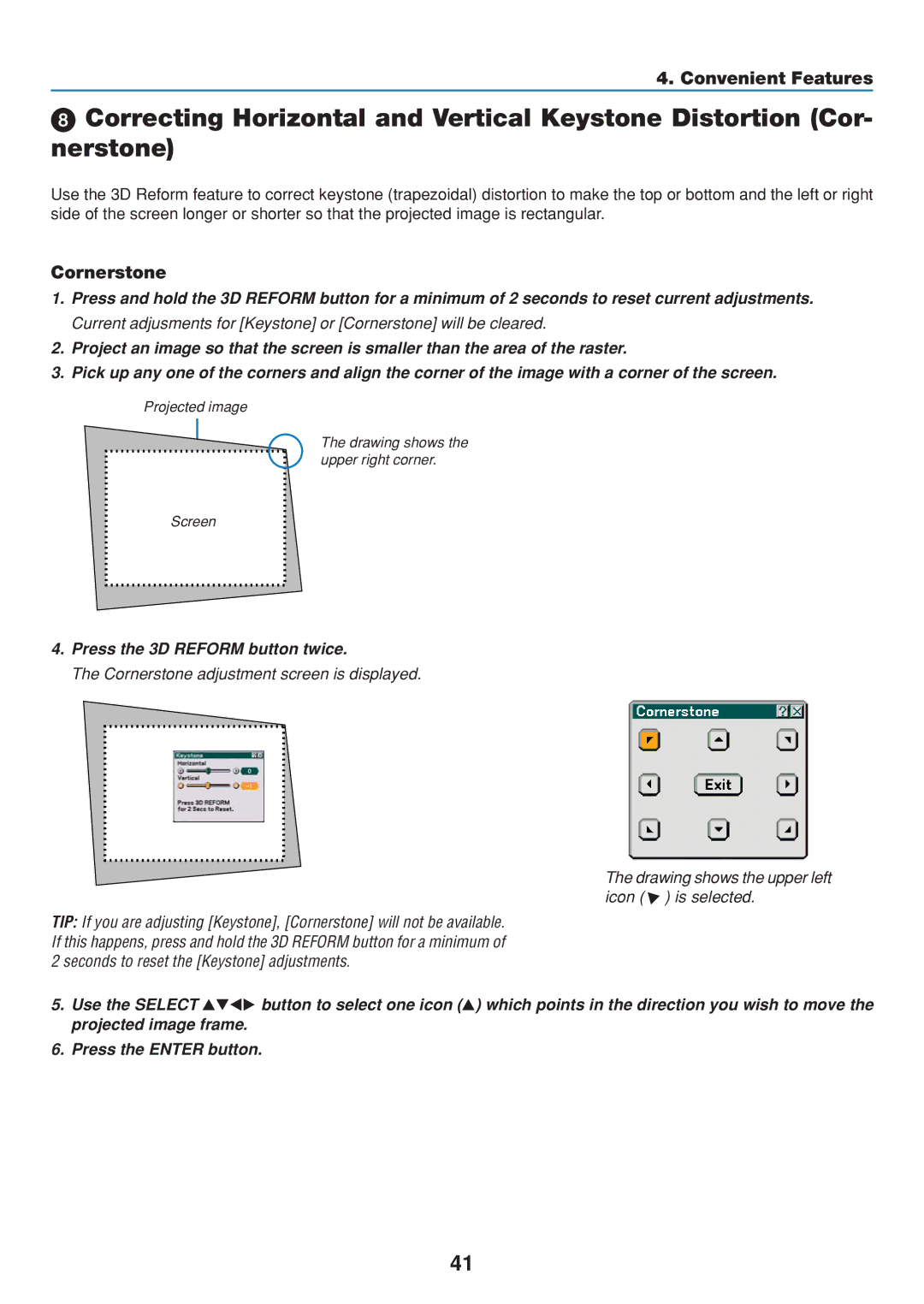4. Convenient Features
Correcting Horizontal and Vertical Keystone Distortion (Cor- nerstone)
Use the 3D Reform feature to correct keystone (trapezoidal) distortion to make the top or bottom and the left or right side of the screen longer or shorter so that the projected image is rectangular.
Cornerstone
1.Press and hold the 3D REFORM button for a minimum of 2 seconds to reset current adjustments. Current adjusments for [Keystone] or [Cornerstone] will be cleared.
2.Project an image so that the screen is smaller than the area of the raster.
3.Pick up any one of the corners and align the corner of the image with a corner of the screen.
Projected image
The drawing shows the upper right corner.
Screen
4.Press the 3D REFORM button twice.
The Cornerstone adjustment screen is displayed.
TIP: If you are adjusting [Keystone], [Cornerstone] will not be available. If this happens, press and hold the 3D REFORM button for a minimum of 2 seconds to reset the [Keystone] adjustments.
The drawing shows the upper left icon ( ) is selected.
5. Use the SELECT | button to select one icon ( ) which points in the direction you wish to move the |
projected image frame. |
|
6. Press the ENTER button.
41