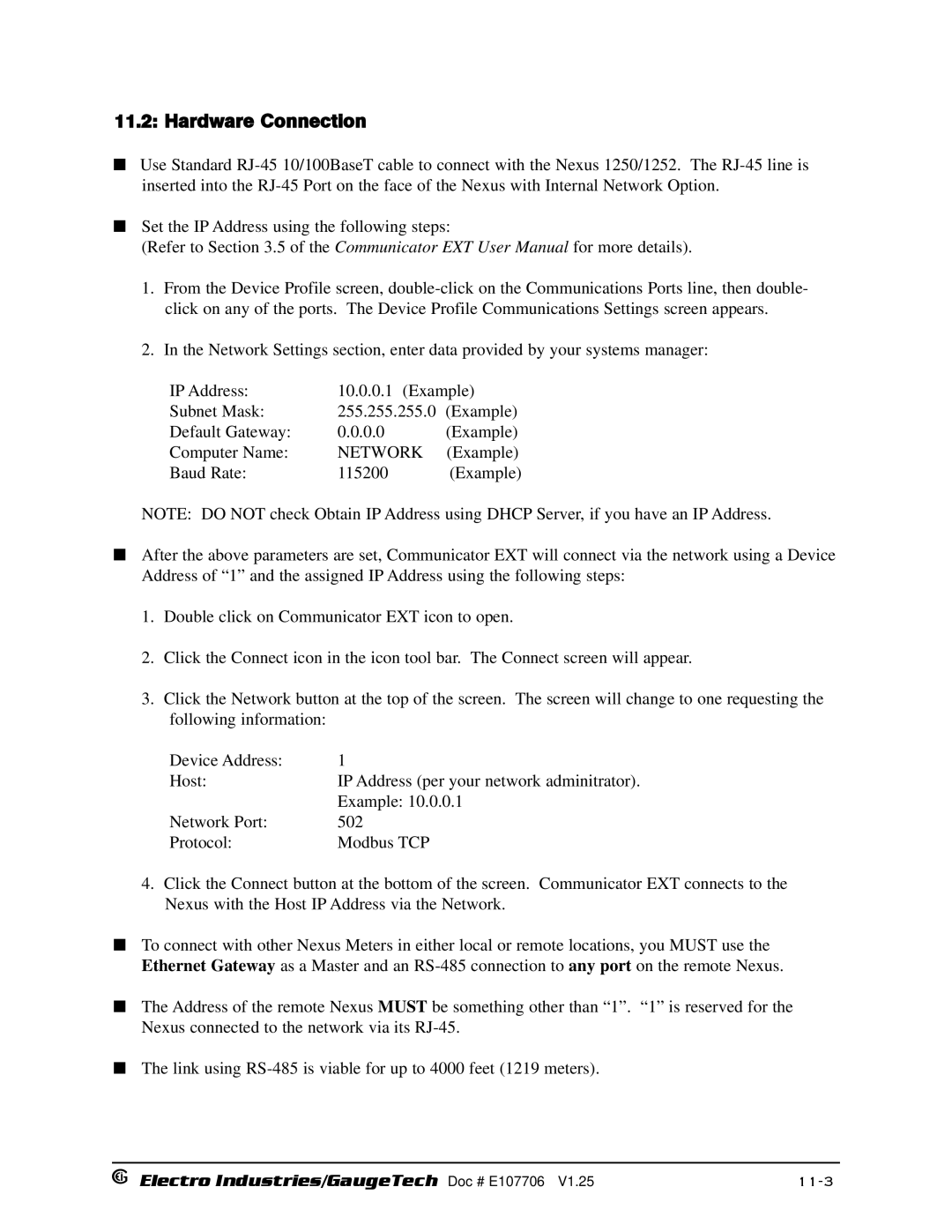11.2: Hardware Connection
Use Standard
Set the IP Address using the following steps:
(Refer to Section 3.5 of the Communicator EXT User Manual for more details).
1.From the Device Profile screen,
2.In the Network Settings section, enter data provided by your systems manager:
IP Address: | 10.0.0.1 (Example) | |
Subnet Mask: | 255.255.255.0 | (Example) |
Default Gateway: | 0.0.0.0 | (Example) |
Computer Name: | NETWORK | (Example) |
Baud Rate: | 115200 | (Example) |
NOTE: DO NOT check Obtain IP Address using DHCP Server, if you have an IP Address.
After the above parameters are set, Communicator EXT will connect via the network using a Device Address of “1” and the assigned IP Address using the following steps:
1.Double click on Communicator EXT icon to open.
2.Click the Connect icon in the icon tool bar. The Connect screen will appear.
3.Click the Network button at the top of the screen. The screen will change to one requesting the following information:
Device Address: | 1 |
Host: | IP Address (per your network adminitrator). |
| Example: 10.0.0.1 |
Network Port: | 502 |
Protocol: | Modbus TCP |
4.Click the Connect button at the bottom of the screen. Communicator EXT connects to the Nexus with the Host IP Address via the Network.
To connect with other Nexus Meters in either local or remote locations, you MUST use the Ethernet Gateway as a Master and an
The Address of the remote Nexus MUST be something other than “1”. “1” is reserved for the Nexus connected to the network via its
The link using
Electro Industries/GaugeTech Doc # E107706 V1.25 |
|