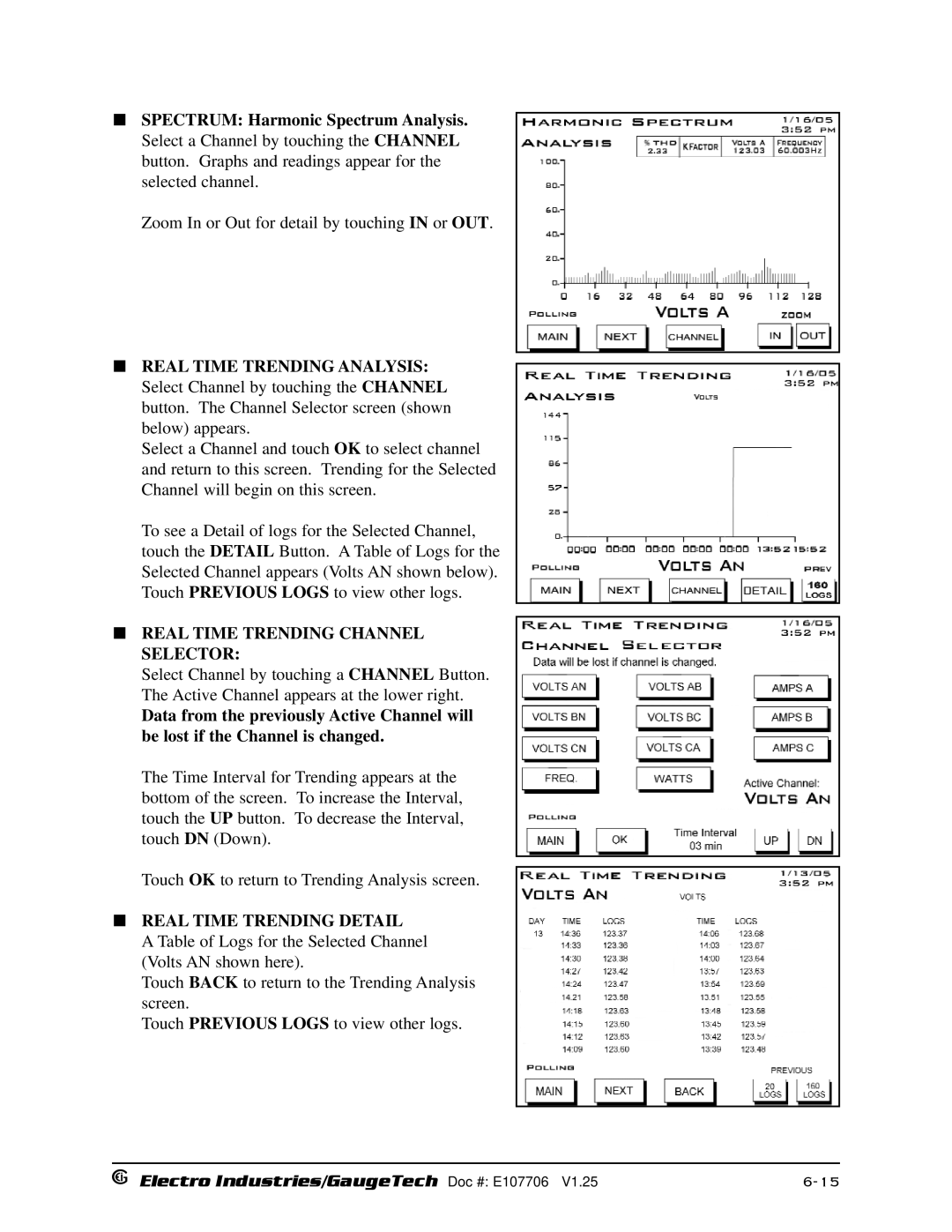Nexus 1250 /1252
Electro Industries/GaugeTech Doc # E107706
Nexus 1250/1252 Revision
Statement of Calibration
Customer Service and Support
Product Warranty
Limitation of Warranty
DM Series Products
About Electro Industries/GaugeTech
Applications
Futura+ Series Products
Electro Industries/GaugeTech Doc # E107706
Table of Contents
Nexus Time-of-Use
Communication Wiring
Using the Nexus External Displays
Transformer Loss Compensation
Flicker
Nexus External I/O Modules
Nexus Monitor with INP2 Internal Modem Option
Nexus Monitor with Internal Network Option
Glossary of Terms
Chapter Three-Phase Power Measurement
Three-Phase System Configurations
Wye Connection
Phase-to-Ground Voltage Phase-to-Phase Voltage
Delta Connection
Three-Phase Delta Winding Relationship
Blondell’s Theorem and Three Phase Measurement
Phase B Phase C Node n Phase a
Power Use Over Time
Power, Energy and Demand
Time Interval Power kW Energy kWh Accumulated Minute
Energy Use and Demand
Reactive Energy and Power Factor
Voltage and Complex
10 Nondistorted Current Waveform
Harmonic Distortion
11 Distorted Current Wave
Electro Industries/GaugeTech Doc # E107706
Cause Disturbance Type Source
Power Quality
Electro Industries/GaugeTech Doc # E107706
Nexus System
Chapter Nexus Overview
Nexus 1250/1252 Revenue Metering
Nexus 1250/1252 Power Quality Monitoring
DNP V3.00 Level 1 and Level
Flicker
Dial-Out Function
Dial-In Function
Hardware Connection
Total Web Solutions
Enter the Domain Name Server and Computer Name
Root Mean Square RMS of Currents n = number of samples
Measurements and Calculations
Power Watts Total
Power Watts per phase
Apparent Power VA per phase
Reactive Power VAR per phase
Reactive Power VAR Total
Apparent Power VA Total
Power Factor PF
VAR hour VARh
Phase Angles
Total Harmonic Distortion %THD
Watt hour Wh
Demand Integrators
Partial = ∑Value
Nexus External I/O Modules Optional
Other I/O Accessories
Specification Nexus Meter
Nexus 1250/1252 Meter Specifications
Nexus P60N Touch Screen Display Specifications
Nexus P40N, P41N, P43N LED External Display Specifications
Mounting the Nexus 1250/1252 Meter
Chapter Hardware Installation
Nexus Meter Mounting Diagram, Side View
Mounting the Nexus LED External Displays
Nexus P40N LED External Display Mounting Diagrams
Connect to Nexus
Mounting the Nexus P60N Touch Screen External Display
Cutout for Nexus P60N Touch Screen Display
Nexus I/O Module Communication Ports
Mounting the Nexus External I/O Modules
Nexus I/O Modules Mounting Diagram, Front View
Electro Industries/GaugeTech Doc # E107706
Chapter Electrical Installation
Isolating a CT Connection Reversal
Instrument Power Connections
Figure # Description
Wiring Diagrams
25 a
25A
4-Wire Wye, 3-Element with 3 PTs and 3 CTs
3-Wire, 2-Element Open Delta with 2 PTs and 3 CTs
3-Wire, 2-Element Open Delta with 2 PTs, 2 CTs
3-Wire, 2-Element Delta Direct Voltage with 3 CTs
3-Phase, 4-Wire Wye, 2.5 Element with 2 PTs, 3 CTs
4-Wire, 3-Element Grounded Delta with 4 CTs G Option
Electro Industries/GaugeTech Doc # E107706
Communication Overview
Chapter Communication Wiring
RJ-11 Communication with Internal Modem Option
MODBUS/TCP
IRIG-B
RS-232 Connection-Nexus Meter to a Computer
Nexus RS-485 Wiring Fundamentals with RT Explanation
For All RS-485 Connections
Wire RS-485 Port
Incorrect Connection Star
Incorrect Connection T
RS-485 Connection-Nexus Meter to a Computer or PLC
Using the Unicom
Unicom 2500 with Connections
Nexus Meter Port
Nexus Meter Port
12 Communication Ports on the Nexus I/O Modules
Communication Ports on the Nexus I/O Modules
13 Nexus Meter Connected to Nexus I/O Module
11 RS-485 Connection-Nexus Meter to Nexus I/O Modules
13 I/O Modules’ Factory Settings and VA Ratings
Steps to Determine Power Needed
14 Linking Multiple Nexus Devices in Series
Linking Multiple Nexus Devices in Series
15 Networking Groups of Nexus Meters
Networking Groups of Nexus Meters
Remote Connection-RS-485
RS-485 wiring with a Modem Manager. See section
Remote Communication Overview
Remote Connection-RS-232
17 Remote Connections with Internal Modem Option
RJ-45MODBUS/TCP over Ethernet
Remote Communication-RS-485
Remote Communication-RS-232
Programming Modems for Remote Communication
Modem String/Setting
Selected Modem Strings
High Speed Inputs Connection
Five Modes of Time Synchronization
IRIG-B Connections
Installation
Electro Industries/GaugeTech Doc # E107706
LED Display Up/Down Arrows
Mode Button
Connect Multiple Displays
Nexus P40N Modes
P41N
Dynamic Readings Mode
Electro Industries/GaugeTech Doc # E107706
Navigational Map of Dynamic Readings Mode
Nexus Information Mode
Group 1 Device Time
Group 4 External Display Units
Readings
Navigational Map of Nexus Information Mode
Group 8 Display Scroll ON/OFF
Display Features Mode
Group 1 Reset Max/Min
Group 2 Reset Energy
Navigational Map of Display Features Mode
General Groups of Readings Reset Button View Limits
Nexus P60N Touch Screen External Display
General page Overview of Real Time Readings
Amps Current Readings Details
Volts Voltage Readings Details
Volts Voltage Readings PH-N
Volts Voltage Readings PH-PH
Energy Accumulated Energy Information
Real Time Power Real Time Power Readings Details
Demand Power Demand Power Readings Details
Amps Current Readings A-B-C
TOU Accumulations
TOU Register Demand
Touch Short Term or Long Term to view other Flicker screens
Limits Limit Status
Phasors Phasor Analysis
Waveform Real Time Graph
Real Time Trending Channel Selector
LOG Status Logging Statistics
Reset Meter Reset Commands
Nexus Port Settings
Navigational Map for P60N Touch Screen External Display
Introduction
Chapter Transformer Loss Compensation
Electro Industries/GaugeTech Doc # E107706
Nexus 1250/1252 Transformer Loss Compensation
Loss Compensation in Three Element Installations
Transformer Data from Transformer Manufacturer’s Test Sheet
Three Element Loss Compensation Worksheet
Meter/Installation Data
Base Conversion Factors
Load Loss at Transformer
Loss Watts Percentage Values
Normalize Losses to Meter Base
Calculate Load Loss Values
Nexus TOU Calendar
Chapter Nexus Time-of-Use
TOU Prior Season and Month
Updating, Retrieving and Replacing TOU Calendars
Daylight Savings and Demand
I/O Module Components
Chapter Nexus External I/O Modules
Port Overview
Nexus Meter Connected to I/O Module
Installing Nexus External I/O Modules
Psio Power Source Side View Showing Male RS-485 Side Port
Power Source for I/O Modules
Steps for Attaching Multiple I/O Modules
Using Psio with Multiple I/O Modules
Factory Settings
Factory Settings and Reset Button
Overview
Analog Transducer Signal Output Modules
Normal Mode
Analog Input Modules
Normal Mode
Digital Dry Contact Relay Output Form C Module
Communication
Digital Solid State Pulse Output KYZ Module
Communication
Digital Status Input Module
Specifications
Nexus with Internal Modem Option
Chapter Nexus Monitor with Internal Modem Option
10-2
11-1
Chapter Nexus Meter with Internal Network Option
11-2
11-3
11-4
Theory of Operation
Chapter Flicker
Summary
Instantaneous Flicker Evaluation
Short Term Flicker Evaluation
Long Term Flicker Evaluation
Setup
Measurement Procedure
Data available
Main screen
Software User Interface
Flicker Monitoring
Time
Status
Frequency
Plt Readings Displayed
Short Term Readings
Pst Readings Displayed
Long Term Readings
Logging
Polling
Log Viewer
Performance Notes
Excel Spreadsheet with Example Numbers
Calculating Values
Electro Industries/GaugeTech Doc # E107706
Electro Industries/GaugeTech Doc # E107706
Electro Industries/GaugeTech Doc # E107706
Electro Industries/GaugeTech Doc # E107706
Electro Industries/GaugeTech Doc # E107706
Electro Industries/Gauge Tech Doc # E107706
Glossary
Glossary-2
Glossary-3
Glossary-4
Glossary-5
Glossary-6