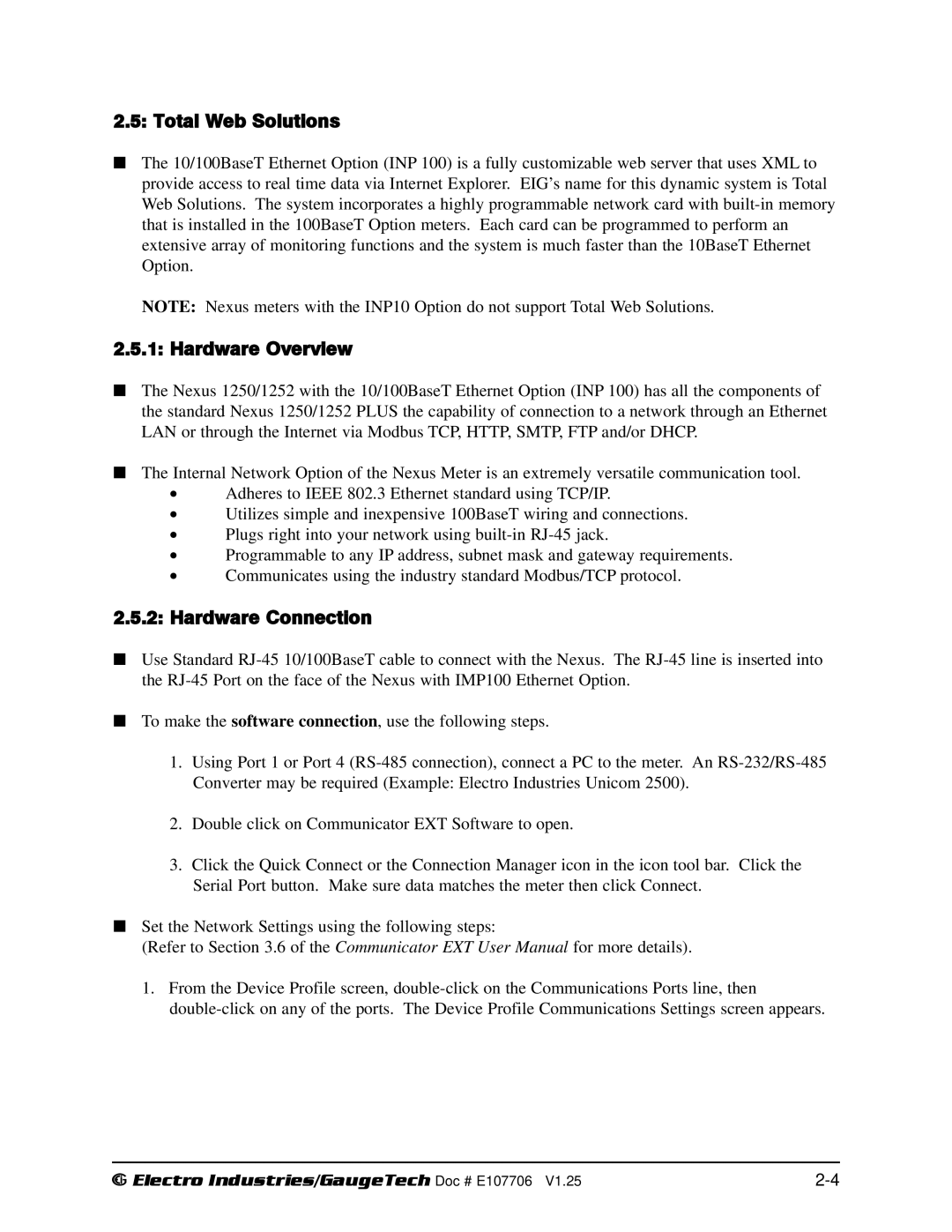2.5: Total Web Solutions
The 10/100BaseT Ethernet Option (INP 100) is a fully customizable web server that uses XML to provide access to real time data via Internet Explorer. EIG’s name for this dynamic system is Total Web Solutions. The system incorporates a highly programmable network card with
NOTE: Nexus meters with the INP10 Option do not support Total Web Solutions.
2.5.1: Hardware Overview
The Nexus 1250/1252 with the 10/100BaseT Ethernet Option (INP 100) has all the components of the standard Nexus 1250/1252 PLUS the capability of connection to a network through an Ethernet LAN or through the Internet via Modbus TCP, HTTP, SMTP, FTP and/or DHCP.
The Internal Network Option of the Nexus Meter is an extremely versatile communication tool.
•Adheres to IEEE 802.3 Ethernet standard using TCP/IP.
•Utilizes simple and inexpensive 100BaseT wiring and connections.
•Plugs right into your network using
•Programmable to any IP address, subnet mask and gateway requirements.
•Communicates using the industry standard Modbus/TCP protocol.
2.5.2: Hardware Connection
Use Standard
To make the software connection, use the following steps.
1.Using Port 1 or Port 4
2.Double click on Communicator EXT Software to open.
3.Click the Quick Connect or the Connection Manager icon in the icon tool bar. Click the Serial Port button. Make sure data matches the meter then click Connect.
Set the Network Settings using the following steps:
(Refer to Section 3.6 of the Communicator EXT User Manual for more details).
1.From the Device Profile screen,
e Electro Industries/GaugeTech Doc # E107706 V1.25 |